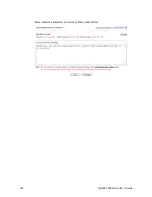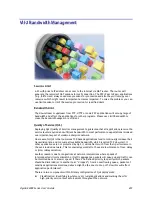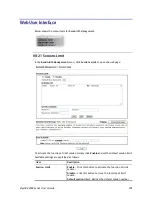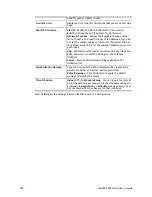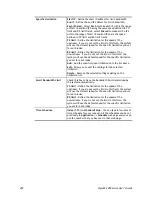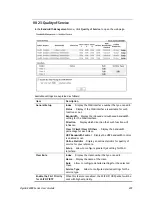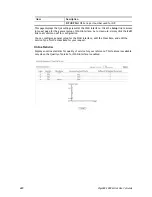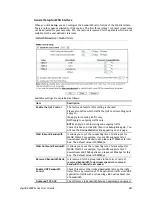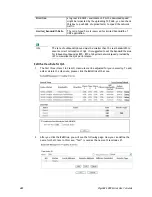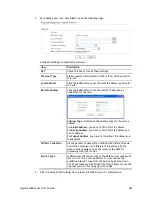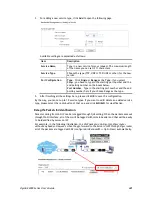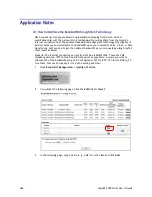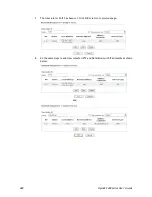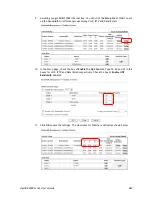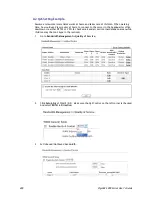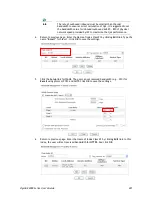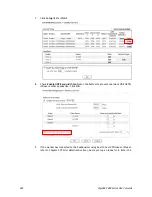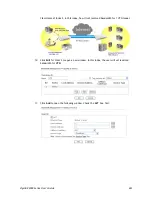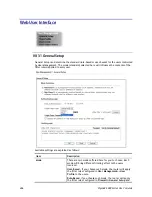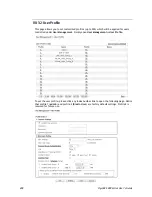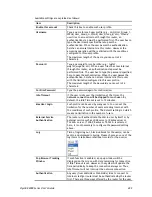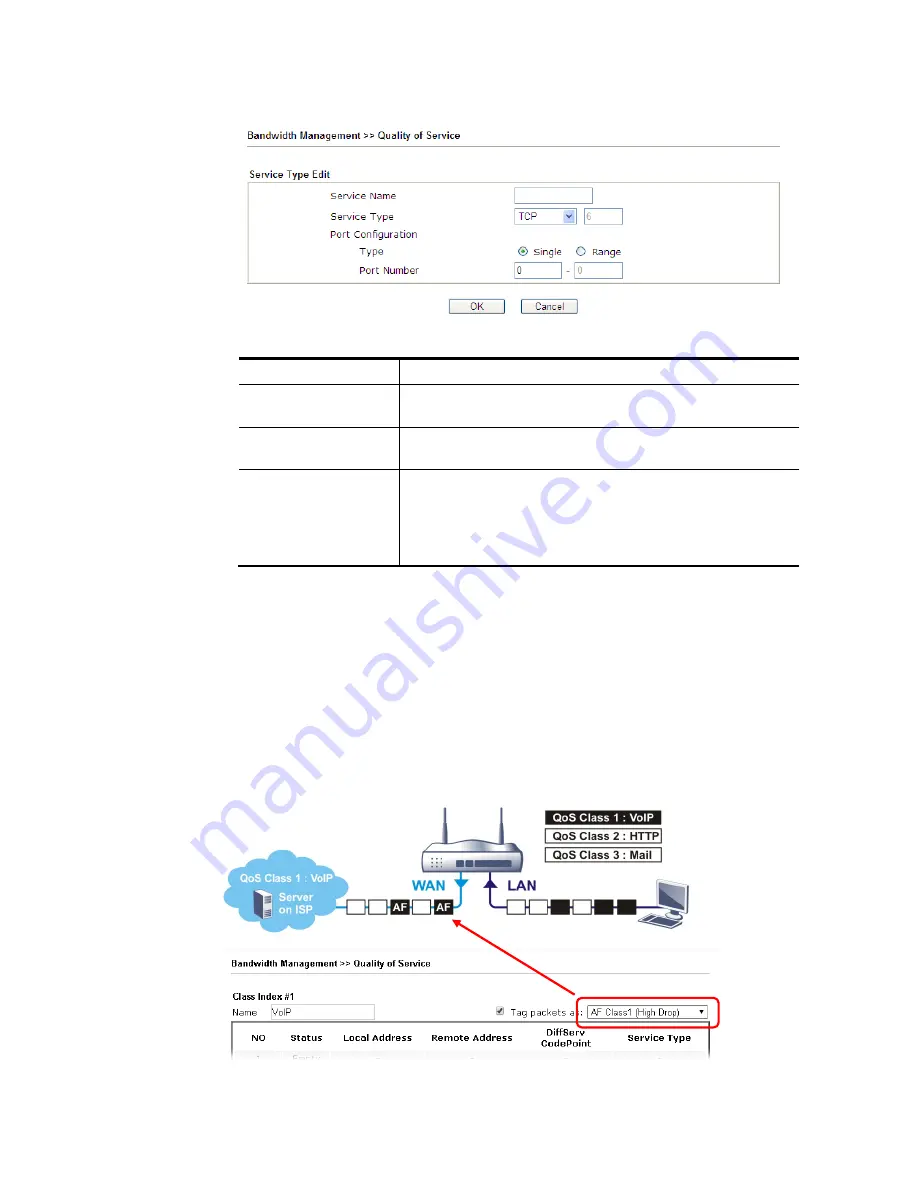
VigorBX 2000 Series User’s Guide
485
3.
For adding a new service type, click
Add
to open the following page.
Available settings are explained as follows:
Item Description
Service Name
Type in a new service for your request. The maximum length
of the name you can set is 11 characters.
Service Type
Choose the type (TCP, UDP or TCP/UDP or other) for the new
service.
Port Configuration
Type
- Click
Single
or
Range
as the
Type
. If you select
Range, you have to type in the starting port number and the
end porting number on the boxes below.
Port Number
– Type in the starting port number and the end
porting number here if you choose Range as the type.
5.
After finishing all the settings here, please click
OK
to save the configuration.
By the way, you can set up to 10 service types. If you want to edit/delete an existed service
type, please select the radio button of that one and click
Edit/Edit
for modification.
R
R
e
e
t
t
a
a
g
g
t
t
h
h
e
e
P
P
a
a
c
c
k
k
e
e
t
t
s
s
f
f
o
o
r
r
I
I
d
d
e
e
n
n
t
t
i
i
f
f
i
i
c
c
a
a
t
t
i
i
o
o
n
n
Packets coming from LAN IP can be retagged through QoS setting. When the packets sent out
through WAN interface, all of them will be tagged with certain header and that will be easily
to be identified by server on ISP.
For example, in the following illustration, the VoIP packets in LAN go into Vigor router
without any header. However, when they go forward to the Server on ISP through Vigor router,
all of the packets are tagged with AF (configured in Bandwidth >>QoS>>Class) automatically.
Содержание VigorBX 2000 Series
Страница 1: ......
Страница 12: ......
Страница 62: ...VigorBX 2000 Series User s Guide 50 This page is left blank ...
Страница 122: ...VigorBX 2000 Series User s Guide 110 ...
Страница 145: ...VigorBX 2000 Series User s Guide 133 ...
Страница 163: ...VigorBX 2000 Series User s Guide 151 ...
Страница 180: ...VigorBX 2000 Series User s Guide 168 ...
Страница 222: ...VigorBX 2000 Series User s Guide 210 This page is left blank ...
Страница 248: ...VigorBX 2000 Series User s Guide 236 This page is left blank ...
Страница 317: ...VigorBX 2000 Series User s Guide 305 The following figure shows all of the incoming fax stored in USB disk ...
Страница 330: ...VigorBX 2000 Series User s Guide 318 This page is left blank ...
Страница 419: ...VigorBX 2000 Series User s Guide 407 ...
Страница 428: ...VigorBX 2000 Series User s Guide 416 The items categorized under OTHERS ...
Страница 454: ...VigorBX 2000 Series User s Guide 442 This page is left blank ...
Страница 467: ...VigorBX 2000 Series User s Guide 455 ...
Страница 484: ...VigorBX 2000 Series User s Guide 472 Below shows the successful activation of Web Content Filter ...
Страница 532: ...VigorBX 2000 Series User s Guide 520 This page is left blank ...
Страница 574: ...VigorBX 2000 Series User s Guide 562 This page is left blank ...
Страница 597: ...VigorBX 2000 Series User s Guide 585 ...
Страница 604: ...VigorBX 2000 Series User s Guide 592 ...
Страница 608: ...VigorBX 2000 Series User s Guide 596 ...
Страница 610: ...VigorBX 2000 Series User s Guide 598 This page is left blank ...
Страница 611: ...VigorBX 2000 Series User s Guide 599 P Pa ar rt t X X T Te el ln ne et t C Co om mm ma an nd ds s ...