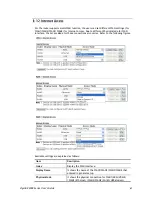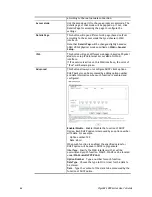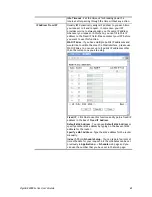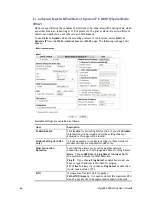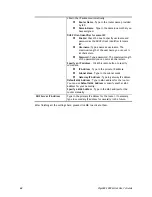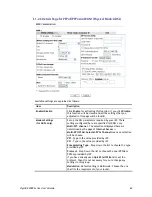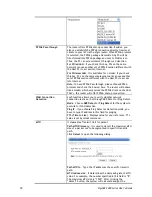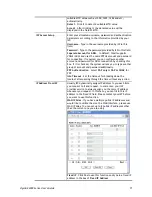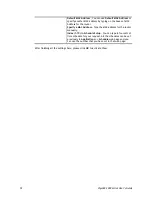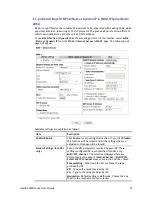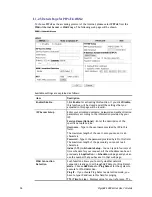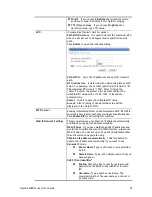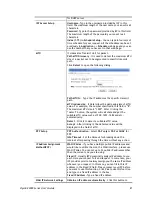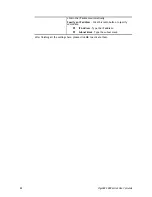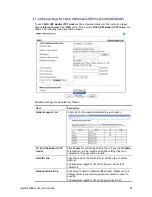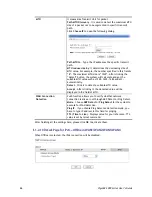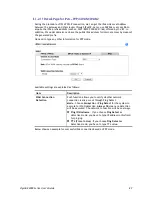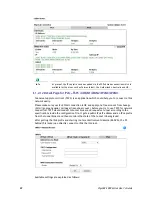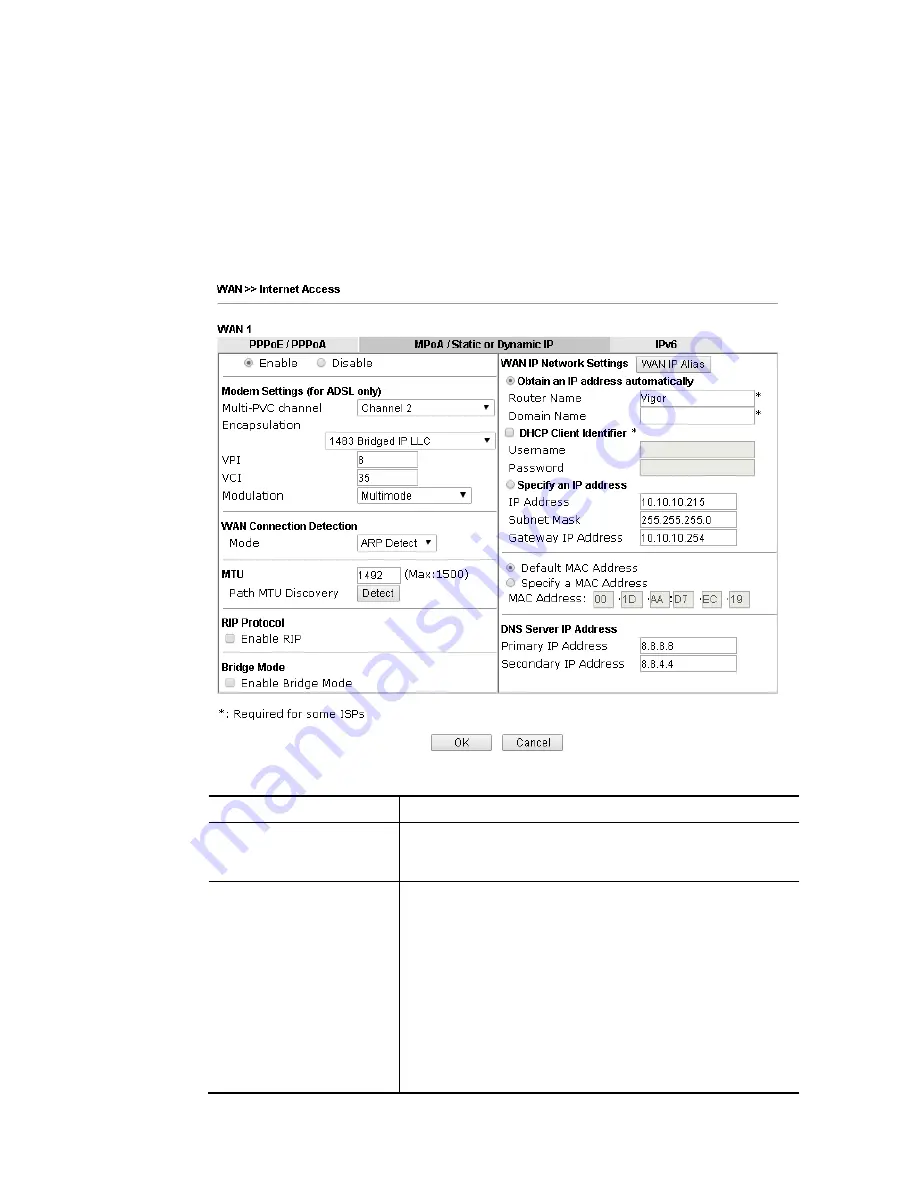
VigorBX 2000 Series User’s Guide
73
I
I
I
I
-
-
1
1
-
-
2
2
-
-
4
4
D
D
e
e
t
t
a
a
i
i
l
l
s
s
P
P
a
a
g
g
e
e
f
f
o
o
r
r
M
M
P
P
o
o
A
A
/
/
S
S
t
t
a
a
t
t
i
i
c
c
o
o
r
r
D
D
y
y
n
n
a
a
m
m
i
i
c
c
I
I
P
P
i
i
n
n
W
W
A
A
N
N
1
1
(
(
P
P
h
h
y
y
s
s
i
i
c
c
a
a
l
l
M
M
o
o
d
d
e
e
:
:
A
A
D
D
S
S
L
L
)
)
MPoA is a specification that enables ATM services to be integrated with existing LANs, which
use either Ethernet, token-ring or TCP/IP protocols. The goal of MPoA is to allow different
LANs to send packets to each other via an ATM backbone.
To use
MPoA
/
Static or Dynamic IP
as the accessing protocol of the Internet, select
MPoA
/
Static or Dynamic IP
from the
WAN>
>
Internet Access >>WAN1
page. The following web
page will appear.
Available settings are explained as follows:
Item Description
Enable/Disable
Click
Enable
for activating this function. If you click
Disable
,
this function will be closed and all the settings that you
adjusted in this page will be invalid.
Modem Settings (for ADSL
only)
Set up the DSL parameters required by your ISP. These
settings configured here are specified for ADSL only.
Multi-PVC channel
- The selections displayed here are
determined by the page of
Internet Access
>>
Multi PVCs
.
Select M-PVCs Channel
means no selection will be chosen.
Encapsulating
- Drop down the list to choose the type
provided by ISP.
VPI
- Type in the value provided by ISP.
VCI
- Type in the value provided by ISP.
Modulation
–Default setting is Multimode. Choose the one
that fits the requirement of your router.
Содержание VigorBX 2000 Series
Страница 1: ......
Страница 12: ......
Страница 62: ...VigorBX 2000 Series User s Guide 50 This page is left blank ...
Страница 122: ...VigorBX 2000 Series User s Guide 110 ...
Страница 145: ...VigorBX 2000 Series User s Guide 133 ...
Страница 163: ...VigorBX 2000 Series User s Guide 151 ...
Страница 180: ...VigorBX 2000 Series User s Guide 168 ...
Страница 222: ...VigorBX 2000 Series User s Guide 210 This page is left blank ...
Страница 248: ...VigorBX 2000 Series User s Guide 236 This page is left blank ...
Страница 317: ...VigorBX 2000 Series User s Guide 305 The following figure shows all of the incoming fax stored in USB disk ...
Страница 330: ...VigorBX 2000 Series User s Guide 318 This page is left blank ...
Страница 419: ...VigorBX 2000 Series User s Guide 407 ...
Страница 428: ...VigorBX 2000 Series User s Guide 416 The items categorized under OTHERS ...
Страница 454: ...VigorBX 2000 Series User s Guide 442 This page is left blank ...
Страница 467: ...VigorBX 2000 Series User s Guide 455 ...
Страница 484: ...VigorBX 2000 Series User s Guide 472 Below shows the successful activation of Web Content Filter ...
Страница 532: ...VigorBX 2000 Series User s Guide 520 This page is left blank ...
Страница 574: ...VigorBX 2000 Series User s Guide 562 This page is left blank ...
Страница 597: ...VigorBX 2000 Series User s Guide 585 ...
Страница 604: ...VigorBX 2000 Series User s Guide 592 ...
Страница 608: ...VigorBX 2000 Series User s Guide 596 ...
Страница 610: ...VigorBX 2000 Series User s Guide 598 This page is left blank ...
Страница 611: ...VigorBX 2000 Series User s Guide 599 P Pa ar rt t X X T Te el ln ne et t C Co om mm ma an nd ds s ...