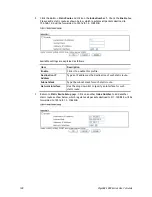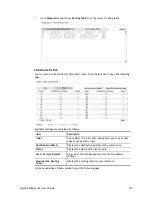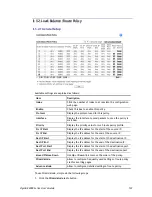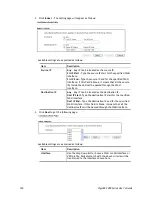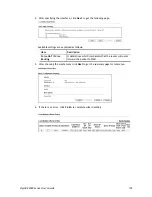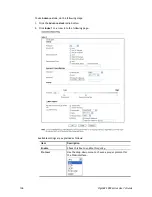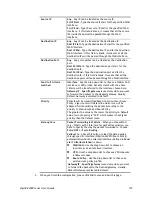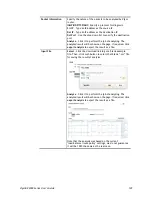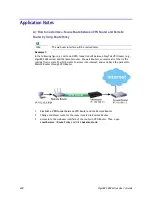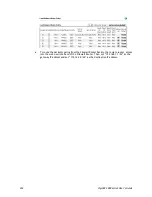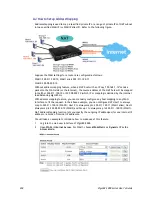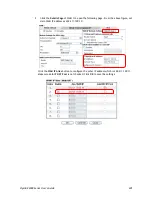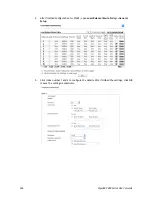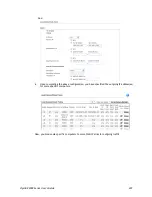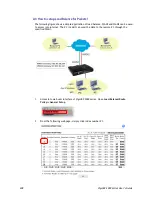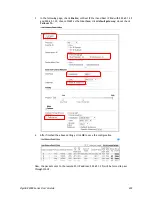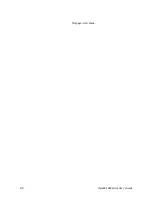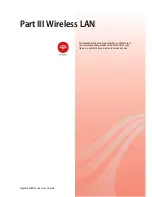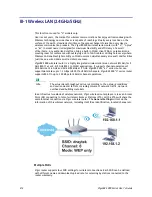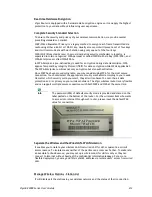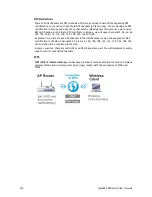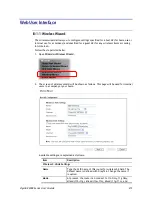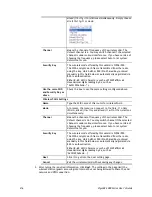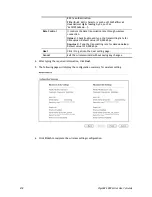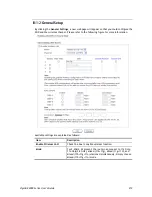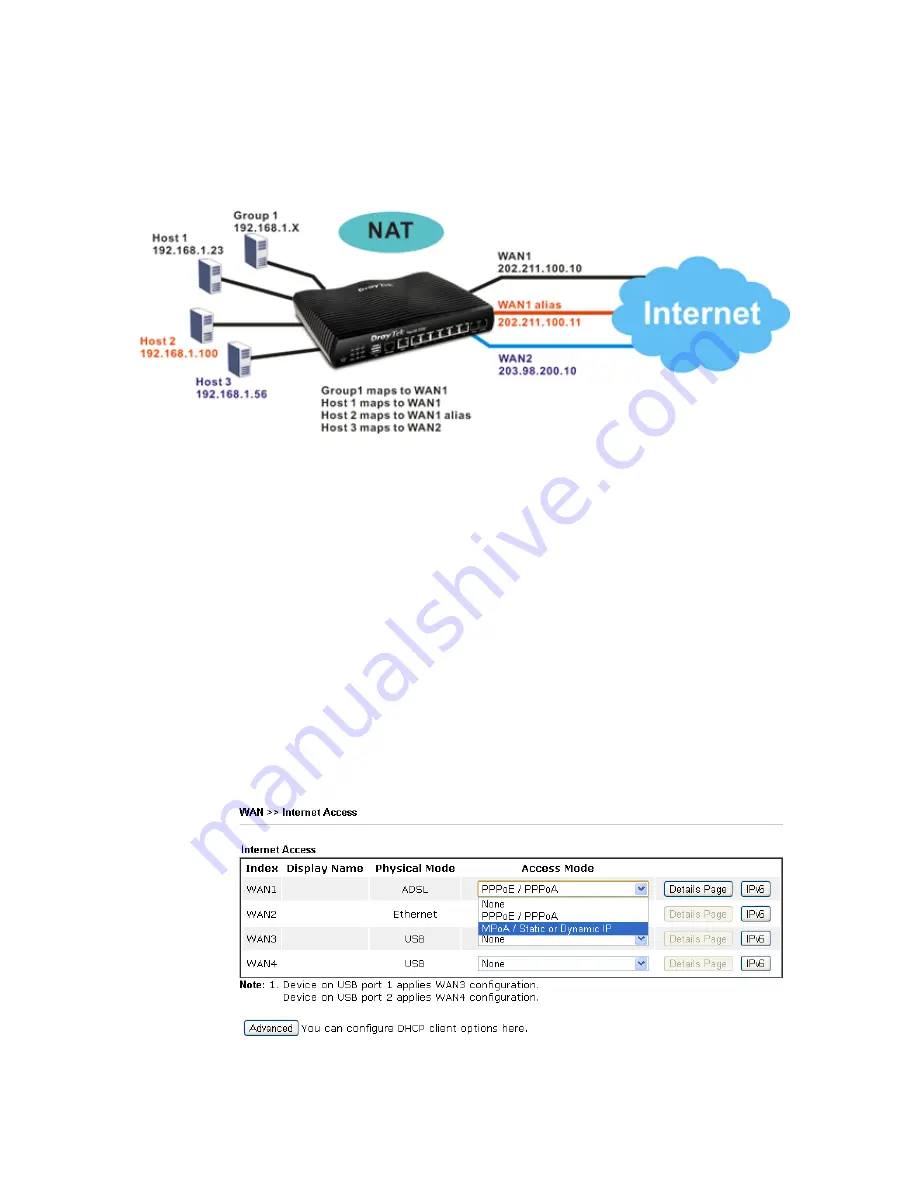
VigorBX 2000 Series User’s Guide
204
A
A
-
-
2
2
H
H
o
o
w
w
t
t
o
o
S
S
e
e
t
t
u
u
p
p
A
A
d
d
d
d
r
r
e
e
s
s
s
s
M
M
a
a
p
p
p
p
i
i
n
n
g
g
Address Mapping is used to map a specified private IP or a range of private IPs of NAT subnet
into a specified WAN IP (or WAN IP alias IP). Refer to the following figure.
Suppose the WAN settings for a router are configured as follows:
WAN1: 202.211.100.10, WAN1 alias: 202.211.100.11
WAN2: 203.98.200.10
Without address mapping feature, when a NAT host with an IP say "192.168.1.10" sends a
packet to the WAN side (or the Internet), the source address of the NAT host will be mapped
into either 202.211.100.10 or 203.98.200.10 (which IP or mapping is decided by the internal
load balancing algorithm).
With address mapping feature, you can manually configure any host mapping to any WAN
interface to fit the request. In the above example, you can configure NAT Host 1 to always
map to 202.211.100.10 (WAN1); Host 2 to always map to 202.211.100.11 (WAN1 alias); Host 3
always map to 203.98.200.10 (WAN2) and Group 1 to always map to 202.211.100.10 (WAN1).
NAT Address Mapping function lets you specify the outgoing IP address(es) for one internal IP
address or a block of internal IP addresses.
We will take an example to introduce how to make use of this feature.
1.
Log into the web user interface of VigorBX 2000.
2.
Open
WAN>>Internet Access
. For WAN1, choose
MPoA/Static or Dynamic IP
as the
Access Mode
.
Содержание VigorBX 2000 Series
Страница 1: ......
Страница 12: ......
Страница 62: ...VigorBX 2000 Series User s Guide 50 This page is left blank ...
Страница 122: ...VigorBX 2000 Series User s Guide 110 ...
Страница 145: ...VigorBX 2000 Series User s Guide 133 ...
Страница 163: ...VigorBX 2000 Series User s Guide 151 ...
Страница 180: ...VigorBX 2000 Series User s Guide 168 ...
Страница 222: ...VigorBX 2000 Series User s Guide 210 This page is left blank ...
Страница 248: ...VigorBX 2000 Series User s Guide 236 This page is left blank ...
Страница 317: ...VigorBX 2000 Series User s Guide 305 The following figure shows all of the incoming fax stored in USB disk ...
Страница 330: ...VigorBX 2000 Series User s Guide 318 This page is left blank ...
Страница 419: ...VigorBX 2000 Series User s Guide 407 ...
Страница 428: ...VigorBX 2000 Series User s Guide 416 The items categorized under OTHERS ...
Страница 454: ...VigorBX 2000 Series User s Guide 442 This page is left blank ...
Страница 467: ...VigorBX 2000 Series User s Guide 455 ...
Страница 484: ...VigorBX 2000 Series User s Guide 472 Below shows the successful activation of Web Content Filter ...
Страница 532: ...VigorBX 2000 Series User s Guide 520 This page is left blank ...
Страница 574: ...VigorBX 2000 Series User s Guide 562 This page is left blank ...
Страница 597: ...VigorBX 2000 Series User s Guide 585 ...
Страница 604: ...VigorBX 2000 Series User s Guide 592 ...
Страница 608: ...VigorBX 2000 Series User s Guide 596 ...
Страница 610: ...VigorBX 2000 Series User s Guide 598 This page is left blank ...
Страница 611: ...VigorBX 2000 Series User s Guide 599 P Pa ar rt t X X T Te el ln ne et t C Co om mm ma an nd ds s ...