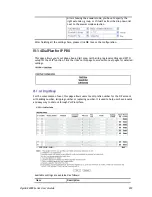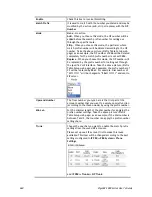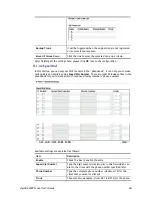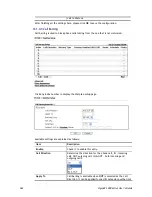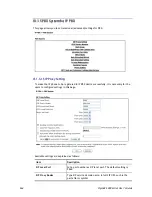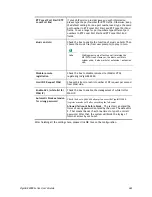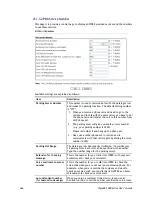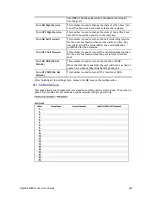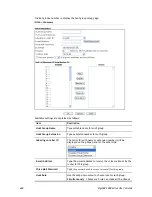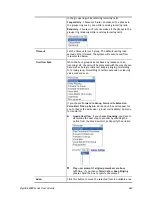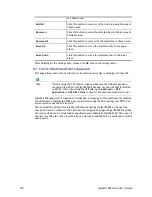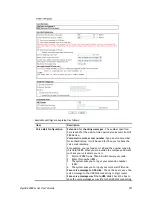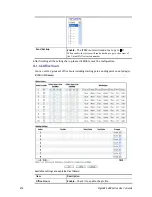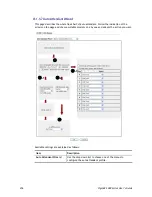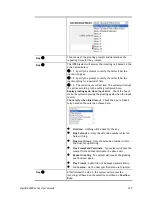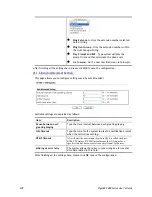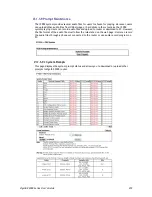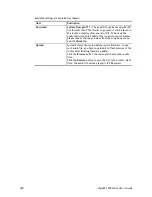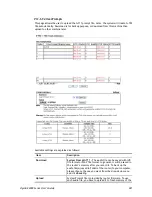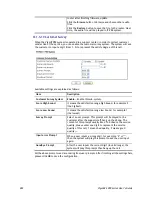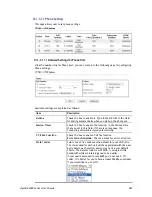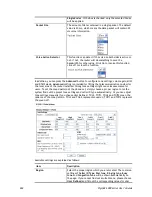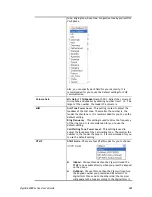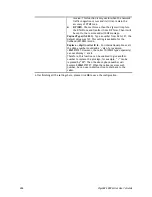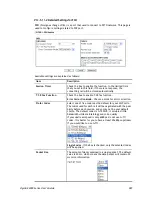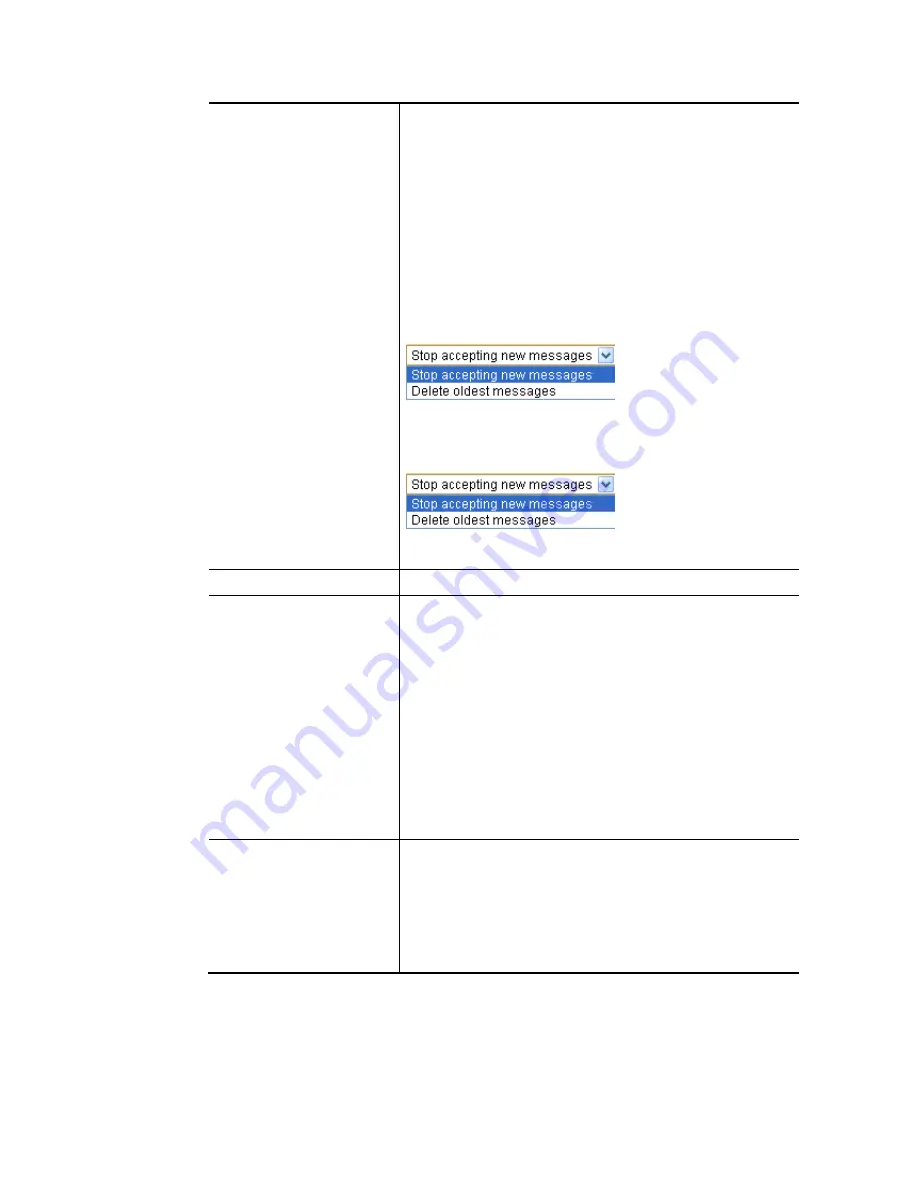
VigorBX 2000 Series User’s Guide
272
to Vigor router.
Send Voice Message by Email -
IP PBX can send the voice
mail to the specified e-mail address for the incoming call if
you check this box.
Delete Voice Message after Sending Mail
- IP PBX can
send the voice mail to the specified e-mail address for
the incoming call directly and delete the temporary file
in IP PBX if you check this box.
Days for keeping voice mail -
Type the days for keeping
each voice mail.
Action when voice mail is full
– There are two actions that
the router can use. Choose one of them to solve the problem
when the voice mail is full.
In USB disk, action when the number of voice messages in
a extension reached to 100
– There are two actions that the
router can use. Choose one of them to solve the problem
when the voice mails reached to 100 in specific extension.
Maximum message time -
Type the recording length for each
voice mail.
Voice Mail Content
Type the content of the voice mail.
Virtual FAX Configuration
Enable Virtual FAX –
Check the box to enable such function.
Extension Number –
Type the extension number to offer the
FAX service, for Virtual FAX will be considered as an
extension.
Email to –
Type the e-mail address which will receive the FAX
forwarded by VigorBX 2000 whenever the router gets it.
Test –
Check the button to make a test.
Forward Fax file by Email –
If it is checked,VigorBX 2000 will
forward the FAX to the specified e-mail address.
Delete Fax file after Forwarding Mail -
If it is
checked,VigorBX 2000 will delete the file of the FAX stored
in USB disk after forwarding it.
Email Server Setup
SMTP Server –
Click it to open Object Settings>>SMS/Mail
Service Object for creating profiles which can be
specified
for receiving voice messages.
Prefer Wan interface
– Choose WAN1 or WAN2 as the
interface that you want to send an e-mail.
Max attachment size (M)
– Each e-mail is allowed to have
file(s) attached. The default size of the attached file is 2(M).
After finishing all the settings here, please click
OK
to save the configuration.
Содержание VigorBX 2000 Series
Страница 1: ......
Страница 12: ......
Страница 62: ...VigorBX 2000 Series User s Guide 50 This page is left blank ...
Страница 122: ...VigorBX 2000 Series User s Guide 110 ...
Страница 145: ...VigorBX 2000 Series User s Guide 133 ...
Страница 163: ...VigorBX 2000 Series User s Guide 151 ...
Страница 180: ...VigorBX 2000 Series User s Guide 168 ...
Страница 222: ...VigorBX 2000 Series User s Guide 210 This page is left blank ...
Страница 248: ...VigorBX 2000 Series User s Guide 236 This page is left blank ...
Страница 317: ...VigorBX 2000 Series User s Guide 305 The following figure shows all of the incoming fax stored in USB disk ...
Страница 330: ...VigorBX 2000 Series User s Guide 318 This page is left blank ...
Страница 419: ...VigorBX 2000 Series User s Guide 407 ...
Страница 428: ...VigorBX 2000 Series User s Guide 416 The items categorized under OTHERS ...
Страница 454: ...VigorBX 2000 Series User s Guide 442 This page is left blank ...
Страница 467: ...VigorBX 2000 Series User s Guide 455 ...
Страница 484: ...VigorBX 2000 Series User s Guide 472 Below shows the successful activation of Web Content Filter ...
Страница 532: ...VigorBX 2000 Series User s Guide 520 This page is left blank ...
Страница 574: ...VigorBX 2000 Series User s Guide 562 This page is left blank ...
Страница 597: ...VigorBX 2000 Series User s Guide 585 ...
Страница 604: ...VigorBX 2000 Series User s Guide 592 ...
Страница 608: ...VigorBX 2000 Series User s Guide 596 ...
Страница 610: ...VigorBX 2000 Series User s Guide 598 This page is left blank ...
Страница 611: ...VigorBX 2000 Series User s Guide 599 P Pa ar rt t X X T Te el ln ne et t C Co om mm ma an nd ds s ...