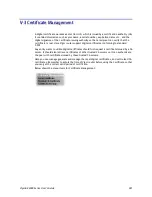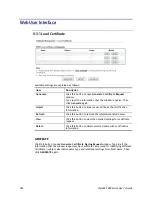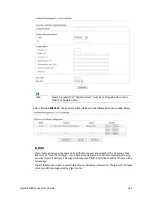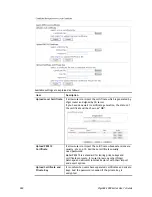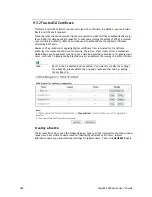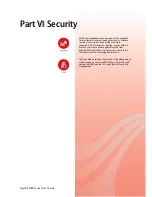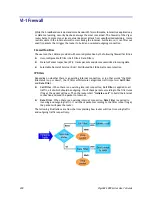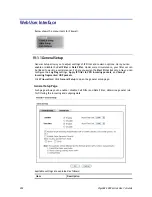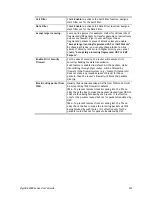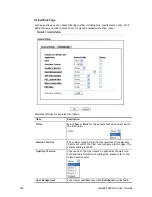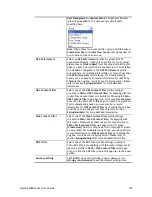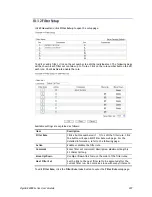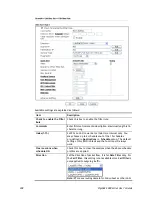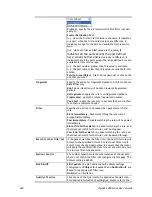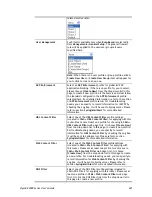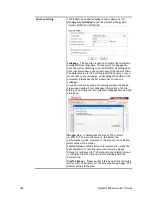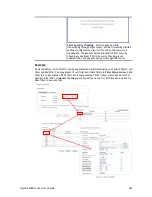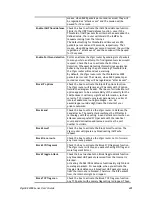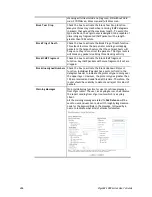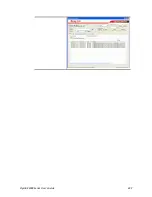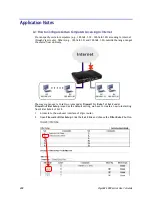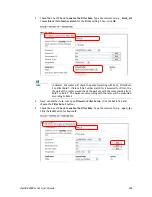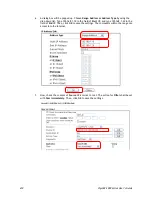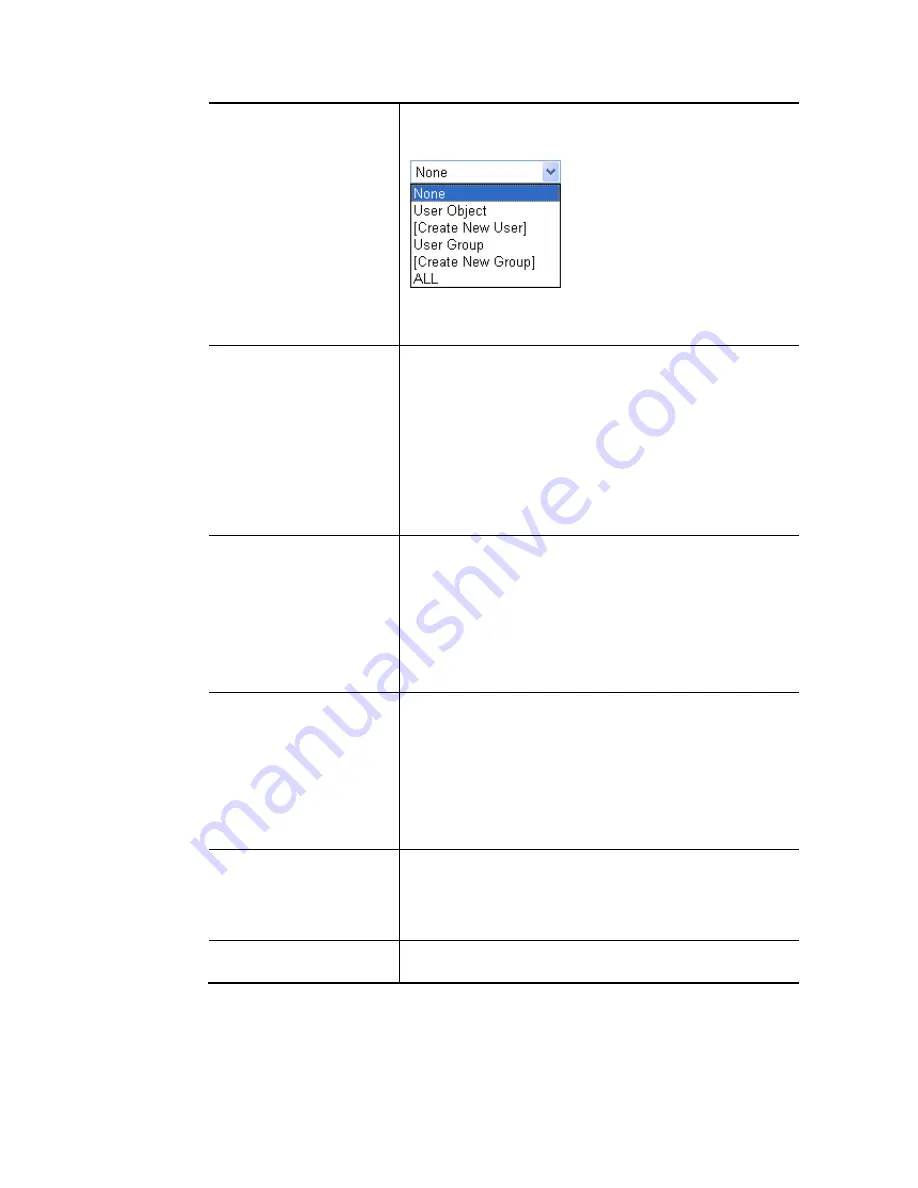
VigorBX 2000 Series User’s Guide
395
User Management>>General Setup
. The general firewall
rule will be applied to the user/user group/all users
specified here.
Note:
When there is no user profile or group profile existed,
Create New User
or
Create New Group
item will appear for
you to click to create a new one.
APP Enforcement
Select
an
APP Enforcement
profile for global IM/P2P
application blocking. If there is no profile for you to select,
please choose
[Create New]
from the drop down list in this
page to create a new profile. All the hosts in LAN must follow
the standard configured in the
APP Enforcement
profile
selected here. For detailed information, refer to the section
of
APP Enforcement
profile setup. For troubleshooting
needs, you can specify to record information for IM/P2P by
checking the Log box. It will be sent to Syslog server. Please
refer to section
Syslog/Mail Alert
for more detailed
information.
URL Content Filter
Select one of the
URL Content Filter
profile settings
(created in
CSM>> URL Content Filter
) for applying with this
router. Please set at least one profile for choosing in
CSM>>
URL Content Filter
web page first. Or choose
[Create New]
from the drop down list in this page to create a new profile.
For troubleshooting needs, you can specify to record
information for
URL Content Filter
by checking the Log box.
It will be sent to Syslog server. Please refer to section
Syslog/Mail Alert
for more detailed information.
Web Content Filter
Select one of the
Web Content Filter
profile settings
(created in
CSM>> Web Content Filter
) for applying with
this router. Please set at least one profile for anti-virus in
CSM>> Web Content Filter
web page first. Or choose
[Create New]
from the drop down list in this page to create
a new profile. For troubleshooting needs, you can specify to
record information for
Web Content Filter
by checking the
Log box. It will be sent to Syslog server. Please refer to
section
Syslog/Mail Alert
for more detailed information.
DNS Filter
Select one of the DNS Filter profile settings (created in
CSM>>DNS Filter) for applying with this router. Please set at
least one profile in
CSM>> Web Content Filter
web page
first. Or click the DNS Filter link in this page to create a new
profile.
Advance Setting
Click
Edit
to open the following window. However, it is
strongly recommended
to use the default settings here.
Содержание VigorBX 2000 Series
Страница 1: ......
Страница 12: ......
Страница 62: ...VigorBX 2000 Series User s Guide 50 This page is left blank ...
Страница 122: ...VigorBX 2000 Series User s Guide 110 ...
Страница 145: ...VigorBX 2000 Series User s Guide 133 ...
Страница 163: ...VigorBX 2000 Series User s Guide 151 ...
Страница 180: ...VigorBX 2000 Series User s Guide 168 ...
Страница 222: ...VigorBX 2000 Series User s Guide 210 This page is left blank ...
Страница 248: ...VigorBX 2000 Series User s Guide 236 This page is left blank ...
Страница 317: ...VigorBX 2000 Series User s Guide 305 The following figure shows all of the incoming fax stored in USB disk ...
Страница 330: ...VigorBX 2000 Series User s Guide 318 This page is left blank ...
Страница 419: ...VigorBX 2000 Series User s Guide 407 ...
Страница 428: ...VigorBX 2000 Series User s Guide 416 The items categorized under OTHERS ...
Страница 454: ...VigorBX 2000 Series User s Guide 442 This page is left blank ...
Страница 467: ...VigorBX 2000 Series User s Guide 455 ...
Страница 484: ...VigorBX 2000 Series User s Guide 472 Below shows the successful activation of Web Content Filter ...
Страница 532: ...VigorBX 2000 Series User s Guide 520 This page is left blank ...
Страница 574: ...VigorBX 2000 Series User s Guide 562 This page is left blank ...
Страница 597: ...VigorBX 2000 Series User s Guide 585 ...
Страница 604: ...VigorBX 2000 Series User s Guide 592 ...
Страница 608: ...VigorBX 2000 Series User s Guide 596 ...
Страница 610: ...VigorBX 2000 Series User s Guide 598 This page is left blank ...
Страница 611: ...VigorBX 2000 Series User s Guide 599 P Pa ar rt t X X T Te el ln ne et t C Co om mm ma an nd ds s ...