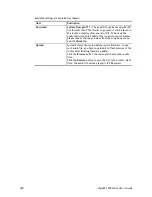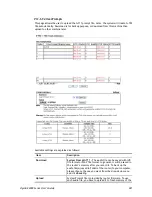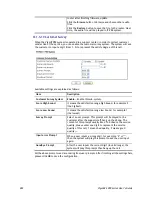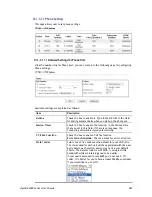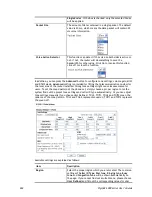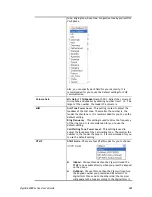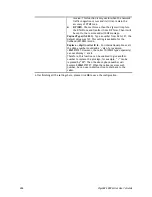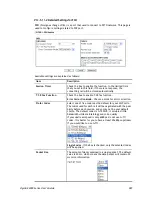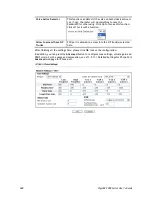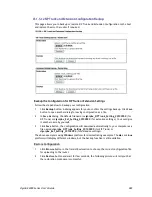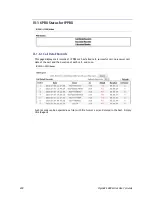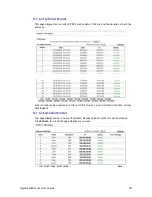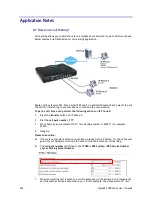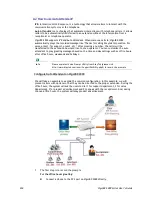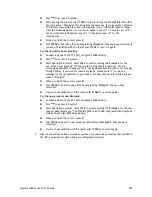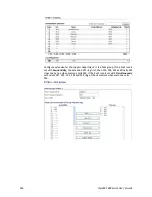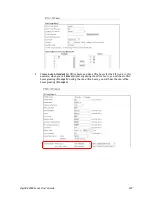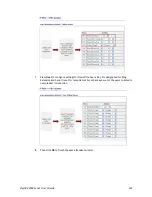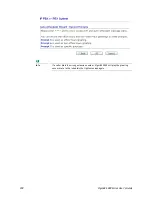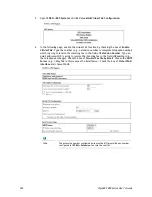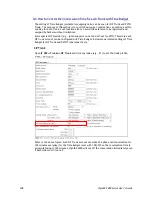VigorBX 2000 Series User’s Guide
294
A
A
-
-
2
2
H
H
o
o
w
w
t
t
o
o
u
u
s
s
e
e
A
A
u
u
t
t
o
o
A
A
t
t
t
t
e
e
n
n
d
d
a
a
n
n
t
t
?
?
IVR
, Interactive Voice Response, is a technology that allows callers to interact with the
communication system over the telephone.
Auto Attendant
is a technology that automates interactions with telephone callers. It allows
callers to be automatically transferred to an extension without the intervention from a
receptionist or telephone operator.
VigorBX 2000 supports IVR and Auto Attendant. When someone calls in, VigorBX 2000
automatically plays the recorded message like "Thanks for calling Draytek Corporation. For
sales, press 1; for support, press 2, etc." After pressing a number, the caller will be
transferred to the extension he would like to or an operator. You can customize the auto
attendant to play greeting messages based on the time and day settings such as office hours,
after office hours, weekends and holidays.
Info
Please use latest Voice Prompt Utility from DrayTek (please visit
http://www.draytek.com/user/SupportDLUtility.php#) to record the prompts.
C
C
o
o
n
n
f
f
i
i
g
g
u
u
r
r
e
e
A
A
u
u
t
t
o
o
A
A
t
t
t
t
e
e
n
n
d
d
a
a
n
n
t
t
o
o
n
n
V
V
i
i
g
g
o
o
r
r
B
B
X
X
2
2
0
0
0
0
0
0
We will take an example to explain the common configuration. In this example, we will
present callers with options so that they can be directed to the proper extension. During the
office hours, the system will ask the users to dial 1 for support department, 2 for sales
department, 3 for product advertisement and 0 to speak with the receptionist. And, during
the non-office hours, the system will play product advertisement.
1.
The first step is to record the prompts.
For the office hours greeting:
Connect a phone to the FXS port on VigorBX 2000 directly.
Содержание VigorBX 2000 Series
Страница 1: ......
Страница 12: ......
Страница 62: ...VigorBX 2000 Series User s Guide 50 This page is left blank ...
Страница 122: ...VigorBX 2000 Series User s Guide 110 ...
Страница 145: ...VigorBX 2000 Series User s Guide 133 ...
Страница 163: ...VigorBX 2000 Series User s Guide 151 ...
Страница 180: ...VigorBX 2000 Series User s Guide 168 ...
Страница 222: ...VigorBX 2000 Series User s Guide 210 This page is left blank ...
Страница 248: ...VigorBX 2000 Series User s Guide 236 This page is left blank ...
Страница 317: ...VigorBX 2000 Series User s Guide 305 The following figure shows all of the incoming fax stored in USB disk ...
Страница 330: ...VigorBX 2000 Series User s Guide 318 This page is left blank ...
Страница 419: ...VigorBX 2000 Series User s Guide 407 ...
Страница 428: ...VigorBX 2000 Series User s Guide 416 The items categorized under OTHERS ...
Страница 454: ...VigorBX 2000 Series User s Guide 442 This page is left blank ...
Страница 467: ...VigorBX 2000 Series User s Guide 455 ...
Страница 484: ...VigorBX 2000 Series User s Guide 472 Below shows the successful activation of Web Content Filter ...
Страница 532: ...VigorBX 2000 Series User s Guide 520 This page is left blank ...
Страница 574: ...VigorBX 2000 Series User s Guide 562 This page is left blank ...
Страница 597: ...VigorBX 2000 Series User s Guide 585 ...
Страница 604: ...VigorBX 2000 Series User s Guide 592 ...
Страница 608: ...VigorBX 2000 Series User s Guide 596 ...
Страница 610: ...VigorBX 2000 Series User s Guide 598 This page is left blank ...
Страница 611: ...VigorBX 2000 Series User s Guide 599 P Pa ar rt t X X T Te el ln ne et t C Co om mm ma an nd ds s ...