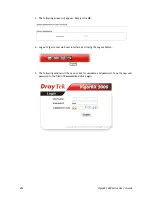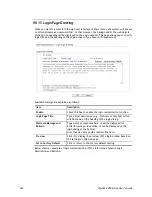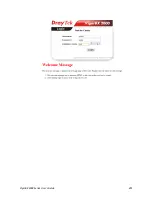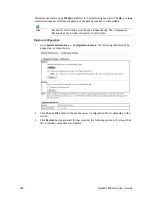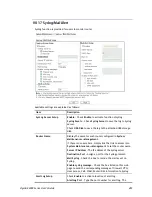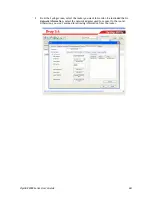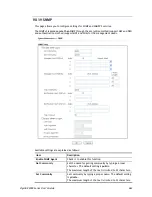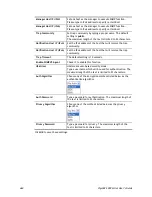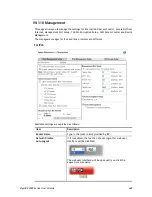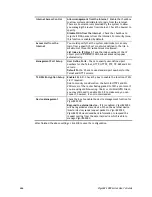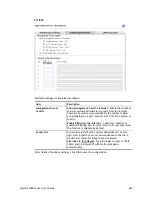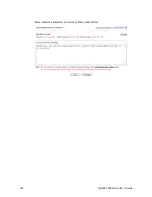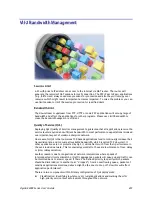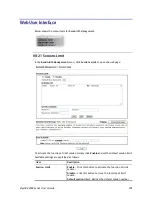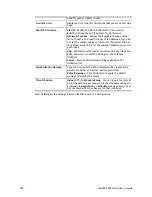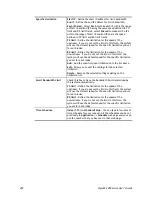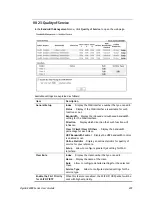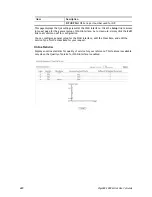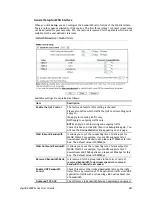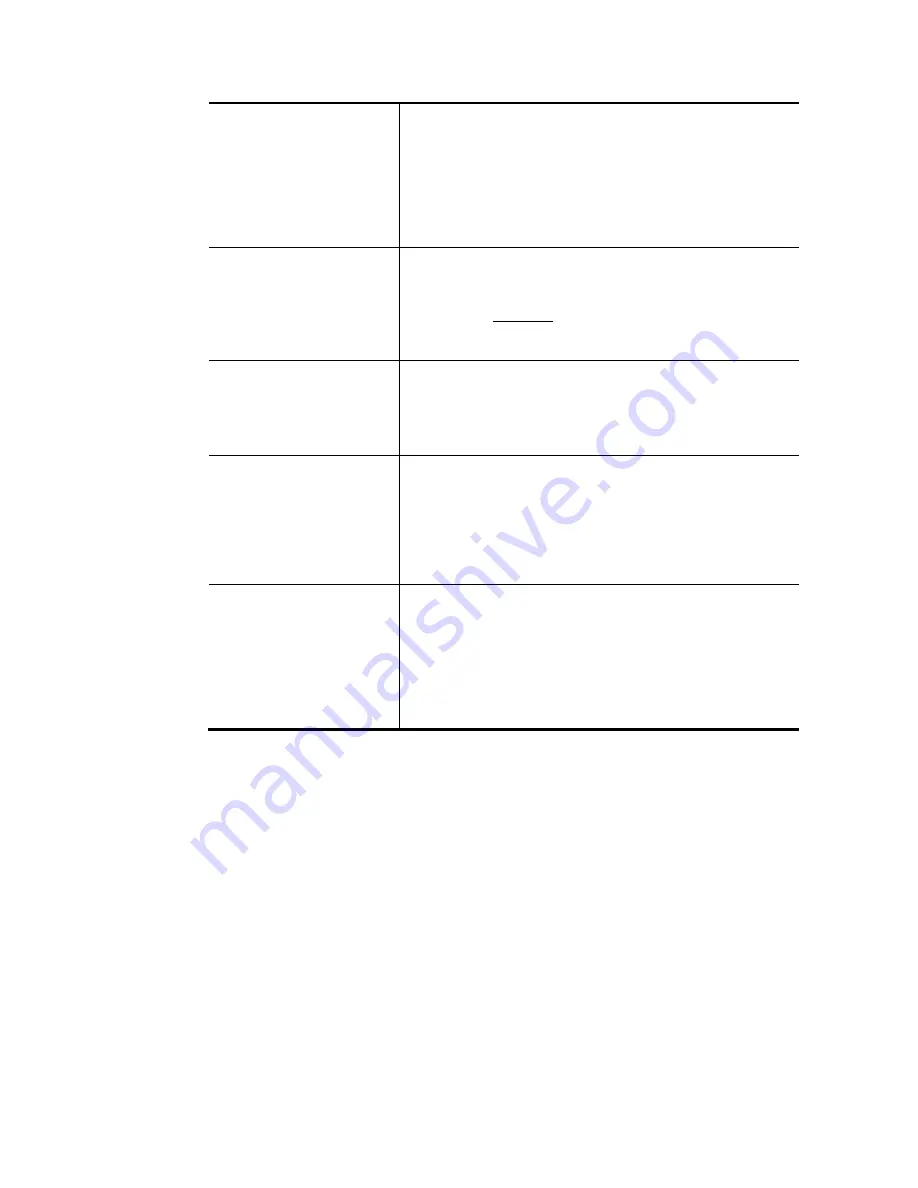
VigorBX 2000 Series User’s Guide
466
Internet Access Control
Allow management from the Internet
- Enable the checkbox
to allow system administrators to login from the Internet.
There are several servers provided by the system to allow
you managing the router from Internet. Check the box(es) to
specify.
Disable PING from the Internet -
Check the checkbox to
reject all PING packets from the Internet. For security issue,
this function is enabled by default.
Access List from the
Internet
You could specify that the system administrator can only
login from a specific host or network defined in the list. A
maximum of three IPs/subnet masks is allowed.
List index in IP Object
- Type the index number of the IP
object profile. Related IP with Subnet Mask will appear
automatically.
Management Port Setup
User Define Ports -
Check to specify user-defined port
numbers for the Telnet, HTTP, HTTPS, FTP, TR-069 and SSH
servers.
Default Ports -
Check to use standard port numbers for the
Telnet and HTTP servers.
TLS/SSL Encryption Setup
Enable SSL 3.0 –
Check the box to enable the function of SSL
3.0 if required.
Due to security consideration, the built-in HTTPS and SSL
VPN server of the router had upgraded to TLS1.x protocol. If
you are using old browser(eg. IE6.0) or old SmartVPN Client,
you may still need to enable SSL 3.0 to make sure you can
connect, however, it's not recommended.
Device Management
Check the box to enable the device management function for
VigorBX 2000.
Respond to external device –
If it is enabled, VigorBX 2000
will be regarded as slave device.
When
the external device
(master device) sends request packet to VigorBX 2000
,
VigorBX 2000 would send back information to respond the
request coming from the external device which is able to
manage VigorBX 2000.
After finished the above settings, click
OK
to save the configuration.
Содержание VigorBX 2000 Series
Страница 1: ......
Страница 12: ......
Страница 62: ...VigorBX 2000 Series User s Guide 50 This page is left blank ...
Страница 122: ...VigorBX 2000 Series User s Guide 110 ...
Страница 145: ...VigorBX 2000 Series User s Guide 133 ...
Страница 163: ...VigorBX 2000 Series User s Guide 151 ...
Страница 180: ...VigorBX 2000 Series User s Guide 168 ...
Страница 222: ...VigorBX 2000 Series User s Guide 210 This page is left blank ...
Страница 248: ...VigorBX 2000 Series User s Guide 236 This page is left blank ...
Страница 317: ...VigorBX 2000 Series User s Guide 305 The following figure shows all of the incoming fax stored in USB disk ...
Страница 330: ...VigorBX 2000 Series User s Guide 318 This page is left blank ...
Страница 419: ...VigorBX 2000 Series User s Guide 407 ...
Страница 428: ...VigorBX 2000 Series User s Guide 416 The items categorized under OTHERS ...
Страница 454: ...VigorBX 2000 Series User s Guide 442 This page is left blank ...
Страница 467: ...VigorBX 2000 Series User s Guide 455 ...
Страница 484: ...VigorBX 2000 Series User s Guide 472 Below shows the successful activation of Web Content Filter ...
Страница 532: ...VigorBX 2000 Series User s Guide 520 This page is left blank ...
Страница 574: ...VigorBX 2000 Series User s Guide 562 This page is left blank ...
Страница 597: ...VigorBX 2000 Series User s Guide 585 ...
Страница 604: ...VigorBX 2000 Series User s Guide 592 ...
Страница 608: ...VigorBX 2000 Series User s Guide 596 ...
Страница 610: ...VigorBX 2000 Series User s Guide 598 This page is left blank ...
Страница 611: ...VigorBX 2000 Series User s Guide 599 P Pa ar rt t X X T Te el ln ne et t C Co om mm ma an nd ds s ...