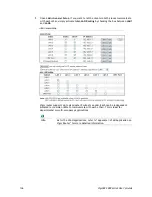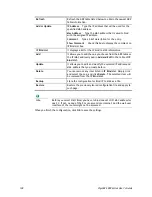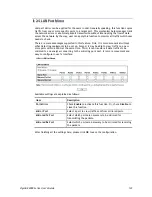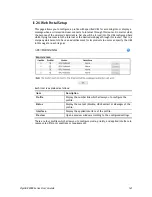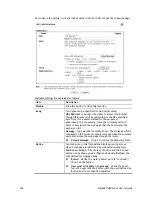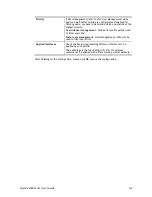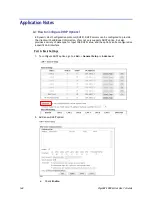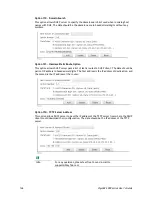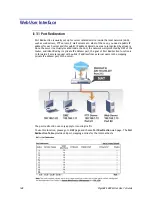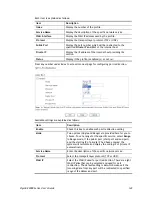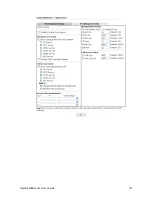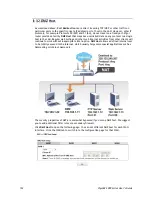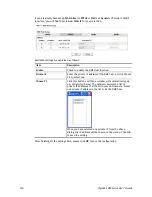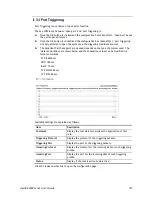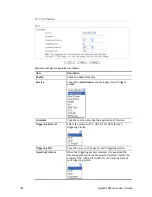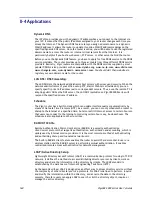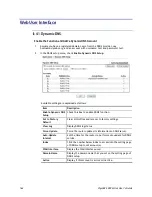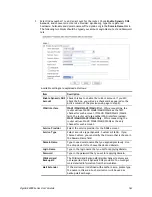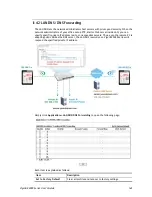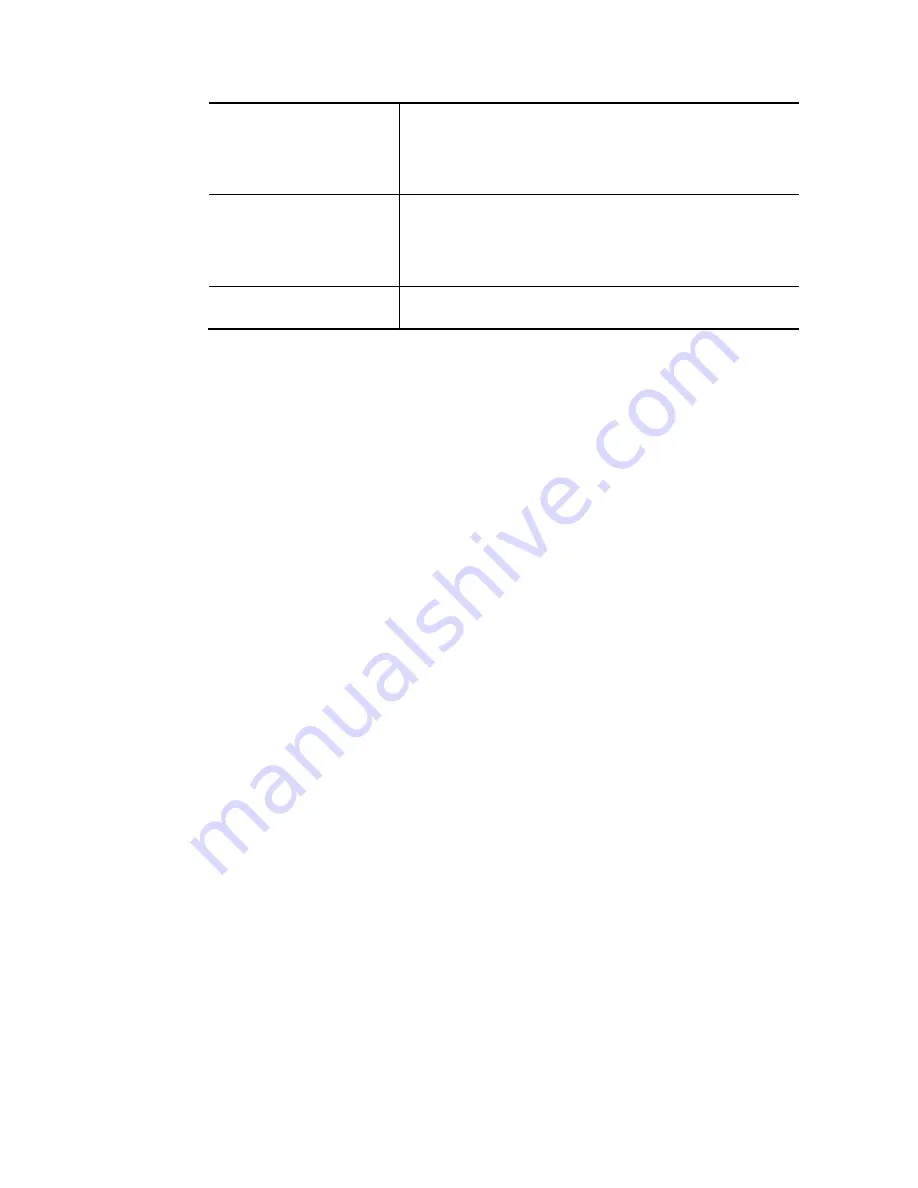
VigorBX 2000 Series User’s Guide
150
Public Port
Specify which port can be redirected to the specified
Private
IP and Port
of the internal host. If you choose
Range
as the
port redirection mode, you will see two boxes on this field.
Type the required number on the first box (as the starting
port) and the second box (as the ending port).
Private IP
Specify the private IP address of the internal host providing
the service. If you choose
Range
as the port redirection
mode, you will see two boxes on this field. Type a complete
IP address in the first box (as the starting point). The second
one will be assigned automatically later.
Private Port
Specify the private port number of the service offered by the
internal host.
After finishing all the settings here, please click
OK
to save the configuration.
Note that the router has its own built-in services (servers) such as Telnet, HTTP and FTP etc.
Since the common port numbers of these services (servers) are all the same, you may need to
reset the router in order to avoid confliction.
For example, the built-in web user interface in the router is with default port 80, which may
conflict with the web server in the local network, http://192.168.1.13:80. Therefore, you
need to
change the router’s http port to
any one other than the default port 80
to avoid
conflict, such as 8080. This can be set in the
System Maintenance >>Management Setup
. You
then will access the admin screen of by suffixing the IP address with 8080, e.g.,
http://192.168.1.1:8080 instead of port 80.
Содержание VigorBX 2000 Series
Страница 1: ......
Страница 12: ......
Страница 62: ...VigorBX 2000 Series User s Guide 50 This page is left blank ...
Страница 122: ...VigorBX 2000 Series User s Guide 110 ...
Страница 145: ...VigorBX 2000 Series User s Guide 133 ...
Страница 163: ...VigorBX 2000 Series User s Guide 151 ...
Страница 180: ...VigorBX 2000 Series User s Guide 168 ...
Страница 222: ...VigorBX 2000 Series User s Guide 210 This page is left blank ...
Страница 248: ...VigorBX 2000 Series User s Guide 236 This page is left blank ...
Страница 317: ...VigorBX 2000 Series User s Guide 305 The following figure shows all of the incoming fax stored in USB disk ...
Страница 330: ...VigorBX 2000 Series User s Guide 318 This page is left blank ...
Страница 419: ...VigorBX 2000 Series User s Guide 407 ...
Страница 428: ...VigorBX 2000 Series User s Guide 416 The items categorized under OTHERS ...
Страница 454: ...VigorBX 2000 Series User s Guide 442 This page is left blank ...
Страница 467: ...VigorBX 2000 Series User s Guide 455 ...
Страница 484: ...VigorBX 2000 Series User s Guide 472 Below shows the successful activation of Web Content Filter ...
Страница 532: ...VigorBX 2000 Series User s Guide 520 This page is left blank ...
Страница 574: ...VigorBX 2000 Series User s Guide 562 This page is left blank ...
Страница 597: ...VigorBX 2000 Series User s Guide 585 ...
Страница 604: ...VigorBX 2000 Series User s Guide 592 ...
Страница 608: ...VigorBX 2000 Series User s Guide 596 ...
Страница 610: ...VigorBX 2000 Series User s Guide 598 This page is left blank ...
Страница 611: ...VigorBX 2000 Series User s Guide 599 P Pa ar rt t X X T Te el ln ne et t C Co om mm ma an nd ds s ...