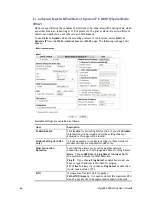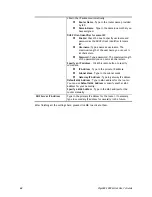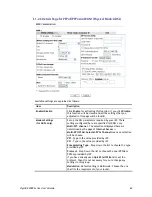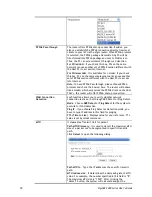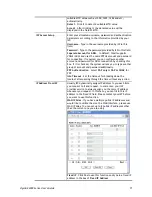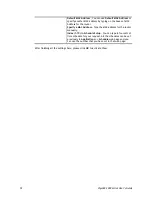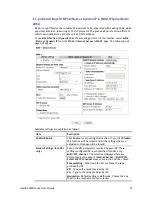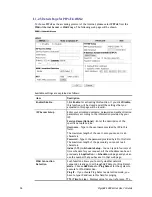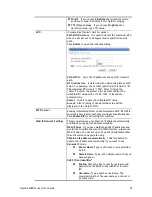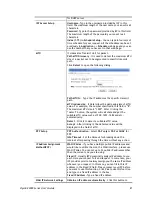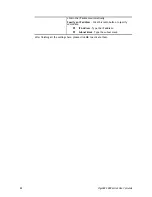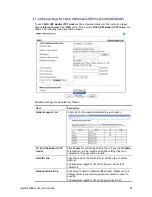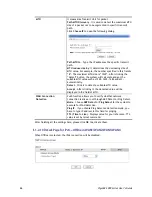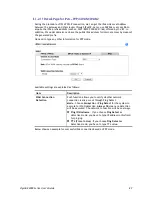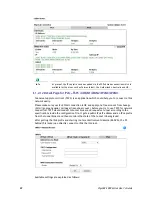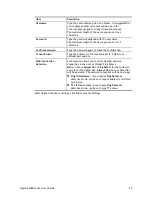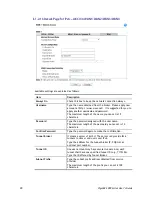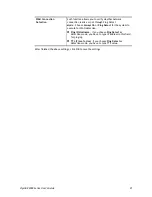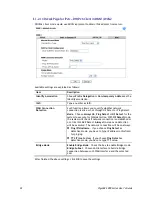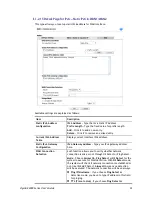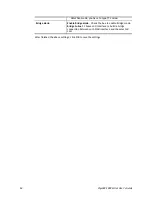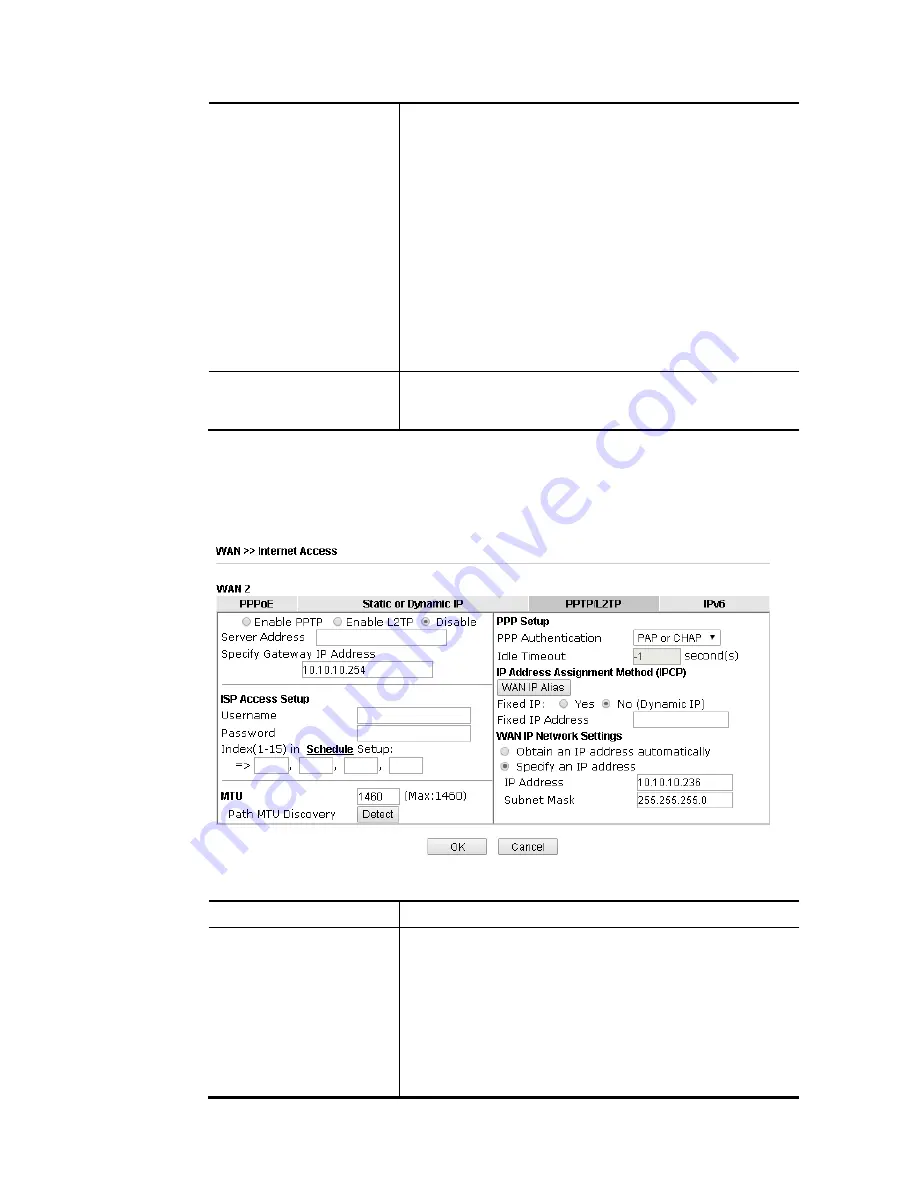
VigorBX 2000 Series User’s Guide
80
Password:
Type a password. The maximum length
of the password you can set is 62 characters.
Specify an IP address
– Click this radio button to specify
some data if you want to use
Static IP
mode.
IP Address
: Type the IP address.
Subnet Mask
: Type the subnet mask.
Gateway IP Address
: Type the gateway IP
address.
Default MAC Address
: Click this radio button to use default
MAC address for the router.
Specify a MAC Address
: Some Cable service providers
specify a specific MAC address for access authentication. In
such cases you need to click the
Specify a MAC Address
and
enter the MAC address in the MAC Address field.
DNS Server IP Address
Type in the primary IP address for the router if you want to
use
Static IP
mode. If necessary, type in secondary IP address
for necessity in the future.
After finishing all the settings here, please click
OK
to activate them.
I
I
I
I
-
-
1
1
-
-
2
2
-
-
7
7
D
D
e
e
t
t
a
a
i
i
l
l
s
s
P
P
a
a
g
g
e
e
f
f
o
o
r
r
P
P
P
P
T
T
P
P
/
/
L
L
2
2
T
T
P
P
i
i
n
n
W
W
A
A
N
N
2
2
To use
PPTP/L2TP
as the accessing protocol of the internet, please click the
PPTP/L2TP
tab.
The following web page will be shown.
Available settings are explained as follows:
Item Description
PPTP/L2TP
Enable PPTP-
Click this radio button to
enable a PPTP client
to establish a tunnel to a DSL modem on the WAN interface.
Enable L2TP
- Click this radio button to
enable a L2TP client
to establish a tunnel to a DSL modem on the WAN interface.
Disable
– Click this radio button to close the connection
through PPTP or L2TP.
Server Address
- Specify the IP address of the PPTP/L2TP
server if you enable PPTP/L2TP client mode.
Specify Gateway IP Address
– Specify the gateway IP address
Содержание VigorBX 2000 Series
Страница 1: ......
Страница 12: ......
Страница 62: ...VigorBX 2000 Series User s Guide 50 This page is left blank ...
Страница 122: ...VigorBX 2000 Series User s Guide 110 ...
Страница 145: ...VigorBX 2000 Series User s Guide 133 ...
Страница 163: ...VigorBX 2000 Series User s Guide 151 ...
Страница 180: ...VigorBX 2000 Series User s Guide 168 ...
Страница 222: ...VigorBX 2000 Series User s Guide 210 This page is left blank ...
Страница 248: ...VigorBX 2000 Series User s Guide 236 This page is left blank ...
Страница 317: ...VigorBX 2000 Series User s Guide 305 The following figure shows all of the incoming fax stored in USB disk ...
Страница 330: ...VigorBX 2000 Series User s Guide 318 This page is left blank ...
Страница 419: ...VigorBX 2000 Series User s Guide 407 ...
Страница 428: ...VigorBX 2000 Series User s Guide 416 The items categorized under OTHERS ...
Страница 454: ...VigorBX 2000 Series User s Guide 442 This page is left blank ...
Страница 467: ...VigorBX 2000 Series User s Guide 455 ...
Страница 484: ...VigorBX 2000 Series User s Guide 472 Below shows the successful activation of Web Content Filter ...
Страница 532: ...VigorBX 2000 Series User s Guide 520 This page is left blank ...
Страница 574: ...VigorBX 2000 Series User s Guide 562 This page is left blank ...
Страница 597: ...VigorBX 2000 Series User s Guide 585 ...
Страница 604: ...VigorBX 2000 Series User s Guide 592 ...
Страница 608: ...VigorBX 2000 Series User s Guide 596 ...
Страница 610: ...VigorBX 2000 Series User s Guide 598 This page is left blank ...
Страница 611: ...VigorBX 2000 Series User s Guide 599 P Pa ar rt t X X T Te el ln ne et t C Co om mm ma an nd ds s ...