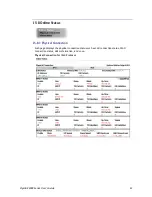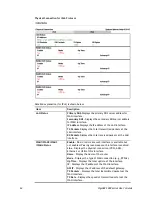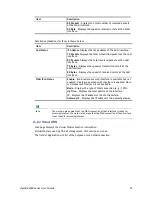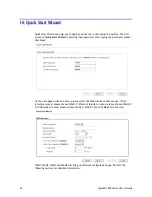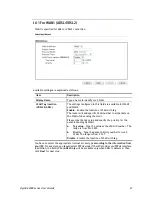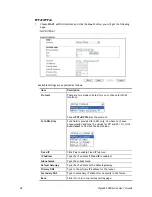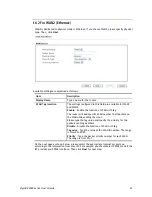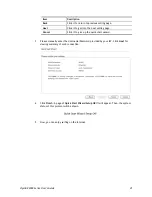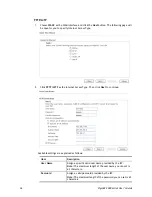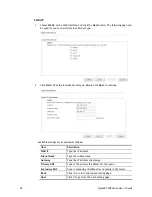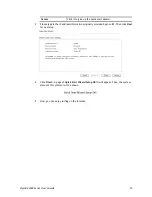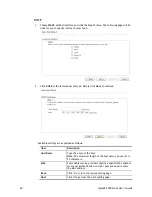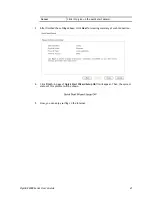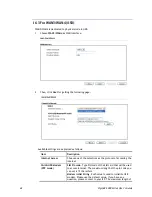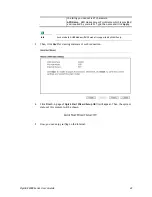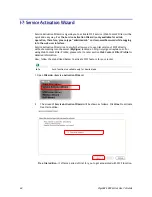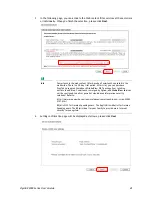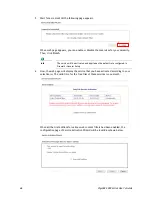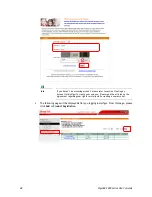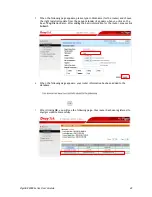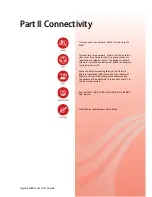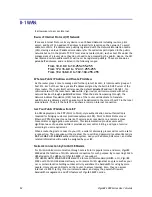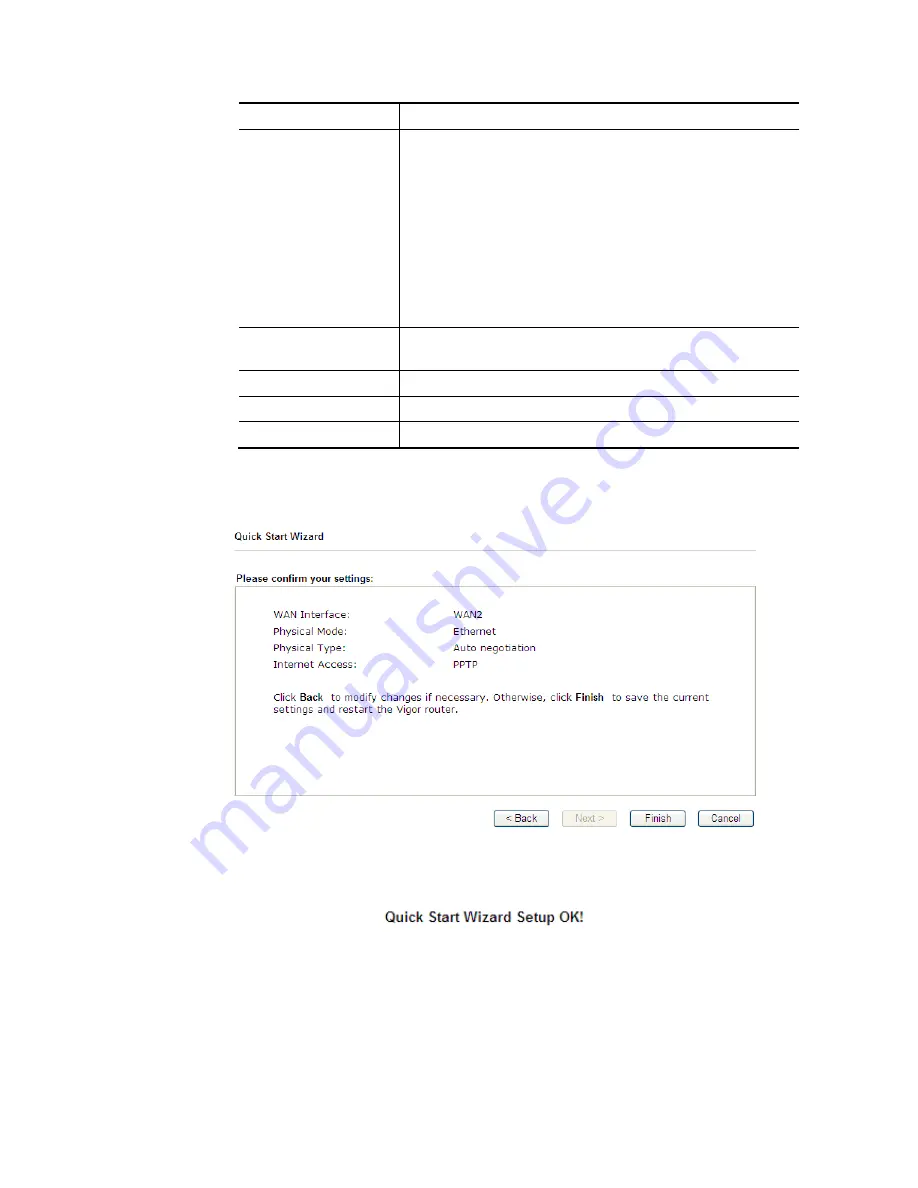
VigorBX 2000 Series User’s Guide
37
Confirm Password
Retype the password.
WAN IP Configuration Obtain an IP address automatically
– the router will get an
IP address automatically from DHCP server.
Specify an IP address
– you have to type relational settings
manually.
IP Address
- Type the IP address.
Subnet Mask
–Type the subnet mask.
Gateway – Type the IP address of the gateway.
Primary DNS
–Type in the primary IP address for the router.
Second DNS
–Type in secondary IP address for necessity in
the future.
PPTP Server / L2TP
Server
Type the IP address of the server.
Back
Click it to return to previous setting page.
Next
Click it to get into the next setting page.
Cancel
Click it to give up the quick start wizard.
3.
Please type in the IP address/mask/gateway information originally provided by your ISP.
Then click
Next
for viewing summary of such connection.
4.
Click
Finish.
A page of
Quick Start Wizard Setup OK!!!
will appear.
Then, the system
status of this protocol will be shown.
5.
Now, you can enjoy surfing on the Internet.
Содержание VigorBX 2000 Series
Страница 1: ......
Страница 12: ......
Страница 62: ...VigorBX 2000 Series User s Guide 50 This page is left blank ...
Страница 122: ...VigorBX 2000 Series User s Guide 110 ...
Страница 145: ...VigorBX 2000 Series User s Guide 133 ...
Страница 163: ...VigorBX 2000 Series User s Guide 151 ...
Страница 180: ...VigorBX 2000 Series User s Guide 168 ...
Страница 222: ...VigorBX 2000 Series User s Guide 210 This page is left blank ...
Страница 248: ...VigorBX 2000 Series User s Guide 236 This page is left blank ...
Страница 317: ...VigorBX 2000 Series User s Guide 305 The following figure shows all of the incoming fax stored in USB disk ...
Страница 330: ...VigorBX 2000 Series User s Guide 318 This page is left blank ...
Страница 419: ...VigorBX 2000 Series User s Guide 407 ...
Страница 428: ...VigorBX 2000 Series User s Guide 416 The items categorized under OTHERS ...
Страница 454: ...VigorBX 2000 Series User s Guide 442 This page is left blank ...
Страница 467: ...VigorBX 2000 Series User s Guide 455 ...
Страница 484: ...VigorBX 2000 Series User s Guide 472 Below shows the successful activation of Web Content Filter ...
Страница 532: ...VigorBX 2000 Series User s Guide 520 This page is left blank ...
Страница 574: ...VigorBX 2000 Series User s Guide 562 This page is left blank ...
Страница 597: ...VigorBX 2000 Series User s Guide 585 ...
Страница 604: ...VigorBX 2000 Series User s Guide 592 ...
Страница 608: ...VigorBX 2000 Series User s Guide 596 ...
Страница 610: ...VigorBX 2000 Series User s Guide 598 This page is left blank ...
Страница 611: ...VigorBX 2000 Series User s Guide 599 P Pa ar rt t X X T Te el ln ne et t C Co om mm ma an nd ds s ...