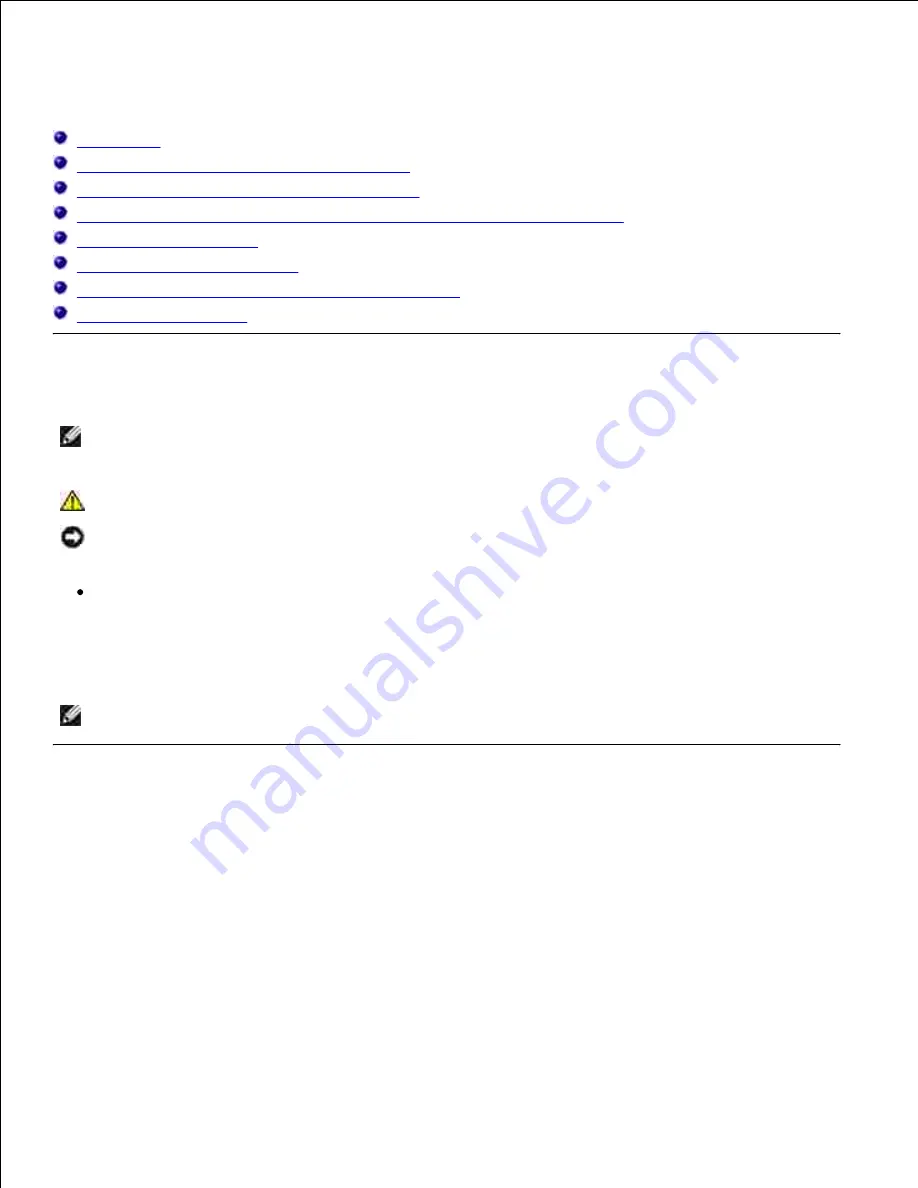
Installing the Optional Tray Module and Cards
Precautions
Installing the Optional 500-Sheet Tray Module
Installing the Optional 1000-Sheet Tray Module
Installing the Optional 500-Sheet Tray Module and 1000-Sheet Tray Module
Installing a Memory Card
Installing a Multi Protocol Card
Installing the Dell Wireless Printer Adapter 3310 USB
Installing the Hard Disk
Precautions
NOTE:
If you are adding an optional 500-sheet tray module or 1000-sheet tray module after setting
up the printer, be sure to turn off the printer, unplug the power cable, and disconnect all cables from
the back of the printer before completing these tasks.
CAUTION:
To lift the optional 1000-sheet tray module safely requires two people.
NOTICE:
Place the imaging drum on a clean flat surface. Also, cover the imaging drum with
something like newspaper to keep it out of direct light.
Only one optional 500-sheet tray module and one optional 1000-sheet tray module can be installed
under the printer.
Some instructions may vary depending on the tray module configuration in your printer.
NOTE:
Some tray module configurations differ from those described in this manual.
Installing the Optional 500-Sheet Tray Module
Make sure that the printer is turned off and unplug all cables including the power cord from the rear of
the printer.
1.
Lift the printer and align the four guide pins of the 500-sheet tray module with the holes at the bottom
of the printer. Gently lower the printer onto the optional 500-sheet tray module.
2.
Содержание 5110cn - Color Laser Printer
Страница 4: ......
Страница 57: ......
Страница 62: ......
Страница 94: ...Ensure that the memory card is securely inserted in place 7 Insert the controller card into the printer 8 9 ...
Страница 109: ......
Страница 129: ...Transparency 36mm or 25 sheets Label 36mm Envelope 36mm ...
Страница 179: ...systems Software Update The firmware and or driver updates can be downloaded from www dell com printers ...
Страница 211: ...5 Close the front cover 6 Insert the tray into the printer and push until it stops 7 ...
Страница 223: ...Insert the trays into the printer Push the trays in until they stop 6 ...
Страница 282: ...Close the top cover 4 Close the front cover 5 How to install the Toner Cartridge 1 ...
Страница 286: ...To lock the transfer roller into the printer push down the tabs until you hear a click 3 Close the front cover 4 ...
Страница 293: ...Close the front cover 8 Turn on the printer 9 ...
Страница 339: ...Reattach the paper tray cover to the back of the printer 9 ...
Страница 343: ...Connection Cable certification 1 Parallel IEEE 1284 2 USB USB2 0 3 10 100Base Tx Ethernet CAT 5E 4 Wireless port ...
















































