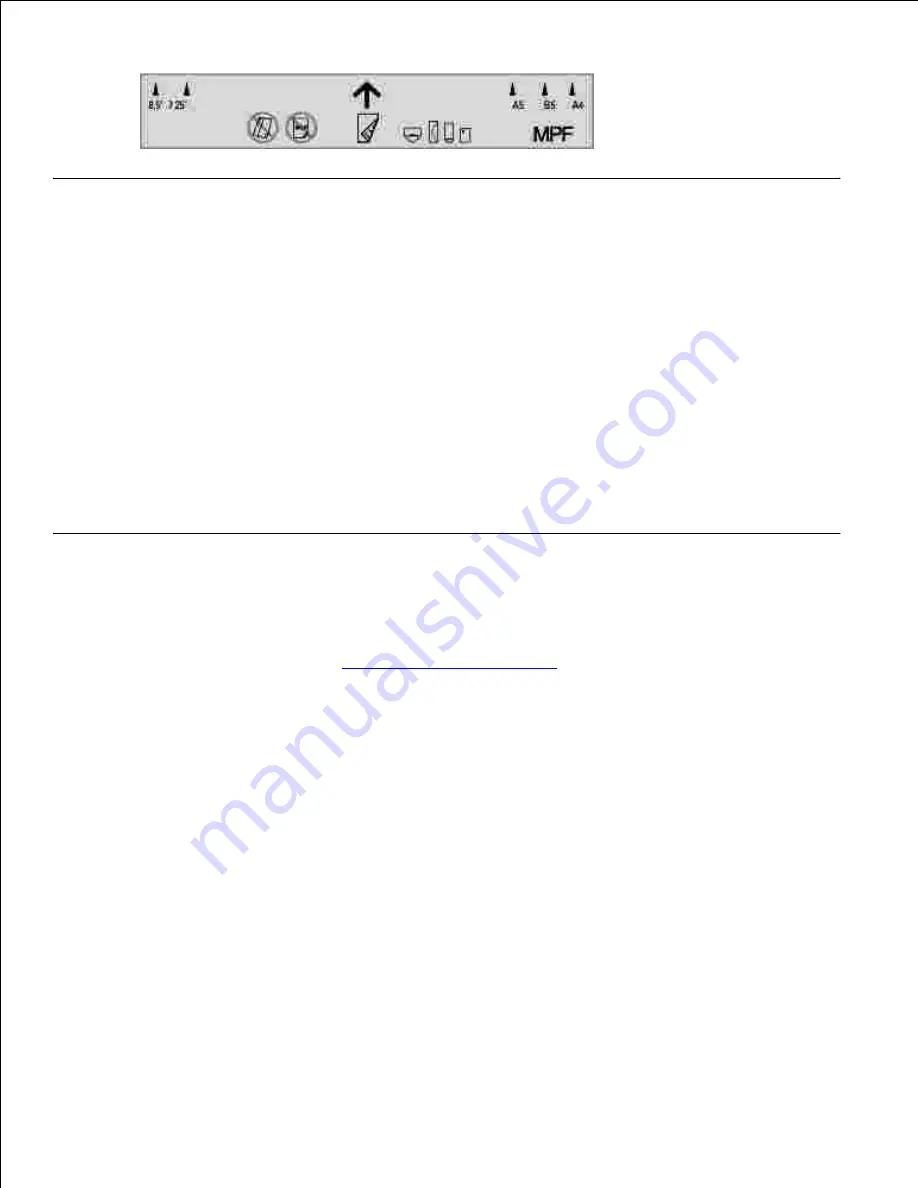
Linking Trays
Tray linking allows you to load the same size and type of print media in multiple sources. The printer
automatically links the source/trays and will use the first tray until it runs out, then switch to the linked tray.
If you load the same size print media in each tray, make sure the print media is the same type in order to
link the trays.
When the selected trays are loaded with the same size and type of print media, select the
Paper Type
settings in the
Tray Settings
for each source.
To disable tray linking, set the
Paper Type
to a unique value in each one of the trays. If all trays do not have
the same type of print media when linked, you could mistakenly print a job on the wrong paper type.
Using the Duplex Function
Duplex printing (or two-sided printing) allows you to print on both sides of a sheet of paper. For sizes that
are acceptable for duplex printing, see "
Print Media Sizes and Support
."
Using Duplex Bind
When using duplex bind printing in the printer driver, you must select either
Flip on Short Edge
or
Flip on
Long Edge
.
Binding Edge
in the
2 Sided
menu item defines the way duplexed pages are bound, and how
the printing on the back of the sheet (even-numbered pages) is oriented in relation to the printing on the
front (odd-numbered pages).
The two values for
Binding Edge
are:
Содержание 5110cn - Color Laser Printer
Страница 4: ......
Страница 57: ......
Страница 62: ......
Страница 94: ...Ensure that the memory card is securely inserted in place 7 Insert the controller card into the printer 8 9 ...
Страница 109: ......
Страница 129: ...Transparency 36mm or 25 sheets Label 36mm Envelope 36mm ...
Страница 179: ...systems Software Update The firmware and or driver updates can be downloaded from www dell com printers ...
Страница 211: ...5 Close the front cover 6 Insert the tray into the printer and push until it stops 7 ...
Страница 223: ...Insert the trays into the printer Push the trays in until they stop 6 ...
Страница 282: ...Close the top cover 4 Close the front cover 5 How to install the Toner Cartridge 1 ...
Страница 286: ...To lock the transfer roller into the printer push down the tabs until you hear a click 3 Close the front cover 4 ...
Страница 293: ...Close the front cover 8 Turn on the printer 9 ...
Страница 339: ...Reattach the paper tray cover to the back of the printer 9 ...
Страница 343: ...Connection Cable certification 1 Parallel IEEE 1284 2 USB USB2 0 3 10 100Base Tx Ethernet CAT 5E 4 Wireless port ...






























