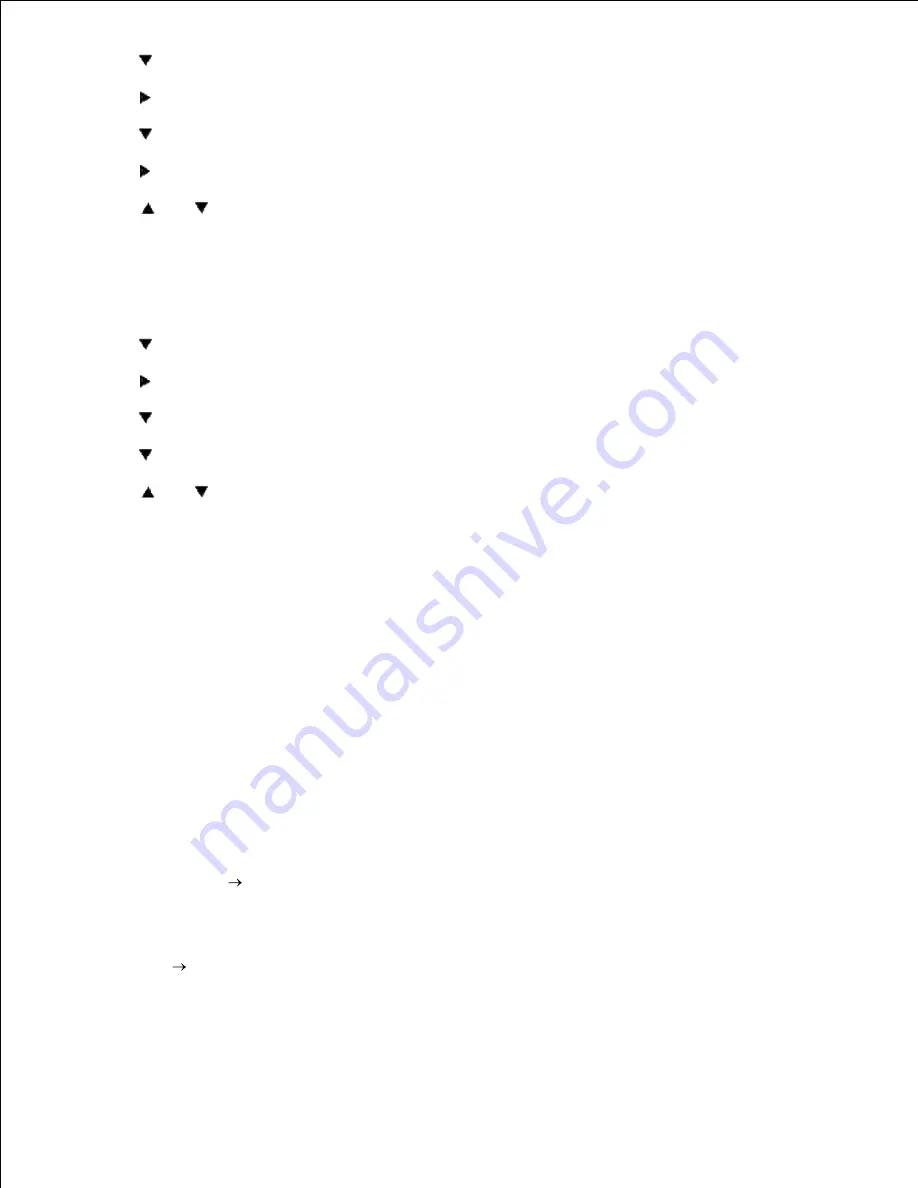
2.
3.
Press
to get to
Paper Size
.
4.
Press
to select
Paper Size
.
5.
Press
to get to
MPF
.
6.
Press
to select
MPF
.
7.
Using
and
, select the appropriate paper size (Letter).
8.
Press the middle button,
SELECT
, once Letter is displayed on the lower line, this puts a * by it.
9.
Now we have the MPF Size set to Letter.
10.
Now press
MENU
to get back to
Tray Settings/Paper Size
.
11.
Press
to get to
Paper Type
.
12.
Press
to select
Paper Type
.
13.
Press
to get to
MPF
.
14.
Press
to select
MPF
.
15.
Using
and
, select the appropriate paper type (Plain 1).
16.
Press
SELECT
, once Plain 1 is displayed on the lower line.
17.
Now we have the MPF Type set to Plain 1.
18.
Now press
MENU
to get back to
Ready to Print
19.
Now insert the Letter-sized stack of paper into the MPF.
20.
On the screen
MPF/Letter
will appear.
21.
Press
SELECT
to confirm this.
22.
Now on the screen
MPF/Plain 1
will appear.
23.
Press
SELECT
to confirm this.
24.
We now have all the hardware settings on the printer correct
25.
Now, all software settings screen shots are from WORD, this was done in Word 2003. However if in any
application, you go
File
and then click the
Properties
button, you will get this same driver
properties window.
Open up Word and create a new document.
26.
Go to
File
.
27.
Select the
Dell Color Laser Printer
from the printers list
28.
Click the
Properties
button to the right.
29.
30.
31.
Содержание 5110cn - Color Laser Printer
Страница 4: ......
Страница 57: ......
Страница 62: ......
Страница 94: ...Ensure that the memory card is securely inserted in place 7 Insert the controller card into the printer 8 9 ...
Страница 109: ......
Страница 129: ...Transparency 36mm or 25 sheets Label 36mm Envelope 36mm ...
Страница 179: ...systems Software Update The firmware and or driver updates can be downloaded from www dell com printers ...
Страница 211: ...5 Close the front cover 6 Insert the tray into the printer and push until it stops 7 ...
Страница 223: ...Insert the trays into the printer Push the trays in until they stop 6 ...
Страница 282: ...Close the top cover 4 Close the front cover 5 How to install the Toner Cartridge 1 ...
Страница 286: ...To lock the transfer roller into the printer push down the tabs until you hear a click 3 Close the front cover 4 ...
Страница 293: ...Close the front cover 8 Turn on the printer 9 ...
Страница 339: ...Reattach the paper tray cover to the back of the printer 9 ...
Страница 343: ...Connection Cable certification 1 Parallel IEEE 1284 2 USB USB2 0 3 10 100Base Tx Ethernet CAT 5E 4 Wireless port ...






























