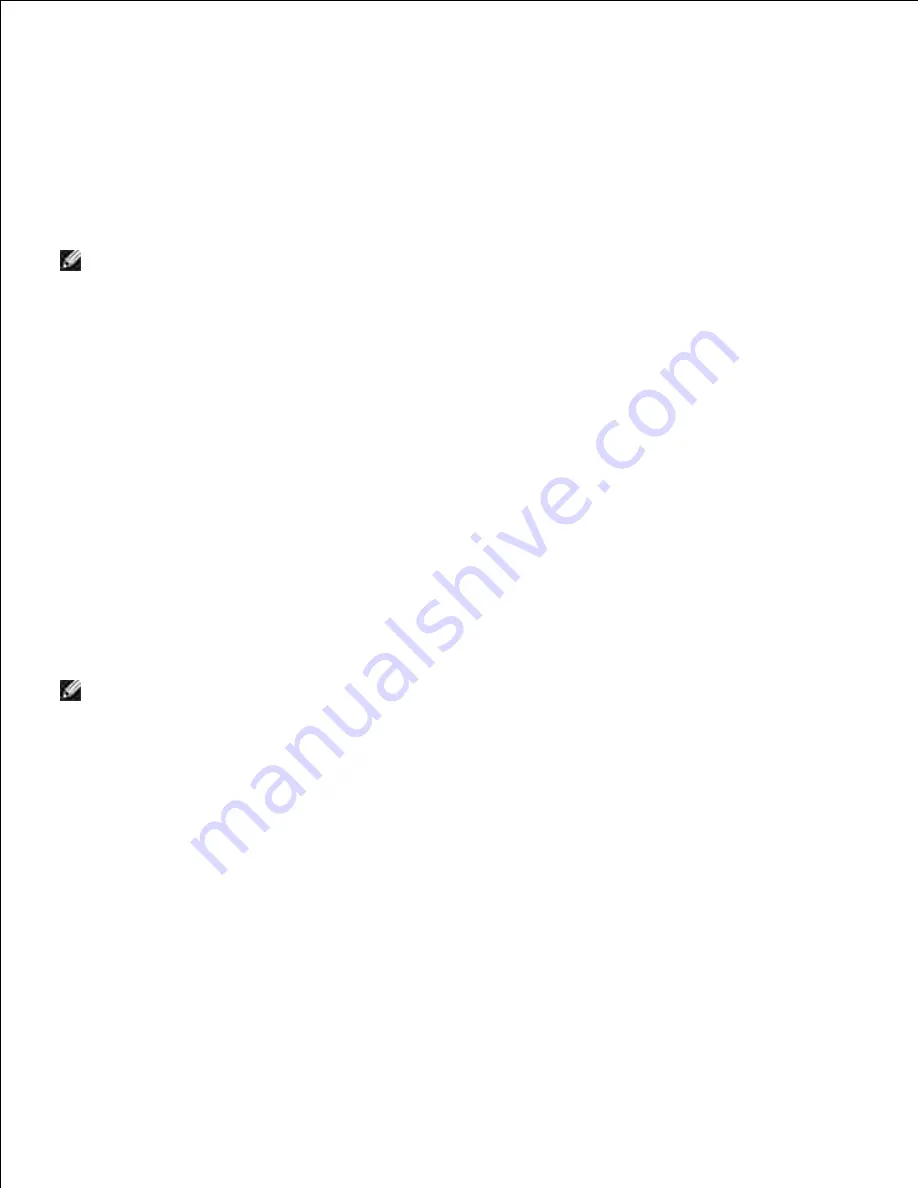
viii. Click the
Restart printer to apply new settings
button.
Once printer wireless adapter is properly configured, you may use the typical network printer
installation method to complete driver installation.
4.
To communicate with printer, you need to restore the previous wireless settings on your computer.
5.
Restore the previous wireless settings for your computer.
6.
NOTE:
If your computer provides a wireless LAN adapter tool, change the wireless settings using this
tool. Or you can change the wireless settings using the tool provided by the operating system. See the
instructions below.
For Windows XP and Windows Server 2003:
Select
Network Connections
from Control Panel.
a.
Right-click
Wireless Network Connection
and select
Properties
.
b.
Select the
Wireless Network
tab.
c.
Click the
Advanced
button.
d.
Select
Access point (Infrastructure) networks only
and close the Advanced dialog box
(Applicable to printer with the wireless infrastructure mode).
e.
Select the setting that you send to the printer in the list in the
Preferred Network
group
f.
Click
Move up
to move the setting to the top of the list.
g.
Click
OK
to close the Property dialog box.
h.
NOTE:
When your operating system is earlier than Windows 2000, create settings according to the
manual of the wireless setting tool provided by your wireless device manufacturer.
For Windows Vista:
Open
Control Panel
.
a.
Select
Network and Internet
.
b.
Select
Network and Sharing Center
.
c.
Select
Connect to a network
.
d.
Select the setting you send to the printer from the network items listed in
Connect to a
network
.
e.
Select
Connect Anyway
in the warning dialog box indication indicating you are entering an
unsecured area.
f.
Click
Close
in the dialog box after confirming the connection is a success.
g.
Содержание 5110cn - Color Laser Printer
Страница 4: ......
Страница 57: ......
Страница 62: ......
Страница 94: ...Ensure that the memory card is securely inserted in place 7 Insert the controller card into the printer 8 9 ...
Страница 109: ......
Страница 129: ...Transparency 36mm or 25 sheets Label 36mm Envelope 36mm ...
Страница 179: ...systems Software Update The firmware and or driver updates can be downloaded from www dell com printers ...
Страница 211: ...5 Close the front cover 6 Insert the tray into the printer and push until it stops 7 ...
Страница 223: ...Insert the trays into the printer Push the trays in until they stop 6 ...
Страница 282: ...Close the top cover 4 Close the front cover 5 How to install the Toner Cartridge 1 ...
Страница 286: ...To lock the transfer roller into the printer push down the tabs until you hear a click 3 Close the front cover 4 ...
Страница 293: ...Close the front cover 8 Turn on the printer 9 ...
Страница 339: ...Reattach the paper tray cover to the back of the printer 9 ...
Страница 343: ...Connection Cable certification 1 Parallel IEEE 1284 2 USB USB2 0 3 10 100Base Tx Ethernet CAT 5E 4 Wireless port ...






























