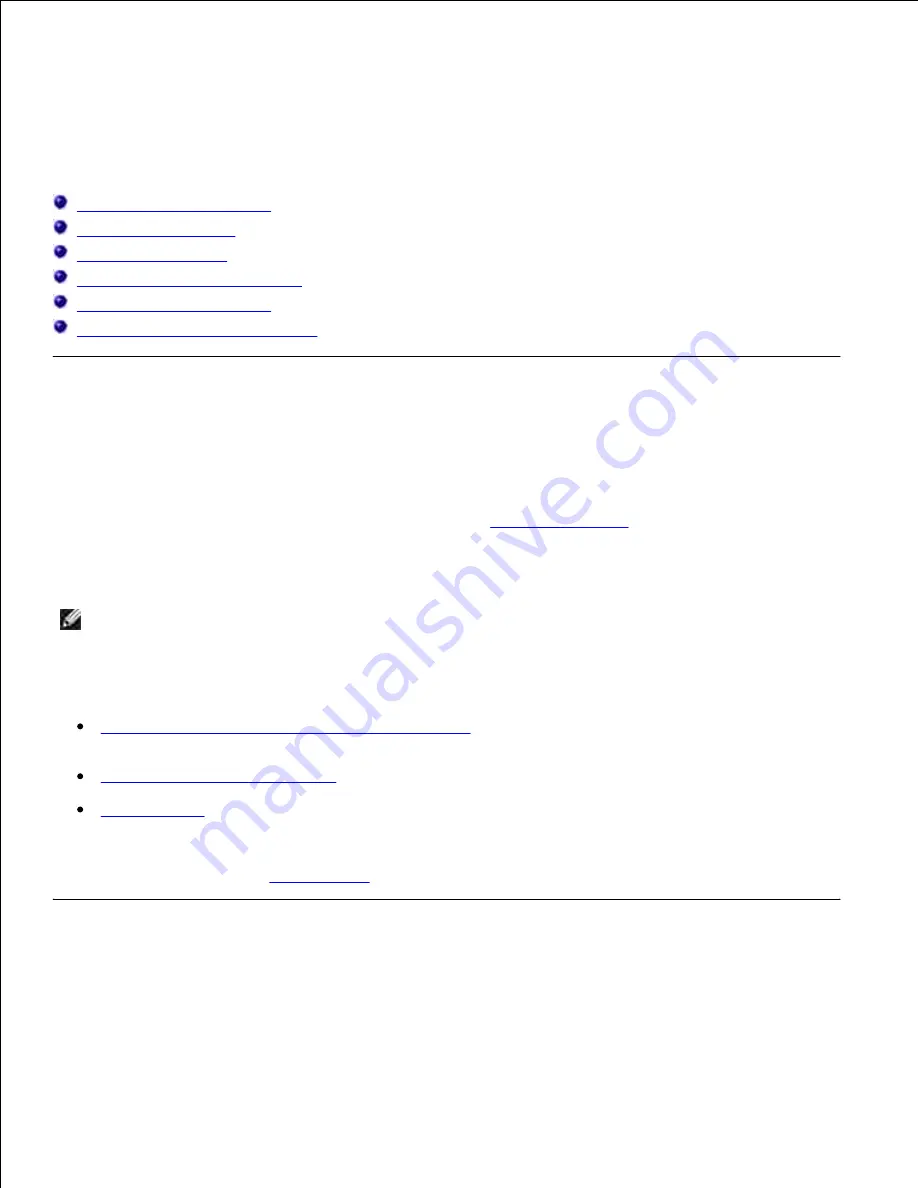
Printing
This chapter covers tips for printing, how to print certain lists of information from your printer, and how to
cancel a job.
Tips for Successful Printing
Sending a Job to Print
Canceling a Print Job
Printing a Printer Settings Page
Printing a Font Sample List
Using the Print and Hold Function
Tips for Successful Printing
Tips on Storing Print Media
Store your print media properly. For more information, see "
Storing Print Media
."
Avoiding Jams
NOTE:
Dell recommends that you try a limited sample of any print media you are considering using
with the printer before purchasing large quantities.
By selecting appropriate print media and loading it properly, you are able to avoid most jams. See the
following for instructions on loading print media:
"
Loading Print Media in Standard and Optional Trays
" (which includes the standard 500-sheet tray, the
optional 500-sheet tray module and 1000-sheet module)
"
Loading the Multipurpose Feeder
"
"
Avoiding Jams
"
If you experience a jam, see "
Clearing Jams
" for instructions.
Sending a Job to Print
To support all of the printer features, use the printer driver. When you choose
from a software
program, a window representing the printer driver opens. Select the appropriate settings for the specific job
Содержание 5110cn - Color Laser Printer
Страница 4: ......
Страница 57: ......
Страница 62: ......
Страница 94: ...Ensure that the memory card is securely inserted in place 7 Insert the controller card into the printer 8 9 ...
Страница 109: ......
Страница 129: ...Transparency 36mm or 25 sheets Label 36mm Envelope 36mm ...
Страница 179: ...systems Software Update The firmware and or driver updates can be downloaded from www dell com printers ...
Страница 211: ...5 Close the front cover 6 Insert the tray into the printer and push until it stops 7 ...
Страница 223: ...Insert the trays into the printer Push the trays in until they stop 6 ...
Страница 282: ...Close the top cover 4 Close the front cover 5 How to install the Toner Cartridge 1 ...
Страница 286: ...To lock the transfer roller into the printer push down the tabs until you hear a click 3 Close the front cover 4 ...
Страница 293: ...Close the front cover 8 Turn on the printer 9 ...
Страница 339: ...Reattach the paper tray cover to the back of the printer 9 ...
Страница 343: ...Connection Cable certification 1 Parallel IEEE 1284 2 USB USB2 0 3 10 100Base Tx Ethernet CAT 5E 4 Wireless port ...






























