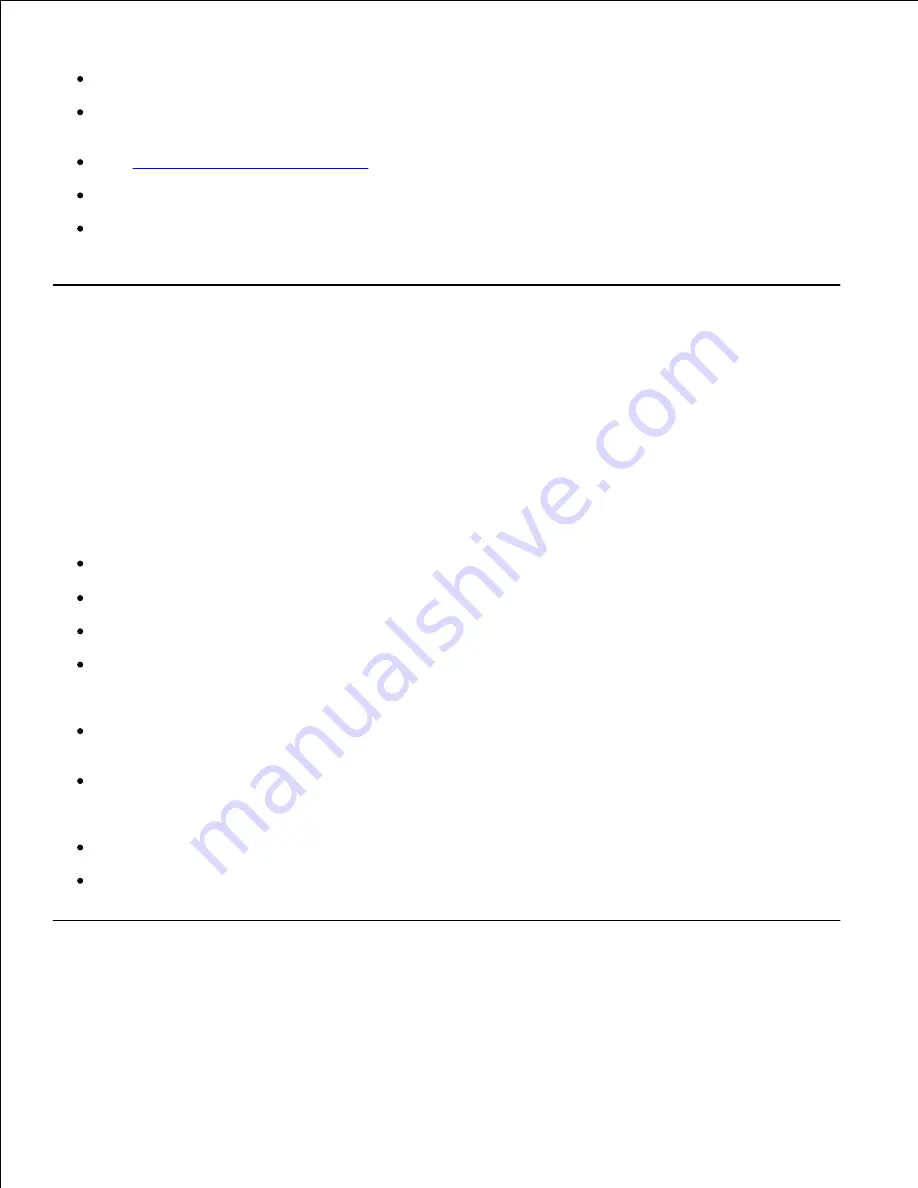
Adjust the width guide to fit the width of the envelopes.
To load envelopes in the multipurpose feeder, insert the envelopes either with the flaps open and at
the rear, or with the flaps closed and the short-edge of the envelopes facing into the printer.
See "
Loading the Multipurpose Feeder
" for instructions on loading an envelope.
Use one envelope size during a print job.
Make sure the humidity is low because high humidity (more than 60%) and the high printing
temperatures may seal the envelopes.
Labels
Your printer can print on many labels designed for use with laser printers. Label adhesives, face sheet
(printable stock), and topcoats must be able to withstand temperatures of 205°C (401°F) and pressure of 25
pounds per square inch (psi).
Before buying large quantities of any print media, Dell recommends trying a sample first.
When printing on labels:
Set the
Paper Type
to
Label
in the
Tray Settings
. Set the Paper Type on the printer driver.
Do not load labels together with paper or transparencies in the same tray. This may result in a jam.
Do not use label sheets with a slick backing material.
Use full label sheets. Partial sheets may cause labels to peel off during printing, resulting in a jam.
Partial sheets also contaminate your printer and your cartridge with adhesive, and could void your
printer and cartridge warranties.
Use labels that can withstand temperatures of 205°C (401°F) without sealing, excessive curling,
wrinkling, or releasing hazardous emissions.
Do not use label sheets that have adhesive to the edge of the sheet. Dell recommends zone coating of
the adhesive at least 1 mm (0.04 in.) away from edges. Adhesive material contaminates your printer
and could void your warranty.
Portrait orientation is preferred, especially when printing bar codes.
Do not use labels that have exposed adhesive.
Storing Print Media
For proper print media storage, the following guidelines help avoid media feeding problems and uneven print
Содержание 5110cn - Color Laser Printer
Страница 4: ......
Страница 57: ......
Страница 62: ......
Страница 94: ...Ensure that the memory card is securely inserted in place 7 Insert the controller card into the printer 8 9 ...
Страница 109: ......
Страница 129: ...Transparency 36mm or 25 sheets Label 36mm Envelope 36mm ...
Страница 179: ...systems Software Update The firmware and or driver updates can be downloaded from www dell com printers ...
Страница 211: ...5 Close the front cover 6 Insert the tray into the printer and push until it stops 7 ...
Страница 223: ...Insert the trays into the printer Push the trays in until they stop 6 ...
Страница 282: ...Close the top cover 4 Close the front cover 5 How to install the Toner Cartridge 1 ...
Страница 286: ...To lock the transfer roller into the printer push down the tabs until you hear a click 3 Close the front cover 4 ...
Страница 293: ...Close the front cover 8 Turn on the printer 9 ...
Страница 339: ...Reattach the paper tray cover to the back of the printer 9 ...
Страница 343: ...Connection Cable certification 1 Parallel IEEE 1284 2 USB USB2 0 3 10 100Base Tx Ethernet CAT 5E 4 Wireless port ...
















































