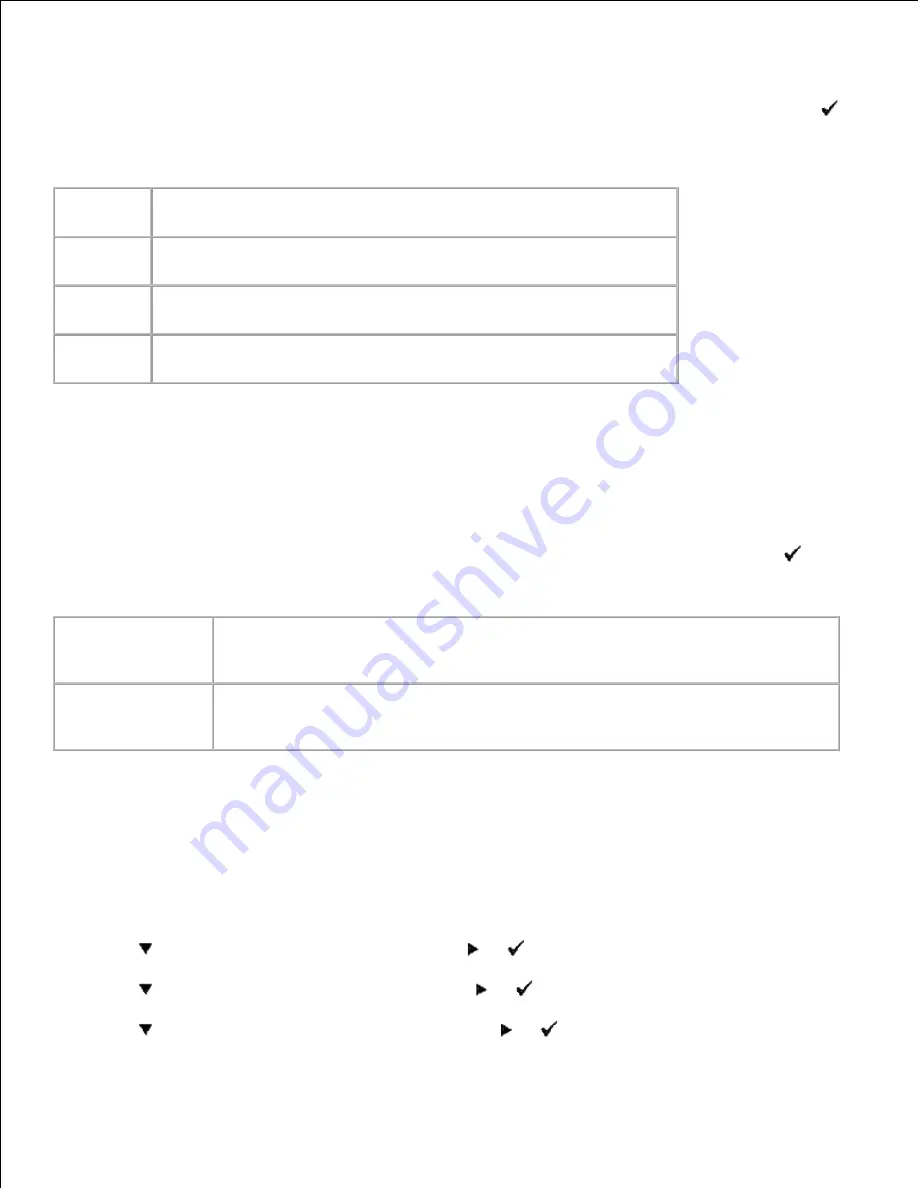
"Print Quality" is used to diagnose print quality defects.
On the
Customer Mode
menu, go down to
Cyan20%
,
Magenta20%
,
Yellow20%
, or
Black20%
and press
.
1.
Cyan20%
Outputs cyan toner at 20% density on the whole area of the paper.
Magenta20%
Outputs magenta toner at 20% density on the whole area of the paper.
Yellow20%
Outputs yellow toner at 20% density on the whole area of the paper.
Black20%
Outputs black toner at 20% density on the whole area of the paper.
After you output the test results, contact Dell.
Testing "Toner Pallet Check" or "Contamination Chk"
"Toner Pallet Check" and "Contamination Chk" are used to diagnose machine problems.
On the Customer Mode menu, go down to
TonerPalletCheck
or
ContaminationChk
, and press
.
1.
Toner Pallet
Check
Allows you to identify the problem with the toner when print quality problems occur
while printing pictures or photos.
Contamination
Check
Allows you to check for any regular lines or spots when printing if print quality
problems are occurring.
After you output the test results, contact Dell.
Clear NVRAM
You can restore the original factory default menu settings by initializing NVRAM.
Press
Menu
.
1.
Press
until
Admin Menu
appears, and then press
or
.
2.
Press
until
Maintenance
appears, and then press
or
.
3.
Press
until
Reset Defaults
appears, and then press
or
.
4.
5.
Содержание 5110cn - Color Laser Printer
Страница 4: ......
Страница 57: ......
Страница 62: ......
Страница 94: ...Ensure that the memory card is securely inserted in place 7 Insert the controller card into the printer 8 9 ...
Страница 109: ......
Страница 129: ...Transparency 36mm or 25 sheets Label 36mm Envelope 36mm ...
Страница 179: ...systems Software Update The firmware and or driver updates can be downloaded from www dell com printers ...
Страница 211: ...5 Close the front cover 6 Insert the tray into the printer and push until it stops 7 ...
Страница 223: ...Insert the trays into the printer Push the trays in until they stop 6 ...
Страница 282: ...Close the top cover 4 Close the front cover 5 How to install the Toner Cartridge 1 ...
Страница 286: ...To lock the transfer roller into the printer push down the tabs until you hear a click 3 Close the front cover 4 ...
Страница 293: ...Close the front cover 8 Turn on the printer 9 ...
Страница 339: ...Reattach the paper tray cover to the back of the printer 9 ...
Страница 343: ...Connection Cable certification 1 Parallel IEEE 1284 2 USB USB2 0 3 10 100Base Tx Ethernet CAT 5E 4 Wireless port ...






























