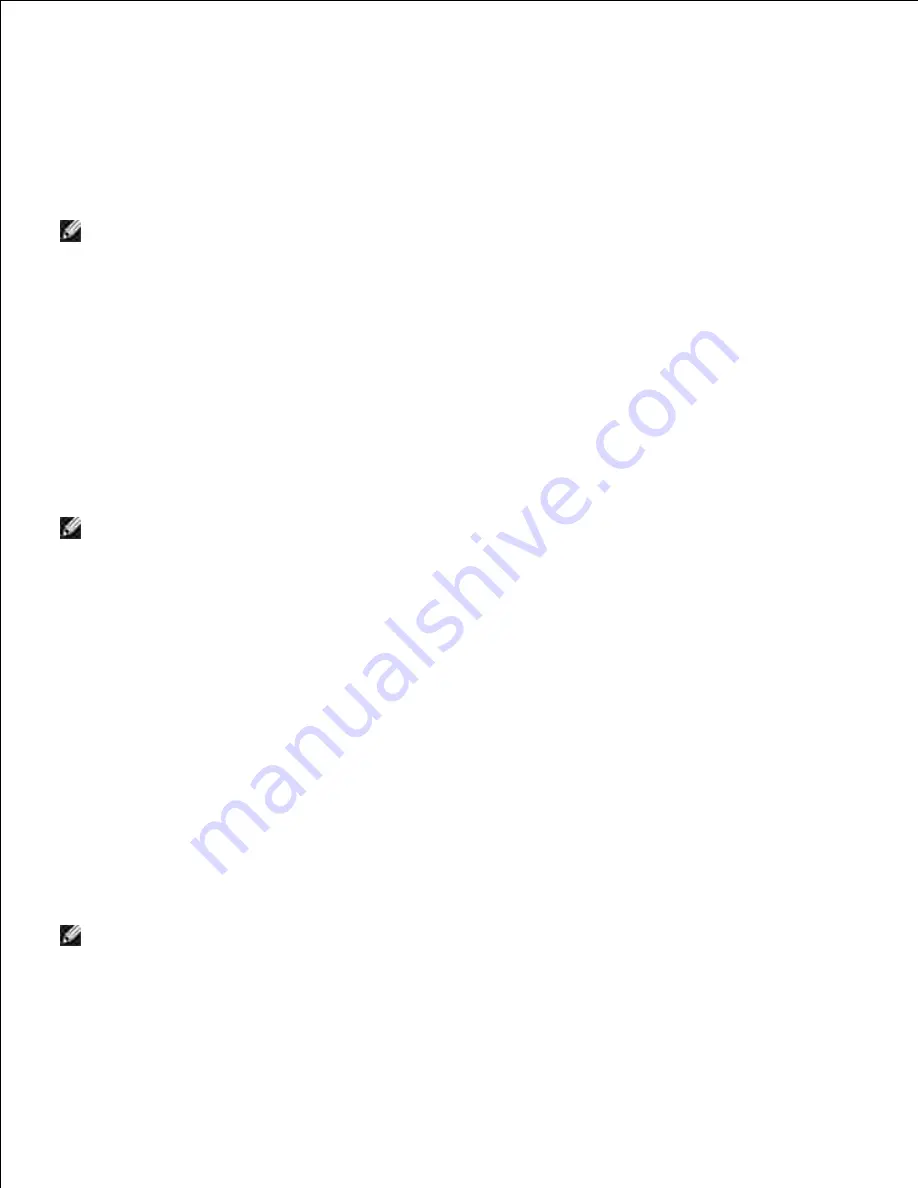
g.
Access point (Infrastructure, Fixed IP network)
Ensure that the addresses of your computer and access point is in the same IP range. Match the subnet
mask and gateway addresses of your computer to the access point settings.
1.
Create new wireless settings of your computer by following the steps below.
2.
NOTE:
If your computer provides a wireless LAN adapter tool, change the wireless settings using this
tool. Or you can change the wireless settings using the tool provided by the operating system. See the
instructions below.
For Windows XP and Windows Server 2003:
Select
Network Connections
from Control Panel.
a.
Right-click
Wireless Network Connection
and select
Properties
.
b.
Select the
Wireless Networks
tab.
c.
Make sure the check box for
Use Windows to configure my wireless network settings
is
checked.
d.
NOTE:
Be sure to write down the current wireless computer settings in steps d and f so that you can
restore them later.
Click the
Advanced
button.
e.
Select
Computer to Computer (ad hoc) networks only
and close the Advanced dialog box.
f.
Click the
Add
button to display Wireless network properties.
g.
Under the
Association
tab, enter the following information and click
OK
.
h.
Network name (SSID): dell_device
Network Authentication: Open
Data encryption: Disabled
Ad hoc network: Checked
Click the Move up button to move the newly added SSID to the top of the list.
i.
Click OK to close the Property dialog box.
j.
NOTE:
When your OS is earlier than Windows 2000, create settings according to the manual of the
wireless setting tool provided by your wireless device manufacturer.
For Windows Vista:
Open
Control Panel
.
a.
b.
Содержание 5110cn - Color Laser Printer
Страница 4: ......
Страница 57: ......
Страница 62: ......
Страница 94: ...Ensure that the memory card is securely inserted in place 7 Insert the controller card into the printer 8 9 ...
Страница 109: ......
Страница 129: ...Transparency 36mm or 25 sheets Label 36mm Envelope 36mm ...
Страница 179: ...systems Software Update The firmware and or driver updates can be downloaded from www dell com printers ...
Страница 211: ...5 Close the front cover 6 Insert the tray into the printer and push until it stops 7 ...
Страница 223: ...Insert the trays into the printer Push the trays in until they stop 6 ...
Страница 282: ...Close the top cover 4 Close the front cover 5 How to install the Toner Cartridge 1 ...
Страница 286: ...To lock the transfer roller into the printer push down the tabs until you hear a click 3 Close the front cover 4 ...
Страница 293: ...Close the front cover 8 Turn on the printer 9 ...
Страница 339: ...Reattach the paper tray cover to the back of the printer 9 ...
Страница 343: ...Connection Cable certification 1 Parallel IEEE 1284 2 USB USB2 0 3 10 100Base Tx Ethernet CAT 5E 4 Wireless port ...






























