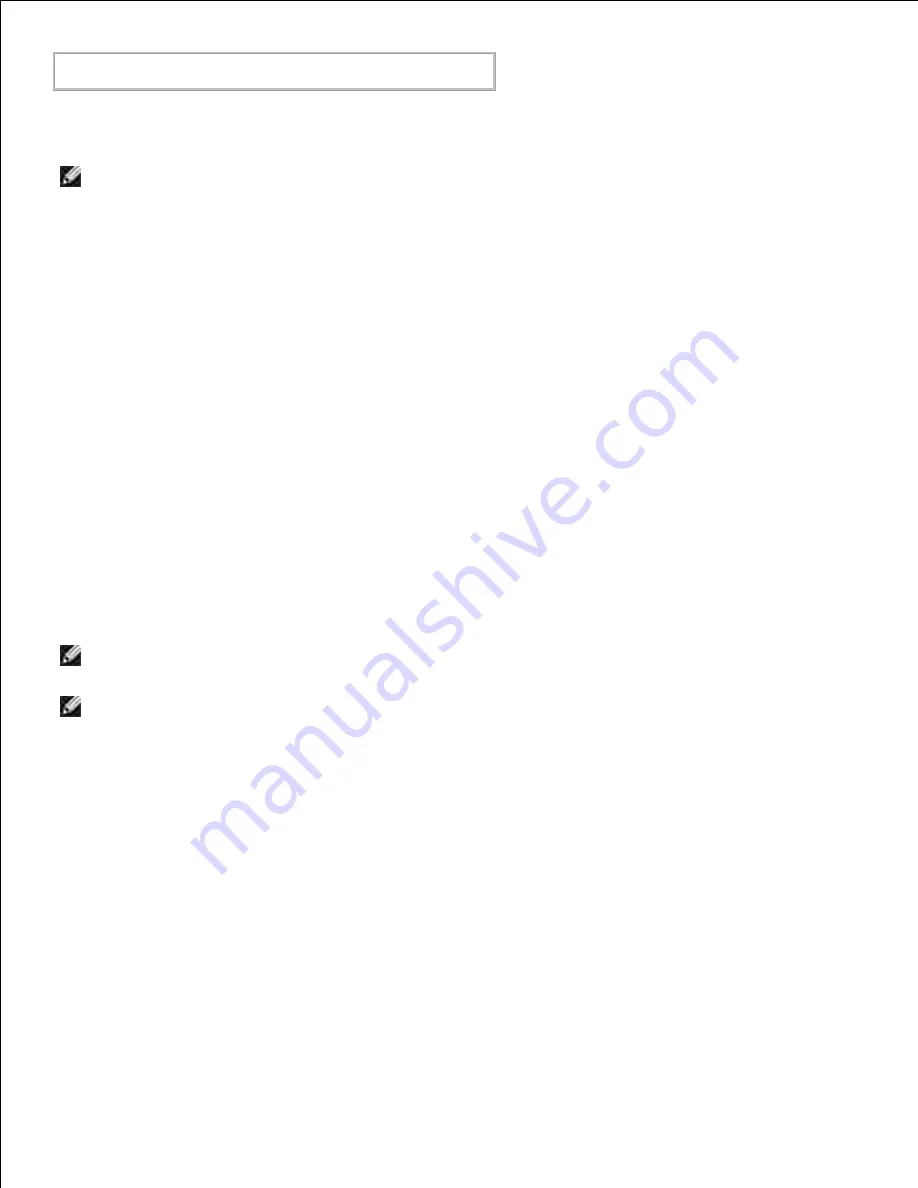
% lp -d dell5110cn -y landscape -y letter
filename
The following options can be specified by the
lp
command.
To print text files:
NOTE:
It prints according to the length and width specified by the
lpadmin
command.
-y double
Sets printing to 2-column printing.
-y landscape
Rotates the image by 90
o
and uses the paper in the landscape orientation.
-y size=
n
Sets the font size to n point.
-y outcolumn=
n
This option converts text to single-byte text and sets printing to start from the nth column.
-y outline=
n
Sets printing to start from the nth line.
-y font=
font
Sets the font for printing single-byte alphanumeric characters. If the font specified is not
available for the printer, the default fonts are used.
NOTE:
To specify a font, type the font name as-is after the
-y font=
option.
% lp -y font=Courier-Oblique
filename
NOTE:
For information on the available fonts, see the PS Fonts List.
-y margin=
u:b:r:l
Specifies the margin of a page in inches. The
u
(upper margin),
b
(bottom margin),
r
(right
margin), and
l
(left margin) are positive real numbers (up to two decimal points). The default is
0
.
-y
ps
The input file will be processed as the PostScript file. If the file does not begin with "%!", "%!"
will be output to the beginning line. Whether the file contains "%!" will be ignored.
To print text/PostScript files:
-y DuplexBook
Enables the long-edge binding feature. When it is specified, the printing direction or position will
be adjusted and both sides of the paper printed so that the longer edge of the pages can be
Содержание 5110cn - Color Laser Printer
Страница 4: ......
Страница 57: ......
Страница 62: ......
Страница 94: ...Ensure that the memory card is securely inserted in place 7 Insert the controller card into the printer 8 9 ...
Страница 109: ......
Страница 129: ...Transparency 36mm or 25 sheets Label 36mm Envelope 36mm ...
Страница 179: ...systems Software Update The firmware and or driver updates can be downloaded from www dell com printers ...
Страница 211: ...5 Close the front cover 6 Insert the tray into the printer and push until it stops 7 ...
Страница 223: ...Insert the trays into the printer Push the trays in until they stop 6 ...
Страница 282: ...Close the top cover 4 Close the front cover 5 How to install the Toner Cartridge 1 ...
Страница 286: ...To lock the transfer roller into the printer push down the tabs until you hear a click 3 Close the front cover 4 ...
Страница 293: ...Close the front cover 8 Turn on the printer 9 ...
Страница 339: ...Reattach the paper tray cover to the back of the printer 9 ...
Страница 343: ...Connection Cable certification 1 Parallel IEEE 1284 2 USB USB2 0 3 10 100Base Tx Ethernet CAT 5E 4 Wireless port ...
















































