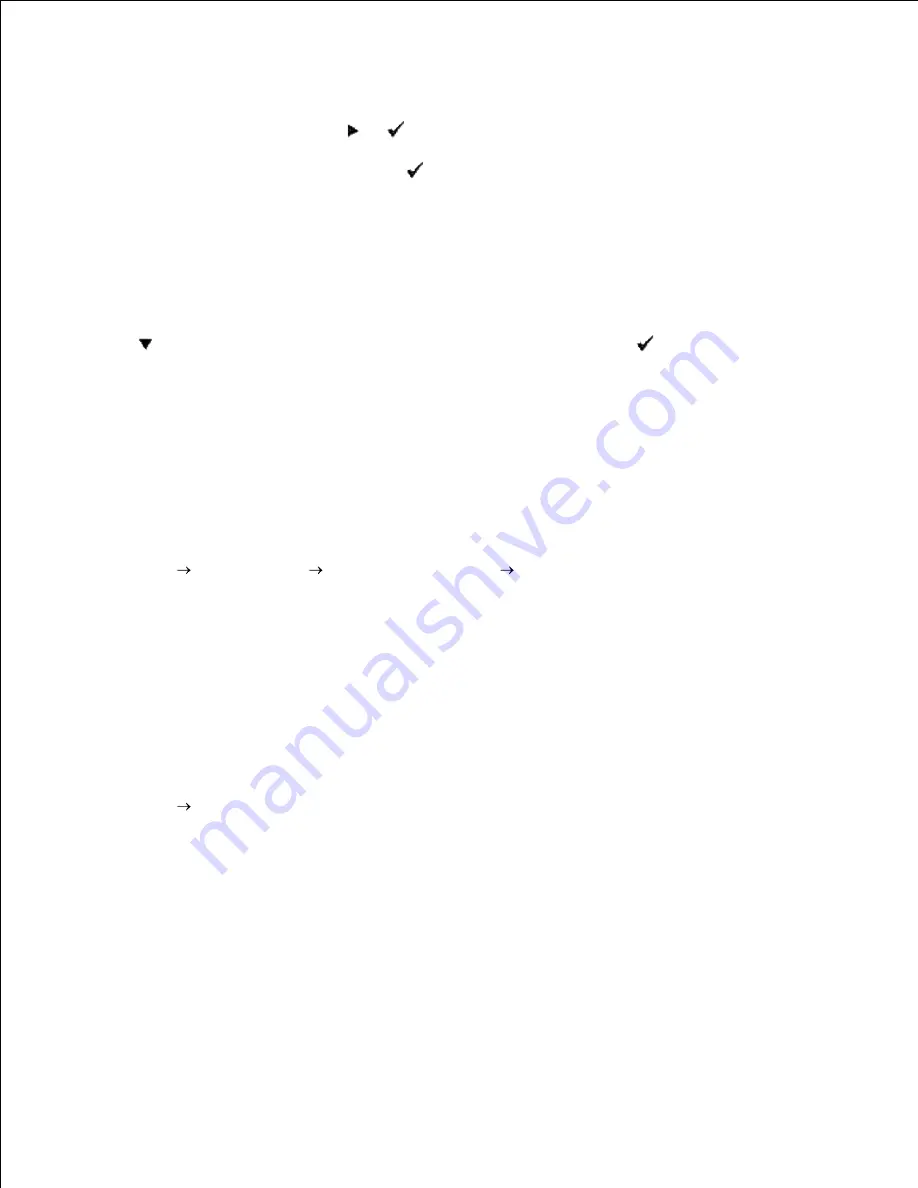
Press
Menu
.
a.
Report/List
appears. Press
or
.
b.
Printer Setting
is displayed. Press
.
The Printer Settings page is printed.
c.
Verify
1000-Sheet Tray Module
is listed in the printer settings under
Printer Options
.
d.
12.
If the tray modules are not listed, turn off the printer, unplug the power cable, and reinstall the
optional 1000-sheet tray module.
After loading paper in the installed tray, specify the paper type from the printer operator panel.
Press
until the paper type for the installed tray appears, and then press
.
13.
If you installed the optional 1000-sheet tray module after installing the printer driver, update your
driver by following the instructions for each operating system. If the printer is on a network, update
the driver for each client.
14.
When Using PCL driver
Windows Vista
Click
Start
Control Panel
Hardware and Sound
Printers
.
1.
Right-click this printer icon and select
Properties
.
2.
Click the
Options
tab, and then select
Get Information from Printer.
3.
Click
Apply
, and then click
OK
.
4.
Close the
Printers
folder.
5.
Windows XP/XP x64/Server 2003/Server 2003 x64
Click
Start Printers and Faxes
.
1.
Right-click this printer icon and select
Properties
.
2.
Click the
Options
tab, and then select
Get Information from Printer
.
3.
Click
Apply
, and then click
OK
.
4.
Close the
Printers and Faxes
folder.
5.
Windows 2000/NT 4.0
1.
2.
Содержание 5110cn - Color Laser Printer
Страница 4: ......
Страница 57: ......
Страница 62: ......
Страница 94: ...Ensure that the memory card is securely inserted in place 7 Insert the controller card into the printer 8 9 ...
Страница 109: ......
Страница 129: ...Transparency 36mm or 25 sheets Label 36mm Envelope 36mm ...
Страница 179: ...systems Software Update The firmware and or driver updates can be downloaded from www dell com printers ...
Страница 211: ...5 Close the front cover 6 Insert the tray into the printer and push until it stops 7 ...
Страница 223: ...Insert the trays into the printer Push the trays in until they stop 6 ...
Страница 282: ...Close the top cover 4 Close the front cover 5 How to install the Toner Cartridge 1 ...
Страница 286: ...To lock the transfer roller into the printer push down the tabs until you hear a click 3 Close the front cover 4 ...
Страница 293: ...Close the front cover 8 Turn on the printer 9 ...
Страница 339: ...Reattach the paper tray cover to the back of the printer 9 ...
Страница 343: ...Connection Cable certification 1 Parallel IEEE 1284 2 USB USB2 0 3 10 100Base Tx Ethernet CAT 5E 4 Wireless port ...






























