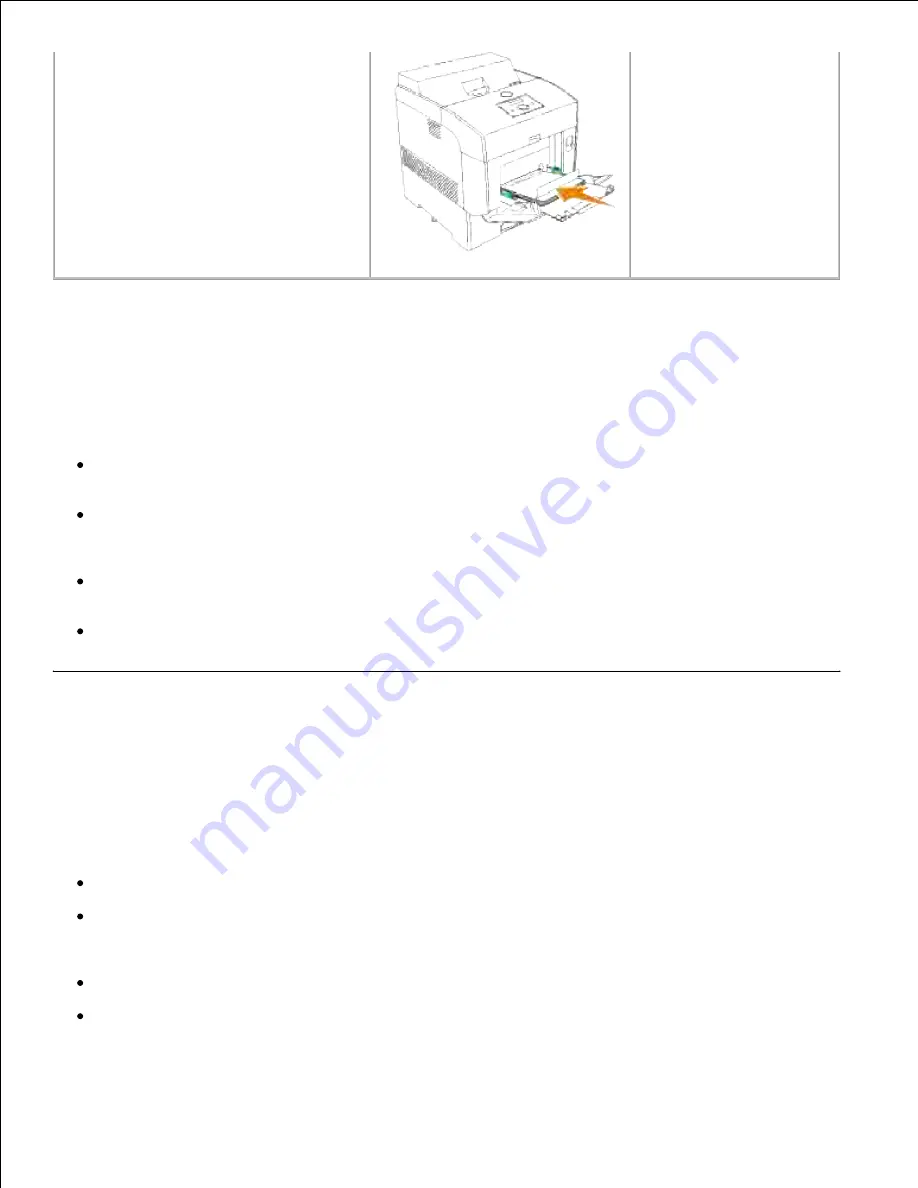
printer first.
Selecting Pre-punched Paper
Pre-punched paper brands can differ in the number and placement of holes and in manufacturing techniques.
To select and use pre-punched paper:
Test paper from several manufacturers before ordering and using large quantities of pre-punched
paper.
Paper should be punched at the paper manufacturer and not drilled into paper already packaged in a
ream. Drilled paper can cause jams when multiple sheets feed through the printer. This may result in a
paper jam.
Pre-punched paper can include more paper dust than standard paper. Your printer may require more
frequent cleaning and feed reliability may not be as good as standard paper.
Weight guidelines for pre-punched paper are the same as non-punched paper.
Transparencies
You can load up to 75 transparencies in the multipurpose feeder for a single print job. Before buying large
quantities of any print media, Dell recommends trying a sample first.
When printing on transparencies:
Set the
Paper Type
to
Transparency
from the printer driver to avoid damaging your printer.
Use transparencies designed specifically for laser printers. Do not use regular transparencies.
Transparencies must be able to withstand temperatures of 205°C (401°F) without melting, discoloring,
offsetting or releasing hazardous emissions.
Avoid getting fingerprints on the transparencies. This may result in poor print quality.
Before loading transparencies, fan the stack to prevent sheets from sticking together.
Содержание 5110cn - Color Laser Printer
Страница 4: ......
Страница 57: ......
Страница 62: ......
Страница 94: ...Ensure that the memory card is securely inserted in place 7 Insert the controller card into the printer 8 9 ...
Страница 109: ......
Страница 129: ...Transparency 36mm or 25 sheets Label 36mm Envelope 36mm ...
Страница 179: ...systems Software Update The firmware and or driver updates can be downloaded from www dell com printers ...
Страница 211: ...5 Close the front cover 6 Insert the tray into the printer and push until it stops 7 ...
Страница 223: ...Insert the trays into the printer Push the trays in until they stop 6 ...
Страница 282: ...Close the top cover 4 Close the front cover 5 How to install the Toner Cartridge 1 ...
Страница 286: ...To lock the transfer roller into the printer push down the tabs until you hear a click 3 Close the front cover 4 ...
Страница 293: ...Close the front cover 8 Turn on the printer 9 ...
Страница 339: ...Reattach the paper tray cover to the back of the printer 9 ...
Страница 343: ...Connection Cable certification 1 Parallel IEEE 1284 2 USB USB2 0 3 10 100Base Tx Ethernet CAT 5E 4 Wireless port ...
















































