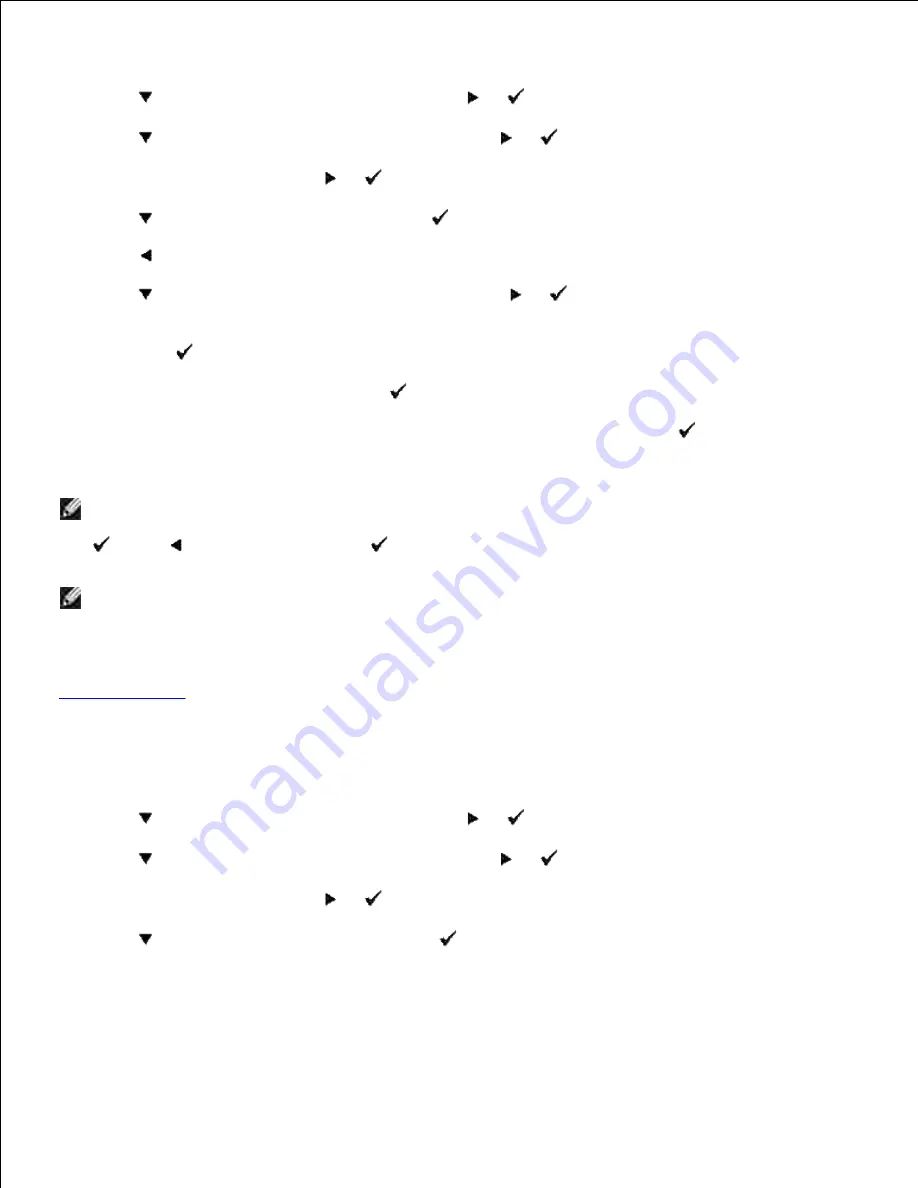
Press
Menu
.
1.
Press
until
Admin Menu
appears, and then press
or
.
2.
Press
until
Panel Settings
appears, and then press
or
.
3.
Panel Lock
is displayed. Press
or
.
4.
Press
until
Enable
appears, and then press
.
5.
Press
.
6.
Press
until
Change Password
appears, and then press
or
.
7.
Enter the old password (when you enter it for the first time after doing the settings, enter
0000
), and
then press
.
8.
Enter the new password, and then press
.
9.
Reenter the password to confirm the password that you entered, and then press
.
The password has been changed.
10.
NOTE:
If you forget your password, turn off the printer. Then, while holding
Menu
, turn on the
printer. Continue to hold
Menu
until the display indicates
Are you sure?.
Release
Menu
and press
. Press
to select
Yes
, then press
. The display will briefly indicate
Password reset
. This will
recover the factory default panel password.
NOTE:
If panel lock is
Enable
, the factory-default panel password is 0000.
See also:
"
Change Password
"
Disabling Panel Lock
Press
Menu
.
1.
Press
until
Admin Menu
appears, and then press
or
.
2.
Press
until
Panel Settings
appears, and then press
or
.
3.
Panel Lock
is displayed. Press
or
.
4.
Press
until
Disable
appears, and then press
.
5.
Содержание 5110cn - Color Laser Printer
Страница 4: ......
Страница 57: ......
Страница 62: ......
Страница 94: ...Ensure that the memory card is securely inserted in place 7 Insert the controller card into the printer 8 9 ...
Страница 109: ......
Страница 129: ...Transparency 36mm or 25 sheets Label 36mm Envelope 36mm ...
Страница 179: ...systems Software Update The firmware and or driver updates can be downloaded from www dell com printers ...
Страница 211: ...5 Close the front cover 6 Insert the tray into the printer and push until it stops 7 ...
Страница 223: ...Insert the trays into the printer Push the trays in until they stop 6 ...
Страница 282: ...Close the top cover 4 Close the front cover 5 How to install the Toner Cartridge 1 ...
Страница 286: ...To lock the transfer roller into the printer push down the tabs until you hear a click 3 Close the front cover 4 ...
Страница 293: ...Close the front cover 8 Turn on the printer 9 ...
Страница 339: ...Reattach the paper tray cover to the back of the printer 9 ...
Страница 343: ...Connection Cable certification 1 Parallel IEEE 1284 2 USB USB2 0 3 10 100Base Tx Ethernet CAT 5E 4 Wireless port ...






























