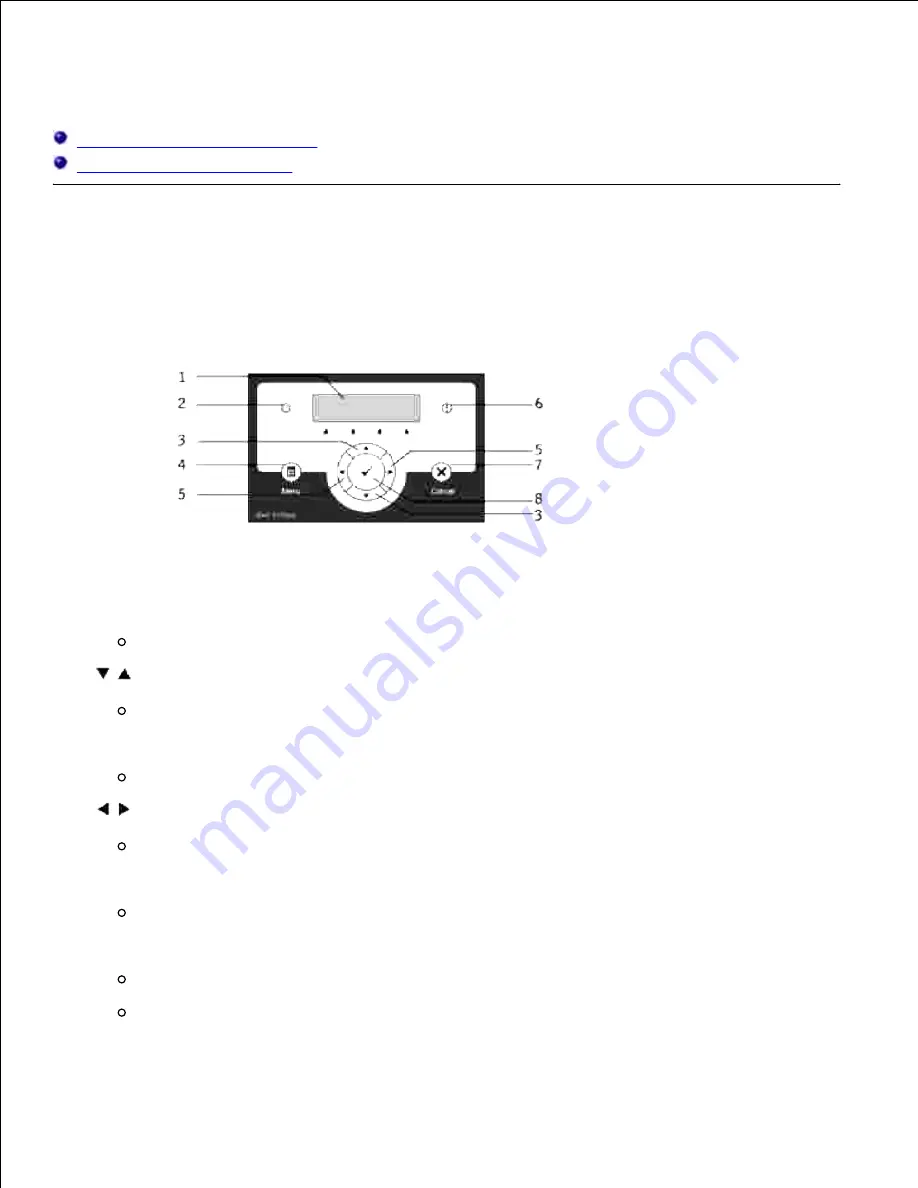
Operator Panel
Using the Operator Panel Buttons
Printing a Panel Settings Page
Using the Operator Panel Buttons
The printer operator panel has a 2-line by 16-character liquid crystal display (LCD), seven buttons, and two
indicators that flash when the printer is ready to print, and when a error occurs.
LCD display
1.
Ready indicator
Lights green when the printer is ready and blinks when data is being received.
2.
buttons
In the Menu mode, scrolls through menus or items.
3.
Menu button
Switches to the Menu mode.
4.
buttons
In the Menu mode, selects submenus or setting values.
5.
Error indicator
Lights orange when an error occurs and blinks when an irrecoverable error occurs.
6.
Cancel button
In the Menu mode, switches to the Print mode.
Cancels the current print job.
7.
8.
Содержание 5110cn - Color Laser Printer
Страница 4: ......
Страница 57: ......
Страница 62: ......
Страница 94: ...Ensure that the memory card is securely inserted in place 7 Insert the controller card into the printer 8 9 ...
Страница 109: ......
Страница 129: ...Transparency 36mm or 25 sheets Label 36mm Envelope 36mm ...
Страница 179: ...systems Software Update The firmware and or driver updates can be downloaded from www dell com printers ...
Страница 211: ...5 Close the front cover 6 Insert the tray into the printer and push until it stops 7 ...
Страница 223: ...Insert the trays into the printer Push the trays in until they stop 6 ...
Страница 282: ...Close the top cover 4 Close the front cover 5 How to install the Toner Cartridge 1 ...
Страница 286: ...To lock the transfer roller into the printer push down the tabs until you hear a click 3 Close the front cover 4 ...
Страница 293: ...Close the front cover 8 Turn on the printer 9 ...
Страница 339: ...Reattach the paper tray cover to the back of the printer 9 ...
Страница 343: ...Connection Cable certification 1 Parallel IEEE 1284 2 USB USB2 0 3 10 100Base Tx Ethernet CAT 5E 4 Wireless port ...






























