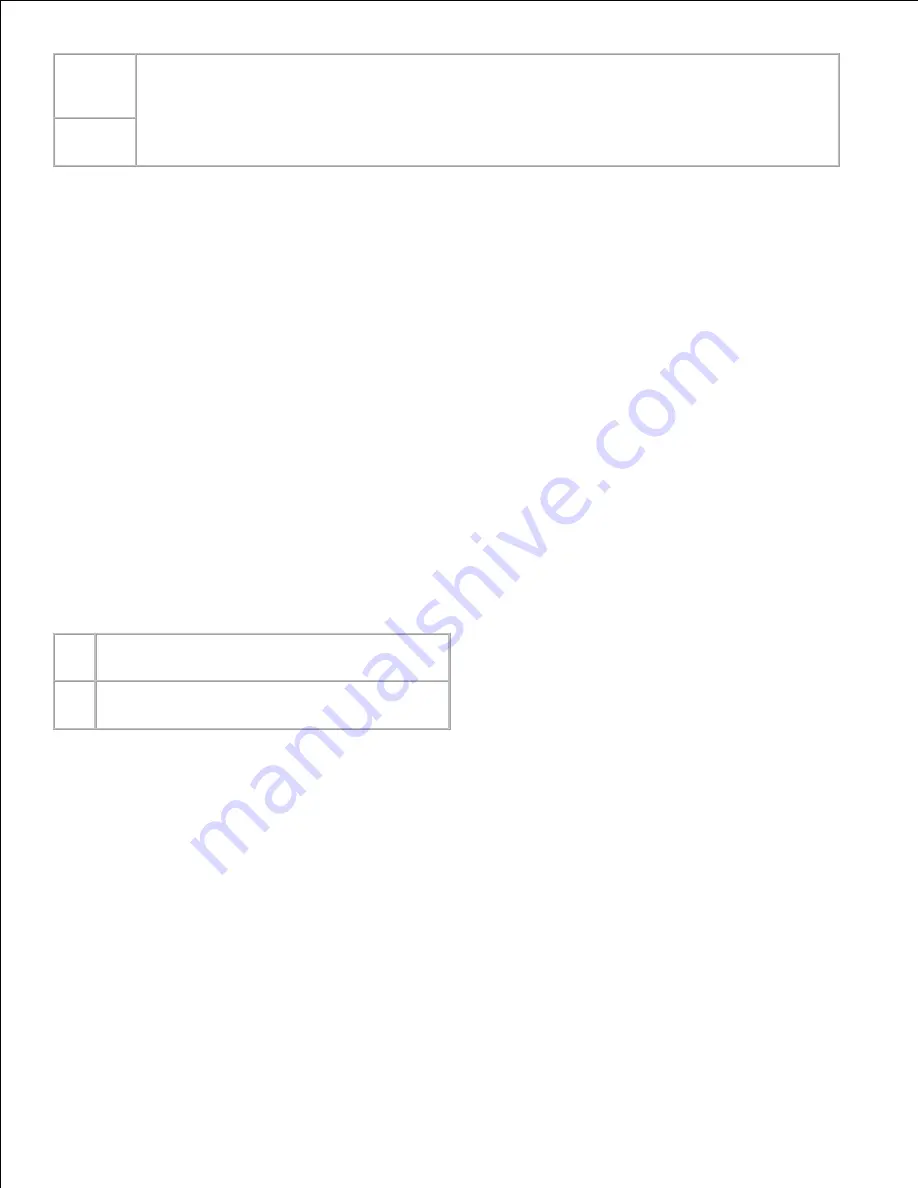
5-60
min.
Specifies the amount of time before the printer enters power saver mode after it finishes a print
job.
15 min.*
Enter 5 to put the printer in power saver mode five minutes after it finishes a print job. This uses much less
energy, but requires more warm-up time for the printer. Enter 5 if your printer shares an electrical circuit
with room lighting and you notice lights flickering.
Select a high value if your printer is in constant use. Under most circumstances, this keeps the printer ready
to print with minimum warm-up time. Select a value between 5 and 60 minutes for power save mode if you
want a balance between energy consumption and a shorter warm-up period.
The printer automatically returns to the print mode from the power saver mode when it receives data from
the computer. You can also return the printer to the print mode by pressing any button on the operator
panel.
Alert Tone
Purpose:
To establish whether the printer sounds an alarm when an error occurs.
Values:
Off*
Does not sound an alarm when an error occurs.
On
Sounds an alarm when an error occurs.
Time-Out
Purpose:
To specify the amount of time the printer waits to receive additional bytes of data from the computer. When
this timeout expires, the print job is canceled.
Values:
Содержание 5110cn - Color Laser Printer
Страница 4: ......
Страница 57: ......
Страница 62: ......
Страница 94: ...Ensure that the memory card is securely inserted in place 7 Insert the controller card into the printer 8 9 ...
Страница 109: ......
Страница 129: ...Transparency 36mm or 25 sheets Label 36mm Envelope 36mm ...
Страница 179: ...systems Software Update The firmware and or driver updates can be downloaded from www dell com printers ...
Страница 211: ...5 Close the front cover 6 Insert the tray into the printer and push until it stops 7 ...
Страница 223: ...Insert the trays into the printer Push the trays in until they stop 6 ...
Страница 282: ...Close the top cover 4 Close the front cover 5 How to install the Toner Cartridge 1 ...
Страница 286: ...To lock the transfer roller into the printer push down the tabs until you hear a click 3 Close the front cover 4 ...
Страница 293: ...Close the front cover 8 Turn on the printer 9 ...
Страница 339: ...Reattach the paper tray cover to the back of the printer 9 ...
Страница 343: ...Connection Cable certification 1 Parallel IEEE 1284 2 USB USB2 0 3 10 100Base Tx Ethernet CAT 5E 4 Wireless port ...
















































