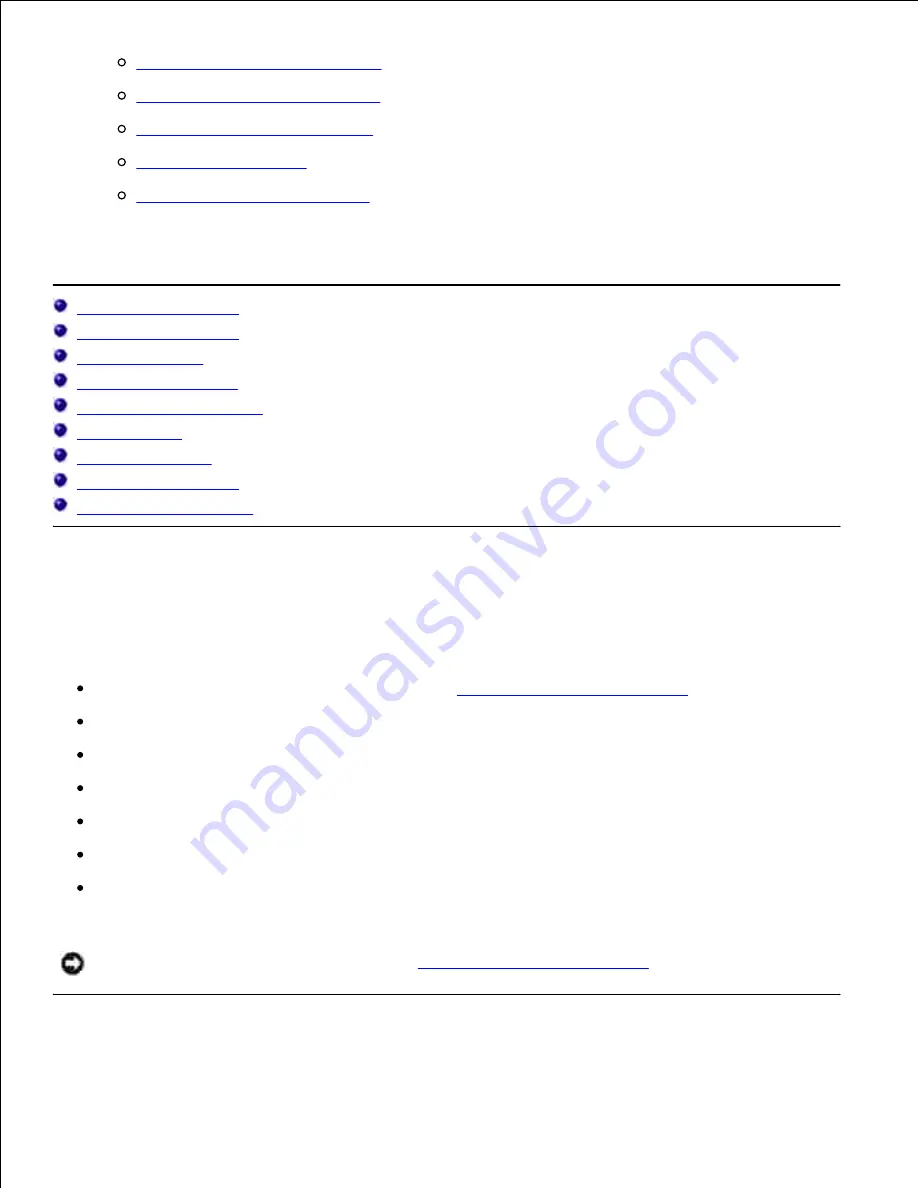
How to replace the Imaging Drum
How to install the Toner Cartridge
How to install the Transfer Roller
How to install the Fuser
Basic toner cleaning instructions
The section will help you solve problems with the printer, options, or print quality.
Troubleshooting Guide
Basic Printer Problems
Printing Problems
Print Quality Problems
Wireless Adapter Problem
Other Problem
Contacting Service
Troubleshooting Guide
Installing Printer Drivers
Basic Printer Problems
Some printer problems can be easy to resolve. If a problem occurs with your printer, check each the
following:
If a message displays on the operator panel, see "
Understanding Printer Messages
."
The printer power cable is plugged into the printer and a properly grounded electrical outlet.
The printer power is on.
The electrical outlet is not turned off at any switch or breaker.
Other electrical equipment plugged into the outlet is working.
All options are properly installed.
If you have checked all of the above and still have a problem, turn off the printer, wait for 10 seconds,
and then turn on the printer. This often fixes the problem.
NOTICE:
If an error message appears, see "
Understanding Printer Messages
."
Содержание 5110cn - Color Laser Printer
Страница 4: ......
Страница 57: ......
Страница 62: ......
Страница 94: ...Ensure that the memory card is securely inserted in place 7 Insert the controller card into the printer 8 9 ...
Страница 109: ......
Страница 129: ...Transparency 36mm or 25 sheets Label 36mm Envelope 36mm ...
Страница 179: ...systems Software Update The firmware and or driver updates can be downloaded from www dell com printers ...
Страница 211: ...5 Close the front cover 6 Insert the tray into the printer and push until it stops 7 ...
Страница 223: ...Insert the trays into the printer Push the trays in until they stop 6 ...
Страница 282: ...Close the top cover 4 Close the front cover 5 How to install the Toner Cartridge 1 ...
Страница 286: ...To lock the transfer roller into the printer push down the tabs until you hear a click 3 Close the front cover 4 ...
Страница 293: ...Close the front cover 8 Turn on the printer 9 ...
Страница 339: ...Reattach the paper tray cover to the back of the printer 9 ...
Страница 343: ...Connection Cable certification 1 Parallel IEEE 1284 2 USB USB2 0 3 10 100Base Tx Ethernet CAT 5E 4 Wireless port ...






























