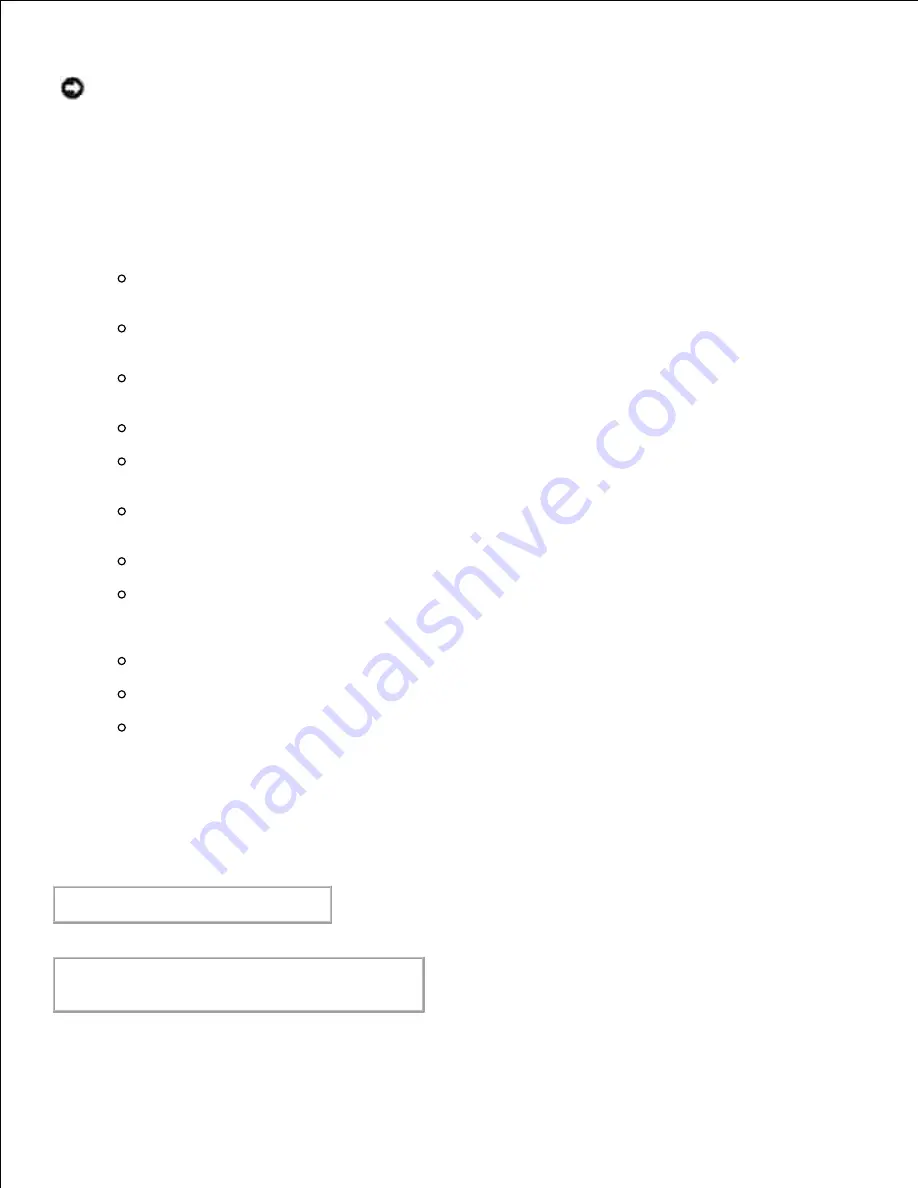
NOTICE:
Make sure you specify Secure Print only when you directly print data to a printer. Secure
Print may not be available if you specify it when data need to be printed through another server or
data need to be handled by another program such as PostScript files. Collate is automatically
specified when you specify Proof Print.
-Jown=
jobownername: Password
Authentication Setting
Specifies job owner name and password for authentication.
When only job owner name is specified (-Jown=jobownername:) (no password specified),
authentication password is treated as not specified.
When only password is specified (-Jown=:password) (no job owner name specified), login user
name is used as job owner name. Entered password is used as authentication password.
When neither of job owner name nor password is specified (-Jown=:), login user name is used as
job owner name, and authentication password is treated as not specified.
When a job owner name exceeds allowable character length, the extra characters are ignored.
When an unacceptable character is specified for job owner name, "Unknown User" is used as job
owner name.
* Characters acceptable for job owner name are alphanumeric characters and symbols, except
for space and colon.
* Up to 32 characters are acceptable for job owner name.
When an unacceptable character is specified for password, or when a specified password is not
within the range of the allowable character length, the authentication password is treated as not
specified.
* Only numbers are acceptable for password.
* Acceptable password length is between 4 and 12 characters.
Incomplete form of -Jown option is treated as no authentication setting being made. In such
case, if authentication setting is made with the environmental variable, it is used as setting
information.
Example
To convert the TIFF image into the PostScript language program and output it to a file, type as follows.
% tiff2ps2 file.tiff > file1.ps
To output the TIFF image to a printer, type as follows.
% tiff2ps2 file.tiff | lpr
(for Linux)
% tiff2ps2 file.tiff | lp
(for Solaris/HP-UX)
Содержание 5110cn - Color Laser Printer
Страница 4: ......
Страница 57: ......
Страница 62: ......
Страница 94: ...Ensure that the memory card is securely inserted in place 7 Insert the controller card into the printer 8 9 ...
Страница 109: ......
Страница 129: ...Transparency 36mm or 25 sheets Label 36mm Envelope 36mm ...
Страница 179: ...systems Software Update The firmware and or driver updates can be downloaded from www dell com printers ...
Страница 211: ...5 Close the front cover 6 Insert the tray into the printer and push until it stops 7 ...
Страница 223: ...Insert the trays into the printer Push the trays in until they stop 6 ...
Страница 282: ...Close the top cover 4 Close the front cover 5 How to install the Toner Cartridge 1 ...
Страница 286: ...To lock the transfer roller into the printer push down the tabs until you hear a click 3 Close the front cover 4 ...
Страница 293: ...Close the front cover 8 Turn on the printer 9 ...
Страница 339: ...Reattach the paper tray cover to the back of the printer 9 ...
Страница 343: ...Connection Cable certification 1 Parallel IEEE 1284 2 USB USB2 0 3 10 100Base Tx Ethernet CAT 5E 4 Wireless port ...
















































