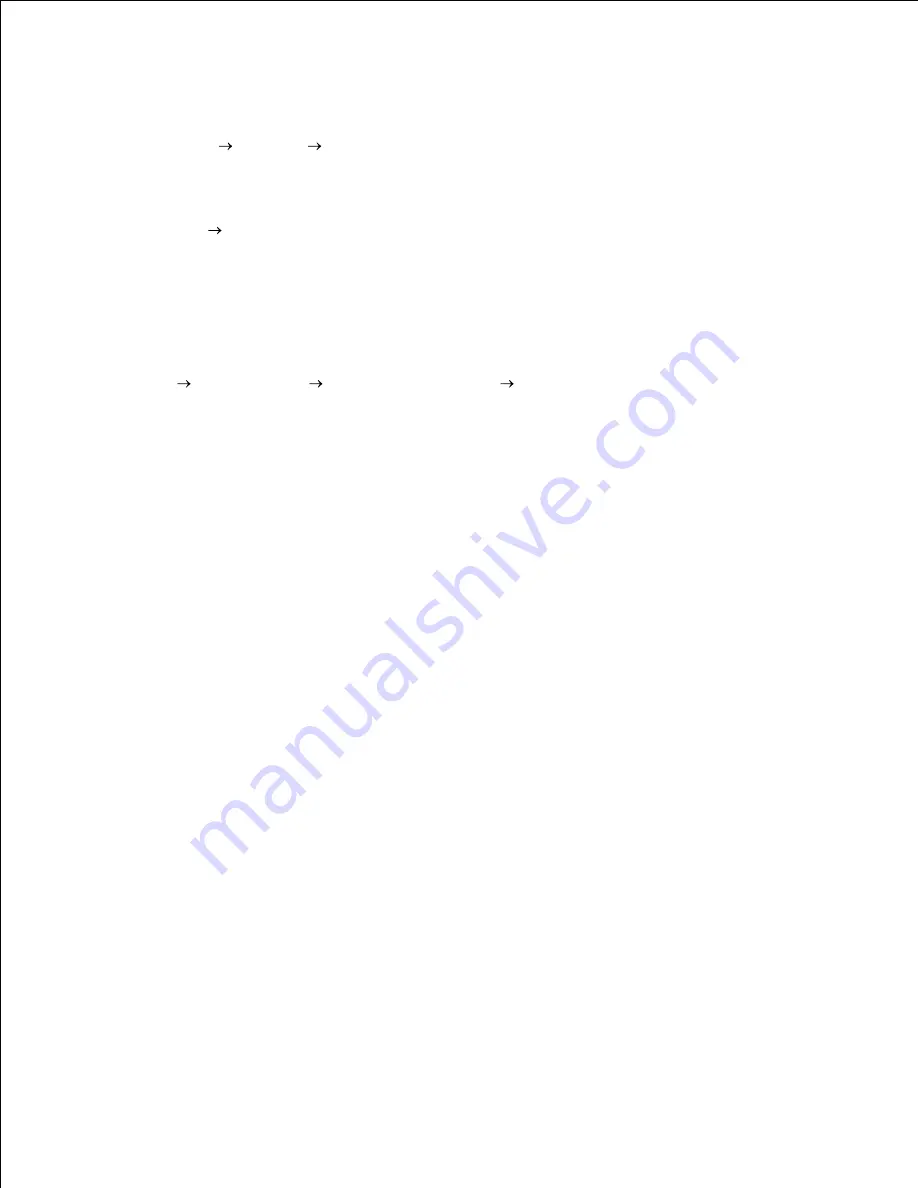
5.
Select whether you want this printer to be the default printer for the client, and then click
Finish
(For
Windows XP, click
Next
, and then click
Finish
).
6.
Print a test page to verify printer installation:
Click
Start
Settings
Printers
(
Properties and Faxes
for Windows XP).
a.
Select the printer you just created.
b.
Click
File
Properties
.
c.
From the
General
tab, click
Print a Test Page
(
Print Test Page
for Windows XP).
When a test page prints successfully, printer installation is complete.
d.
7.
For Windows Vista
Click
Start
Control Panel
Hardware and Sound
Printers
.
1.
Click
Add a printer
to launch the
Add Printer
wizard.
2.
Select
Add a network, wireless or Bluetooth printer
, and then click
Next
. If the printer is listed,
select the printer and click
Next
, or select
The printer that I want isn't listed
and type in the path
of the printer in the
Select a shared printer by name
text box and click
Next
.
3.
For example: \\<server host name>\<shared printer name>
The server host name is the name of the server computer that identifies it to the network. The shared
printer name is the name assigned to the printer during the server installation process.
If this is a new printer, you may be prompted to install a printer driver. If no system driver is available,
then you will need to provide a path to available drivers.
4.
Select whether you want this printer to be the default printer for the client, click
Next
.
5.
If you want to the verify printer driver installation then click
Print a test page
.
6.
Click
Finish
.
7.
Содержание 5110cn - Color Laser Printer
Страница 4: ......
Страница 57: ......
Страница 62: ......
Страница 94: ...Ensure that the memory card is securely inserted in place 7 Insert the controller card into the printer 8 9 ...
Страница 109: ......
Страница 129: ...Transparency 36mm or 25 sheets Label 36mm Envelope 36mm ...
Страница 179: ...systems Software Update The firmware and or driver updates can be downloaded from www dell com printers ...
Страница 211: ...5 Close the front cover 6 Insert the tray into the printer and push until it stops 7 ...
Страница 223: ...Insert the trays into the printer Push the trays in until they stop 6 ...
Страница 282: ...Close the top cover 4 Close the front cover 5 How to install the Toner Cartridge 1 ...
Страница 286: ...To lock the transfer roller into the printer push down the tabs until you hear a click 3 Close the front cover 4 ...
Страница 293: ...Close the front cover 8 Turn on the printer 9 ...
Страница 339: ...Reattach the paper tray cover to the back of the printer 9 ...
Страница 343: ...Connection Cable certification 1 Parallel IEEE 1284 2 USB USB2 0 3 10 100Base Tx Ethernet CAT 5E 4 Wireless port ...






























