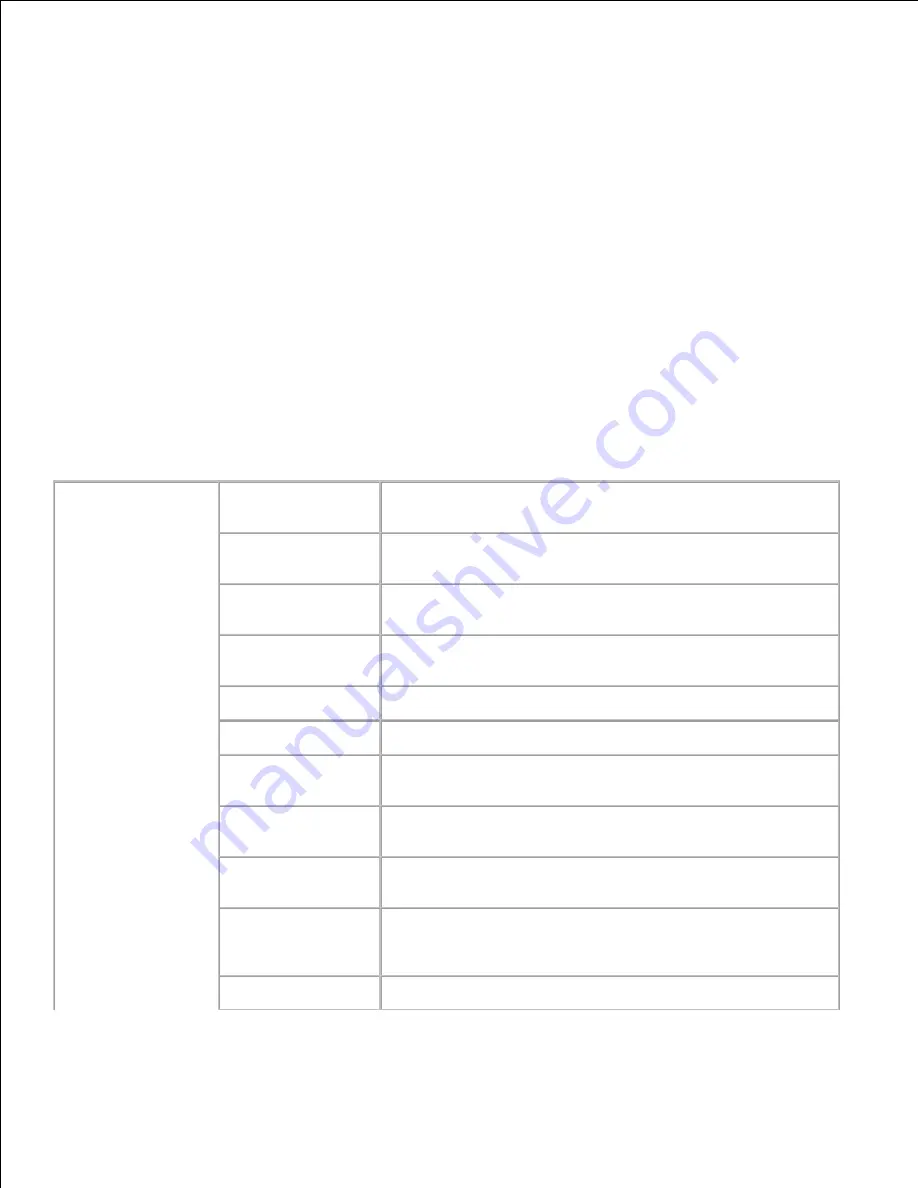
Use the
Printer Settings
menu to display the printer settings report and to configure printer settings.
The following tabbed pages are displayed at the top of the Right Frame.
Printer Settings Report
The
Printer Settings Report
tab includes the
Menu Settings
and
Reports
pages.
Menu Settings
Purpose:
To display the current settings of the operator panel menus.
Values:
System Settings
Power Saver
Time*
Displays the amount of time before the printer enters the
power saver mode after it finishes a print job.
Alert Tone
Displays whether the printer sounds an alarm when an error
occurs.
Time-Out
Displays the specific amount of time the printer waits to
receive additional bytes of data from the computer.
Panel Language
Displays the language of the text on the operator panel
screen.
Auto Log Print
Displays whether the printer outputs logs automatically.
Print ID
Displays a location where the user ID is printed.
Print Text
Displays whether the printer outputs PDL data, which is not
supported by the printer, as text when the printer receives it.
Banner Sheet
Insert Position
Displays the position of banner sheet.
Banner Sheet
Specify Tray
Displays the tray in which the banner sheet is loaded.
Substitute Tray
Displays whether or not to use another size paper when the
paper that is loaded in the specified tray does not match the
paper size settings for the current job.
mm / inch
Switches measurements between millimeters and inches.
Содержание 5110cn - Color Laser Printer
Страница 4: ......
Страница 57: ......
Страница 62: ......
Страница 94: ...Ensure that the memory card is securely inserted in place 7 Insert the controller card into the printer 8 9 ...
Страница 109: ......
Страница 129: ...Transparency 36mm or 25 sheets Label 36mm Envelope 36mm ...
Страница 179: ...systems Software Update The firmware and or driver updates can be downloaded from www dell com printers ...
Страница 211: ...5 Close the front cover 6 Insert the tray into the printer and push until it stops 7 ...
Страница 223: ...Insert the trays into the printer Push the trays in until they stop 6 ...
Страница 282: ...Close the top cover 4 Close the front cover 5 How to install the Toner Cartridge 1 ...
Страница 286: ...To lock the transfer roller into the printer push down the tabs until you hear a click 3 Close the front cover 4 ...
Страница 293: ...Close the front cover 8 Turn on the printer 9 ...
Страница 339: ...Reattach the paper tray cover to the back of the printer 9 ...
Страница 343: ...Connection Cable certification 1 Parallel IEEE 1284 2 USB USB2 0 3 10 100Base Tx Ethernet CAT 5E 4 Wireless port ...






























