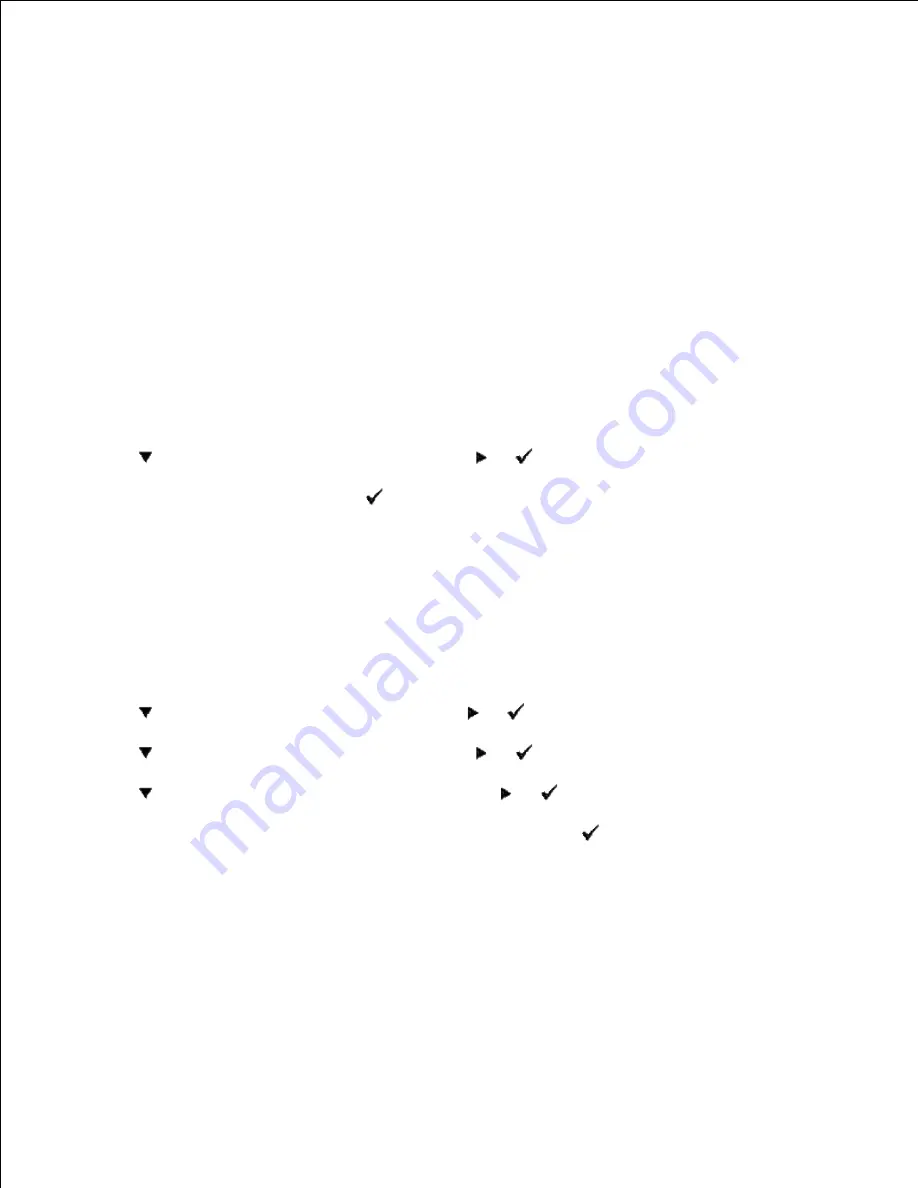
Using the Dell Printer Configuration Web Tool to Change
Printer Settings
If your printer is connected to the network, you can change the operator panel settings from your Web
browser. If you are a network administrator, you can clone the printer settings of one printer to one or all
printers on the network.
Type your network printer IP address in your Web browser. Choose
Printer Settings
from the topics list,
and then select the printer settings you want to change.
To copy your printer settings to another printer on the network, choose
Copy Printer Settings
from the
topics list, and then type the other printer's IP address.
If you do not know your printer IP address, it is specified on the Printer Settings page. To print a Printer
Settings page:
Press
Menu
.
1.
Press
until
Report/List
appears, and then press
or
.
2.
Printer Setting
is displayed. Press
.
The Printer Settings page is printed.
3.
Initializing NVRAM
You can restore the original factory default menu settings by initializing NVRAM.
Press
Menu
.
1.
Press
until
Admin Menu
appears, and then press
or
.
2.
Press
until
Maintenance
appears, and then press
or
.
3.
Press
until
Reset Defaults
appears, and then press
or
.
4.
The
Are you sure?
message appears on the operator panel. Press
.
5.
Turn off the printer, and then on again.
6.
Deleting NVRAM From Network Settings
You can initialize the IP address and network-related settings by deleting NVRAM from Network settings.
Press
Menu
.
1.
2.
Содержание 5110cn - Color Laser Printer
Страница 4: ......
Страница 57: ......
Страница 62: ......
Страница 94: ...Ensure that the memory card is securely inserted in place 7 Insert the controller card into the printer 8 9 ...
Страница 109: ......
Страница 129: ...Transparency 36mm or 25 sheets Label 36mm Envelope 36mm ...
Страница 179: ...systems Software Update The firmware and or driver updates can be downloaded from www dell com printers ...
Страница 211: ...5 Close the front cover 6 Insert the tray into the printer and push until it stops 7 ...
Страница 223: ...Insert the trays into the printer Push the trays in until they stop 6 ...
Страница 282: ...Close the top cover 4 Close the front cover 5 How to install the Toner Cartridge 1 ...
Страница 286: ...To lock the transfer roller into the printer push down the tabs until you hear a click 3 Close the front cover 4 ...
Страница 293: ...Close the front cover 8 Turn on the printer 9 ...
Страница 339: ...Reattach the paper tray cover to the back of the printer 9 ...
Страница 343: ...Connection Cable certification 1 Parallel IEEE 1284 2 USB USB2 0 3 10 100Base Tx Ethernet CAT 5E 4 Wireless port ...






























