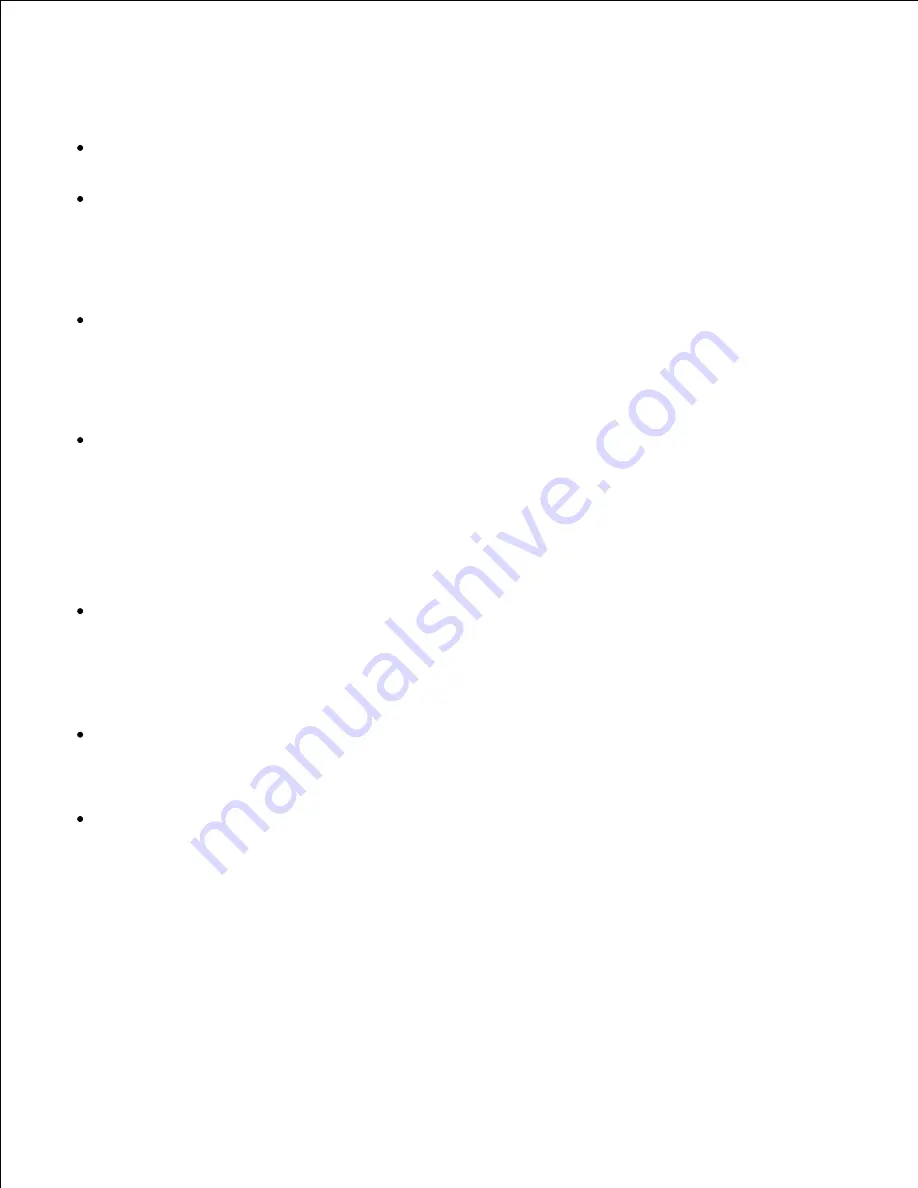
Using dellpsif (Linux)
Use the
-ps
option only when a PostScript file that contains no
%!
at the beginning of the file is used as
the PostScript file. If a normal text file is input, it will not function correctly.
-w
,
-l
option usually correspond to
pw
,
pl
entry of
/etc/printcap
. However, this UX filter ignore pw,
pl entry of
/etc/printcap
. So, the option cannot be changed by each page size using
pw
,
pl
entry.
Printing PostScript Files (Linux/Solaris/ HP-UX)
If same options for the PostScript file that contains options, such as paper size, are specified using
dellpsif (Linux) or the
lp
command (Solaris/HP-UX), the specified option will be ignored.
Printing Image Files (Solaris)
To print image files from Solaris the user cannot specify the image file directly with the lp command for
printing. Make use of sunras2ps2, tiff2ps2, xwd2ps2 and convert the file to a PostScript file. Output it
using the
lp
command after the conversion.
% xwd2ps2 file.xwd | lp
The double-sided printing (Linux/Solaris/HP-UX)
The printer without a optional duplex unit is unable to do double-sided printing.
Header/footer Option (-Hd=position:format:page, -Hfheaderfont)
(txt2ps2,sunras2ps2,tiff2ps2,xwd2ps2)
If the paper size is not specified when using options, it outputs the header/footer at the position of A4-
size paper. To specify the paper size at the same time to use header/footer option. (If the paper size
for the PostScript file converted by using the option is specified by the option of
lp
command for
example, the position of the header and footer cannot be changed.)
The margin is specified automatically when the option is used. When the option to specify the margin is
used at the same time, the value that is smaller than the value specified automatically as follows is
ignored.
In case of text files
Upper margin: 0.23 inch
Lower margin: 0.06 inch
Right margin: 0.03 inch
Left margin: 0.09 inch
In case of images
Lower margin: 0.3 inch
Содержание 5110cn - Color Laser Printer
Страница 4: ......
Страница 57: ......
Страница 62: ......
Страница 94: ...Ensure that the memory card is securely inserted in place 7 Insert the controller card into the printer 8 9 ...
Страница 109: ......
Страница 129: ...Transparency 36mm or 25 sheets Label 36mm Envelope 36mm ...
Страница 179: ...systems Software Update The firmware and or driver updates can be downloaded from www dell com printers ...
Страница 211: ...5 Close the front cover 6 Insert the tray into the printer and push until it stops 7 ...
Страница 223: ...Insert the trays into the printer Push the trays in until they stop 6 ...
Страница 282: ...Close the top cover 4 Close the front cover 5 How to install the Toner Cartridge 1 ...
Страница 286: ...To lock the transfer roller into the printer push down the tabs until you hear a click 3 Close the front cover 4 ...
Страница 293: ...Close the front cover 8 Turn on the printer 9 ...
Страница 339: ...Reattach the paper tray cover to the back of the printer 9 ...
Страница 343: ...Connection Cable certification 1 Parallel IEEE 1284 2 USB USB2 0 3 10 100Base Tx Ethernet CAT 5E 4 Wireless port ...










































