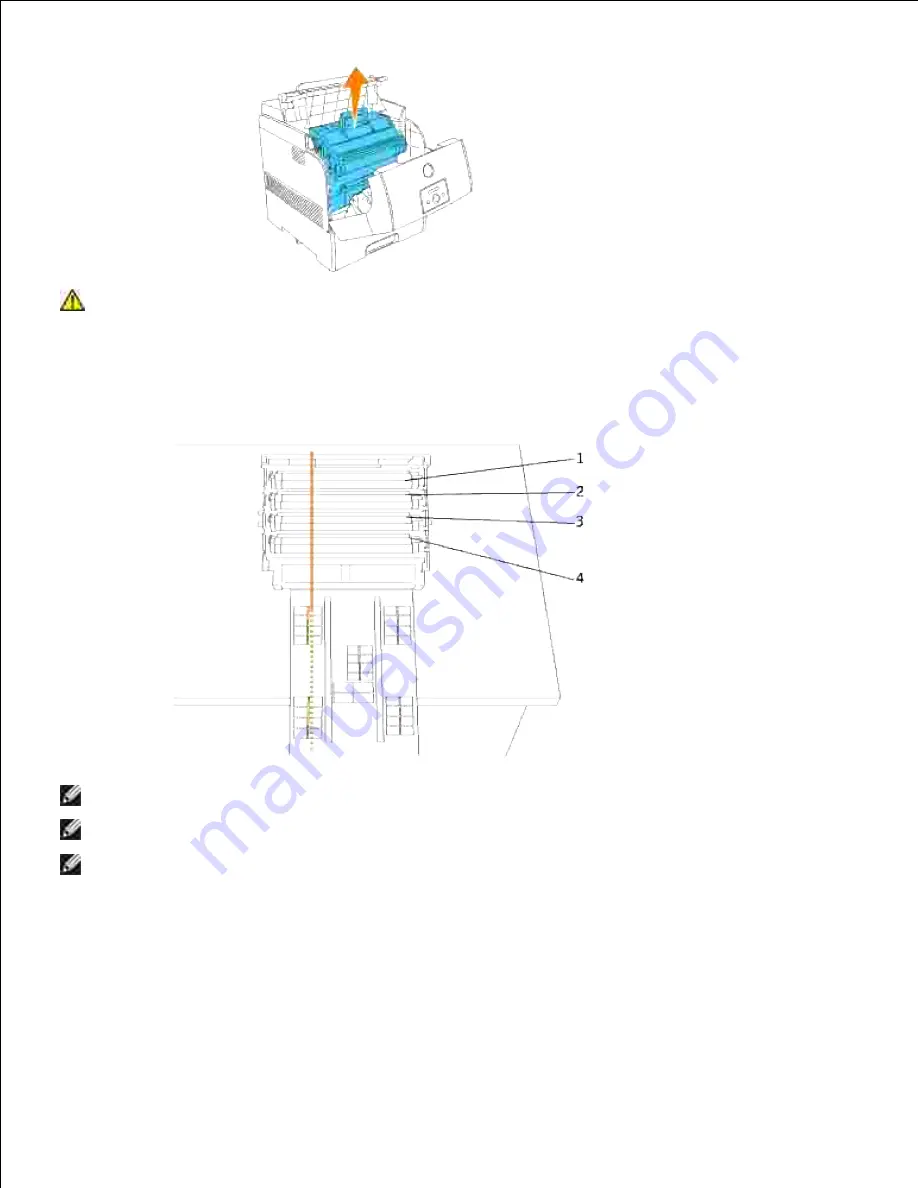
3.
CAUTION:
Do not touch inside the printer with your hands. Some parts may be hot. Allow
time for the printer to cool before attempting to remove parts in this area.
Place the imaging drum next to the print sample on which the colored dots appear to find the part that
needs to be cleaned.
4.
NOTE:
You must find the part to be cleaned yourself.
NOTE:
The above graphic shows the parts, one to four, to be cleaned.
NOTE:
To prevent the light-sensitive drum being overexposed, do the operation quickly.
Align the colored dots printed on the print sample with the corresponding part of the imaging drum.
5.
Содержание 5110cn - Color Laser Printer
Страница 4: ......
Страница 57: ......
Страница 62: ......
Страница 94: ...Ensure that the memory card is securely inserted in place 7 Insert the controller card into the printer 8 9 ...
Страница 109: ......
Страница 129: ...Transparency 36mm or 25 sheets Label 36mm Envelope 36mm ...
Страница 179: ...systems Software Update The firmware and or driver updates can be downloaded from www dell com printers ...
Страница 211: ...5 Close the front cover 6 Insert the tray into the printer and push until it stops 7 ...
Страница 223: ...Insert the trays into the printer Push the trays in until they stop 6 ...
Страница 282: ...Close the top cover 4 Close the front cover 5 How to install the Toner Cartridge 1 ...
Страница 286: ...To lock the transfer roller into the printer push down the tabs until you hear a click 3 Close the front cover 4 ...
Страница 293: ...Close the front cover 8 Turn on the printer 9 ...
Страница 339: ...Reattach the paper tray cover to the back of the printer 9 ...
Страница 343: ...Connection Cable certification 1 Parallel IEEE 1284 2 USB USB2 0 3 10 100Base Tx Ethernet CAT 5E 4 Wireless port ...
















































