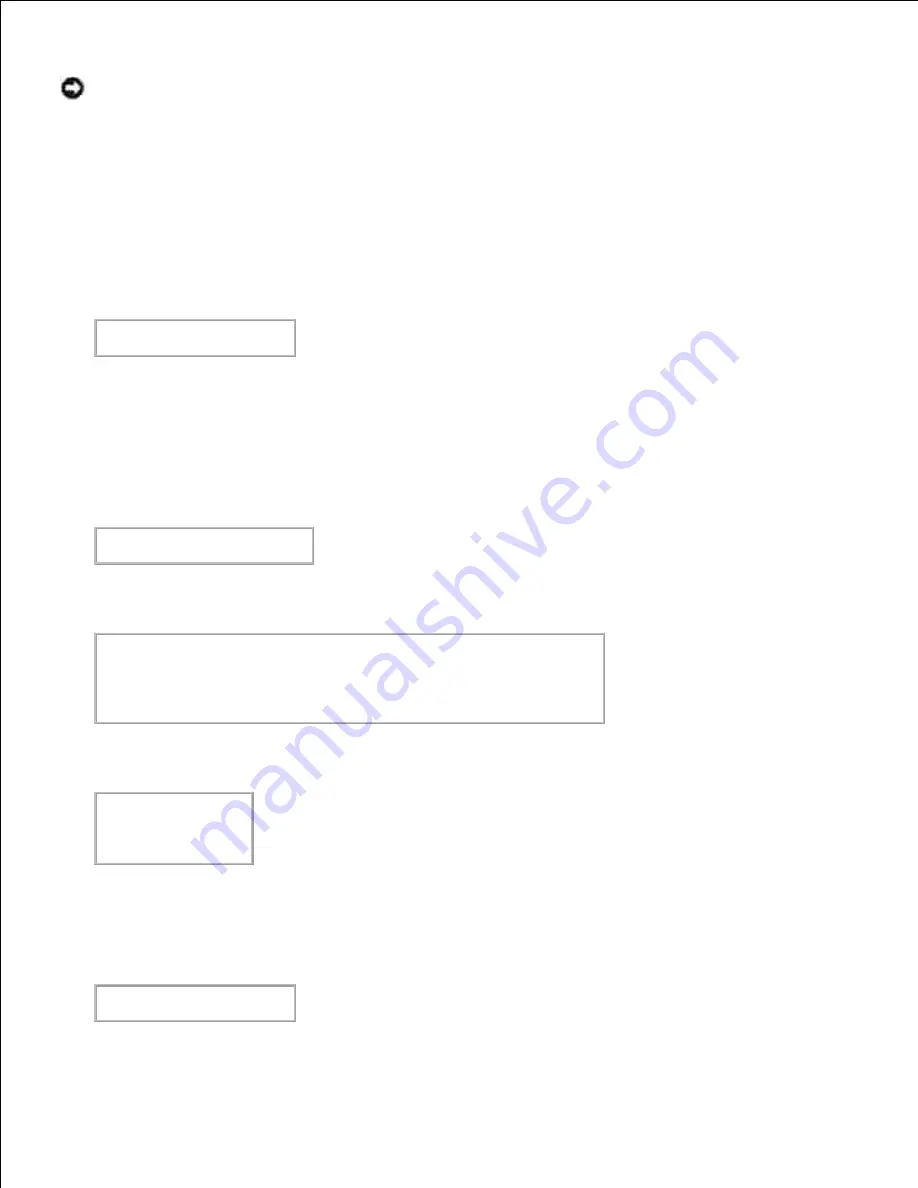
NOTICE:
Log on as a root account to perform the operation here. If you have no root privilege,
contact your system administrator.
Linux
Delete the descriptions for each printer from
/etc/printcap
.
1.
Delete the added spool directory.
2.
Restart lpd.
3.
Delete all the directories that contain the UX filters and the files in these directories created during the
installation. The following directories must be deleted.
/usr/local/dellbin5110
The above directories are standard directories created during the installation. If you had specified other
directories for the installation, delete those directories.
4.
Solaris
Delete the printer that was registered with the system. Use the printer name created during the
installation and the
lpadmin
command.
# lpadmin -x printername
1.
Delete the filters registered with the system. Delete the filters registered during the installation using
the
lpfilter
command.
# lpfilter -f dell5110cn -x
(for Dell Color Laser Printer 5110cn)
# lpfilter -f download5110 -x
# lpfilter -f postio5110cn -x
# lpfilter -f posttxt5110cn -x
2.
Delete the symbolic files required to call up the filter.
Delete the following files from
/usr/lib/lp/postscript
.
dellposttxt5110cn
dellpostps5110cn
dellbinpath5110
3.
Delete the interface program files of
Selected printer type name
from
/usr/lib/lp/model
.
Please also delete the interface program files of
Selected printer name
from
/etc/lp/interfaces
.
4.
Delete all the directories that contain the UX filters and the files in these directories created during the
installation. The following directories must be deleted.
/usr/local/dellbin5110
5.
6.
Содержание 5110cn - Color Laser Printer
Страница 4: ......
Страница 57: ......
Страница 62: ......
Страница 94: ...Ensure that the memory card is securely inserted in place 7 Insert the controller card into the printer 8 9 ...
Страница 109: ......
Страница 129: ...Transparency 36mm or 25 sheets Label 36mm Envelope 36mm ...
Страница 179: ...systems Software Update The firmware and or driver updates can be downloaded from www dell com printers ...
Страница 211: ...5 Close the front cover 6 Insert the tray into the printer and push until it stops 7 ...
Страница 223: ...Insert the trays into the printer Push the trays in until they stop 6 ...
Страница 282: ...Close the top cover 4 Close the front cover 5 How to install the Toner Cartridge 1 ...
Страница 286: ...To lock the transfer roller into the printer push down the tabs until you hear a click 3 Close the front cover 4 ...
Страница 293: ...Close the front cover 8 Turn on the printer 9 ...
Страница 339: ...Reattach the paper tray cover to the back of the printer 9 ...
Страница 343: ...Connection Cable certification 1 Parallel IEEE 1284 2 USB USB2 0 3 10 100Base Tx Ethernet CAT 5E 4 Wireless port ...






























