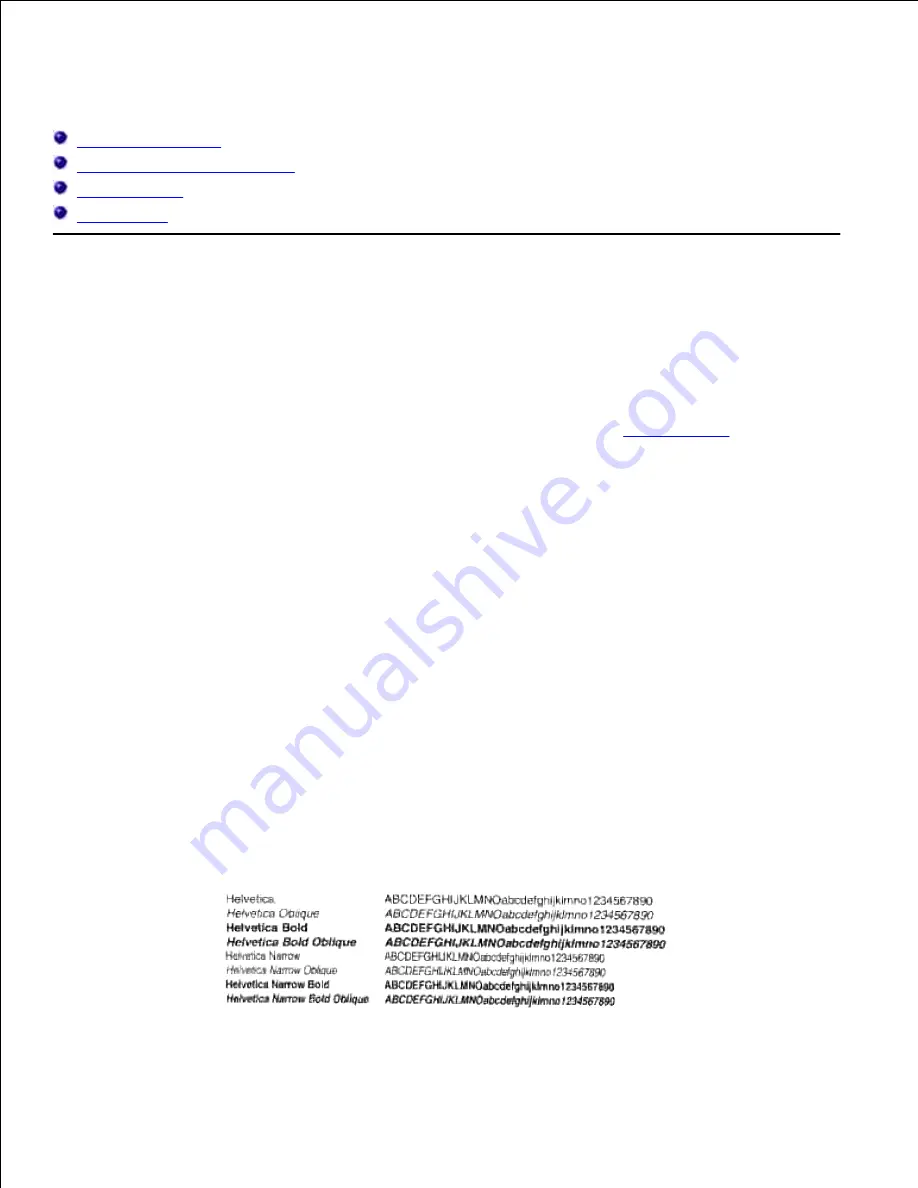
Understanding Fonts
Typefaces and fonts
Bitmapped and Scalable Fonts
Resident Fonts
Symbol Sets
Typefaces and fonts
A font is a set of characters and symbols created with a distinct design. The distinct design is called a
typeface. The typefaces you select add personality to a document. Well-chosen typefaces make a document
easier to read.
The printer has numerous resident fonts in PCL 5/PCL 6 and PostScript 3. See "
Resident Fonts
" for a listing of
all resident fonts.
Weight and style
Typefaces are often available in different weights and styles. These variations modify the original typeface so
you can, for example, emphasize important words in text or highlight book titles. The different weights and
styles are designed to complement the original typeface.
Weight refers to the thickness of the lines that form the characters. Thicker lines result in darker characters.
Some words commonly used to describe the weight of a typeface are bold, medium, light, black, and heavy.
Style refers to other typeface modifications, such as tilt or character width. Italic and oblique are styles
where the characters are tilted. Narrow, condensed, and extended are three common styles that modify the
character widths.
Some fonts combine several weight and style modifications; for example, Helvetica Narrow Bold Oblique. A
group of several weight and style variations of a single typeface is called a typeface family. Most typeface
families have four variations: regular, italic (oblique), bold, and bold italic (bold oblique). Some families have
more variations, as the following illustration for the Helvetica typeface family shows:
Содержание 5110cn - Color Laser Printer
Страница 4: ......
Страница 57: ......
Страница 62: ......
Страница 94: ...Ensure that the memory card is securely inserted in place 7 Insert the controller card into the printer 8 9 ...
Страница 109: ......
Страница 129: ...Transparency 36mm or 25 sheets Label 36mm Envelope 36mm ...
Страница 179: ...systems Software Update The firmware and or driver updates can be downloaded from www dell com printers ...
Страница 211: ...5 Close the front cover 6 Insert the tray into the printer and push until it stops 7 ...
Страница 223: ...Insert the trays into the printer Push the trays in until they stop 6 ...
Страница 282: ...Close the top cover 4 Close the front cover 5 How to install the Toner Cartridge 1 ...
Страница 286: ...To lock the transfer roller into the printer push down the tabs until you hear a click 3 Close the front cover 4 ...
Страница 293: ...Close the front cover 8 Turn on the printer 9 ...
Страница 339: ...Reattach the paper tray cover to the back of the printer 9 ...
Страница 343: ...Connection Cable certification 1 Parallel IEEE 1284 2 USB USB2 0 3 10 100Base Tx Ethernet CAT 5E 4 Wireless port ...
















































