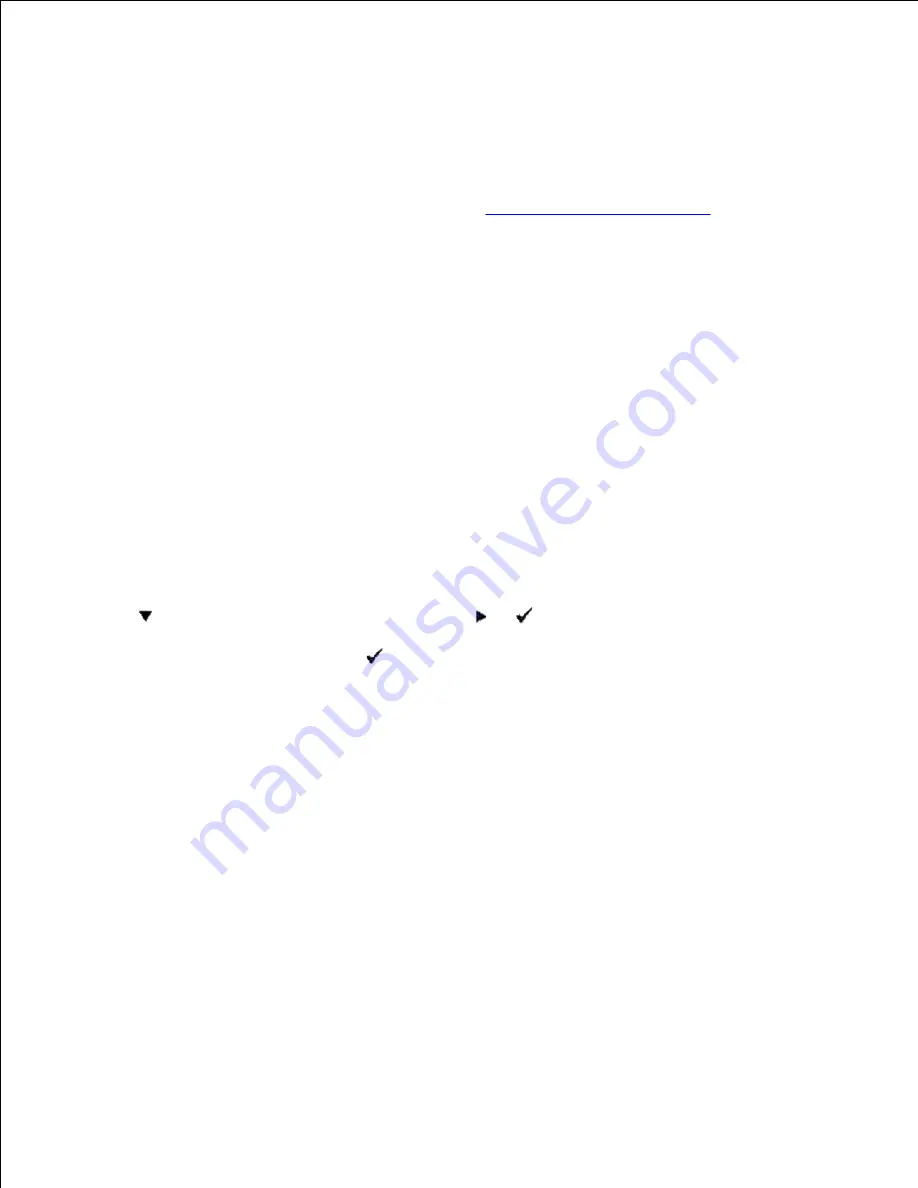
Printer Settings
You can change most printer settings from your software program or printer driver. If your printer is
attached to the network, you can change settings from the
Dell Printer Configuration Web Tool
. To
launch the
Dell Printer Configuration Web Tool
, type the printer IP address in your Web browser. Print a
Printer Settings page to find your printer's IP address (see "
Printing a Printer Settings Page
").
From the software program print settings, settings you change apply only to the job you are preparing to
send to the printer.
From the driver settings, changes made to the printer settings override changes made from the printer
operator panel and may require you to change the operator panel default settings.
If you cannot change a setting from your software program, use the printer operator panel or the
Dell
Printer Configuration Web Tool
. Changing a printer setting from the printer operator panel or from the
Dell Printer Configuration Web Tool
makes that setting the user default.
Printing a Printer Settings Page
The Printer Settings page lists all the options you purchased or installed. If a feature or an option is not
listed, you need to check your installation.
Press
Menu
.
1.
Press
until
Report/List
appears, and then press
or
.
2.
Printer Setting
is displayed. Press
.
The Printer Settings page is printed.
3.
Verify that the options you installed are correctly listed under
Printer Options
.
4.
If an option you installed is not listed, turn off the printer, unplug the power cord, and reinstall the
option.
5.
Verify the amount of memory installed is correctly listed under
General
.
6.
Using the Operator Panel to Change Printer Settings
You can select menu items and corresponding values from the operator panel.
When you first enter the printer menus from the operator panel, you see an asterisk (*) next to a value in
the menus.
This asterisk indicates the factory default menu setting. These settings are the original printer settings.
Содержание 5110cn - Color Laser Printer
Страница 4: ......
Страница 57: ......
Страница 62: ......
Страница 94: ...Ensure that the memory card is securely inserted in place 7 Insert the controller card into the printer 8 9 ...
Страница 109: ......
Страница 129: ...Transparency 36mm or 25 sheets Label 36mm Envelope 36mm ...
Страница 179: ...systems Software Update The firmware and or driver updates can be downloaded from www dell com printers ...
Страница 211: ...5 Close the front cover 6 Insert the tray into the printer and push until it stops 7 ...
Страница 223: ...Insert the trays into the printer Push the trays in until they stop 6 ...
Страница 282: ...Close the top cover 4 Close the front cover 5 How to install the Toner Cartridge 1 ...
Страница 286: ...To lock the transfer roller into the printer push down the tabs until you hear a click 3 Close the front cover 4 ...
Страница 293: ...Close the front cover 8 Turn on the printer 9 ...
Страница 339: ...Reattach the paper tray cover to the back of the printer 9 ...
Страница 343: ...Connection Cable certification 1 Parallel IEEE 1284 2 USB USB2 0 3 10 100Base Tx Ethernet CAT 5E 4 Wireless port ...






























