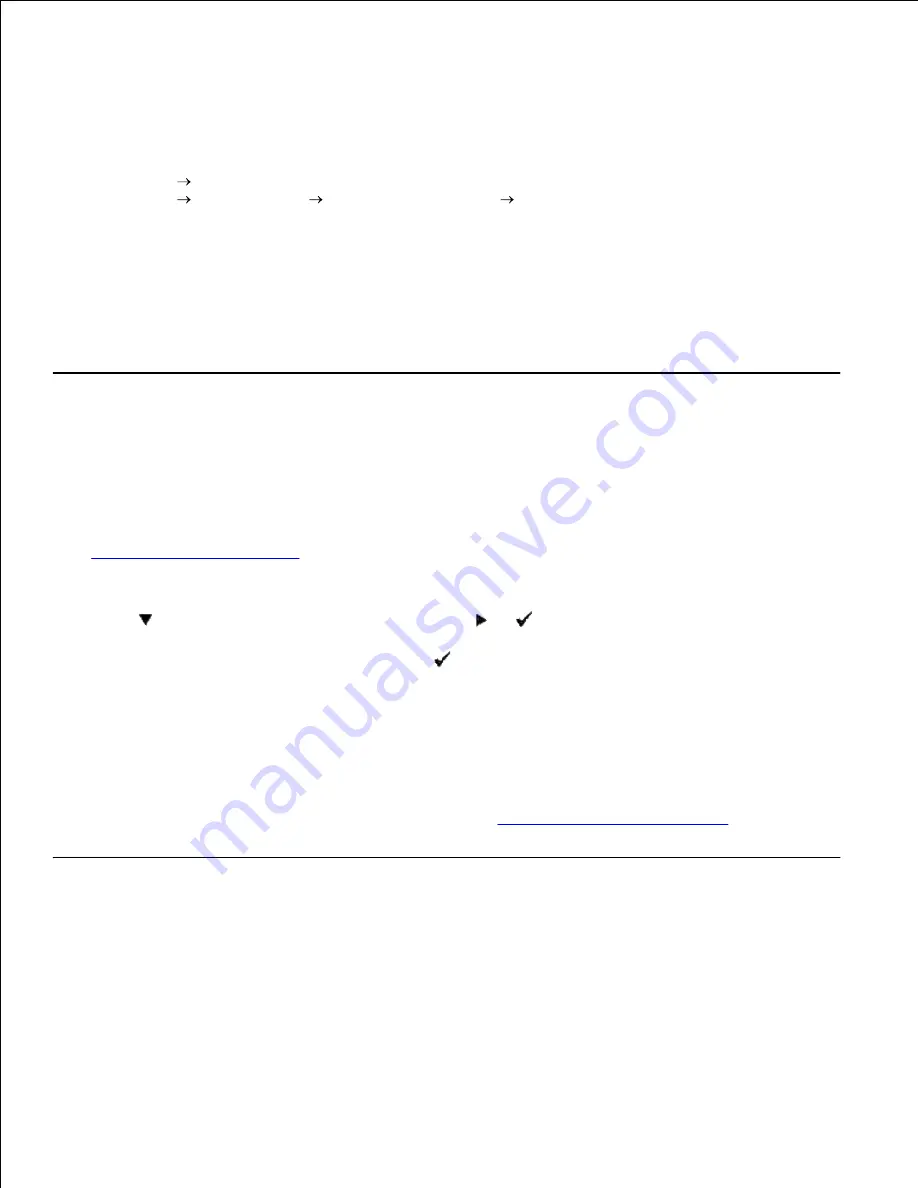
2.
3.
Canceling a Job From the Desktop
Minimize all programs to reveal the desktop.
1.
Click
Start
Printers and Faxes
.
Click
Start
Control Panel
Hardware and Sound
Printers
(for Windows Vista™).
A list of available printers appears.
2.
Double-click the printer you selected when you sent the job.
A list of print jobs appears in the printer window.
3.
Select the job you want to cancel.
4.
Press <Delete> on the keyboard.
5.
Printing a Printer Settings Page
To verify detailed printer settings, print a Printer Settings page. A printed Printer Settings page also allows
you to verify whether or not options have been installed properly.
See "
Understanding Printer Menus
" to identify the display and operator panel buttons if you need help.
Press
Menu
.
1.
Press
until
Report/List
appears, and then press
or
.
2.
Printer Setting
is displayed, and then press
.
The Printer Settings page is printed.
3.
The message
Printer Settings Printing
appears while the page prints. The printer returns to the
Ready
to Print
message after the Printer Settings page prints.
If any other message appears when you print this page, see "
Understanding Printer Messages
" for more
information.
Printing a Font Sample List
To print samples of all the fonts currently available for your printer:
Press
Menu
.
1.
2.
3.
Содержание 5110cn - Color Laser Printer
Страница 4: ......
Страница 57: ......
Страница 62: ......
Страница 94: ...Ensure that the memory card is securely inserted in place 7 Insert the controller card into the printer 8 9 ...
Страница 109: ......
Страница 129: ...Transparency 36mm or 25 sheets Label 36mm Envelope 36mm ...
Страница 179: ...systems Software Update The firmware and or driver updates can be downloaded from www dell com printers ...
Страница 211: ...5 Close the front cover 6 Insert the tray into the printer and push until it stops 7 ...
Страница 223: ...Insert the trays into the printer Push the trays in until they stop 6 ...
Страница 282: ...Close the top cover 4 Close the front cover 5 How to install the Toner Cartridge 1 ...
Страница 286: ...To lock the transfer roller into the printer push down the tabs until you hear a click 3 Close the front cover 4 ...
Страница 293: ...Close the front cover 8 Turn on the printer 9 ...
Страница 339: ...Reattach the paper tray cover to the back of the printer 9 ...
Страница 343: ...Connection Cable certification 1 Parallel IEEE 1284 2 USB USB2 0 3 10 100Base Tx Ethernet CAT 5E 4 Wireless port ...






























