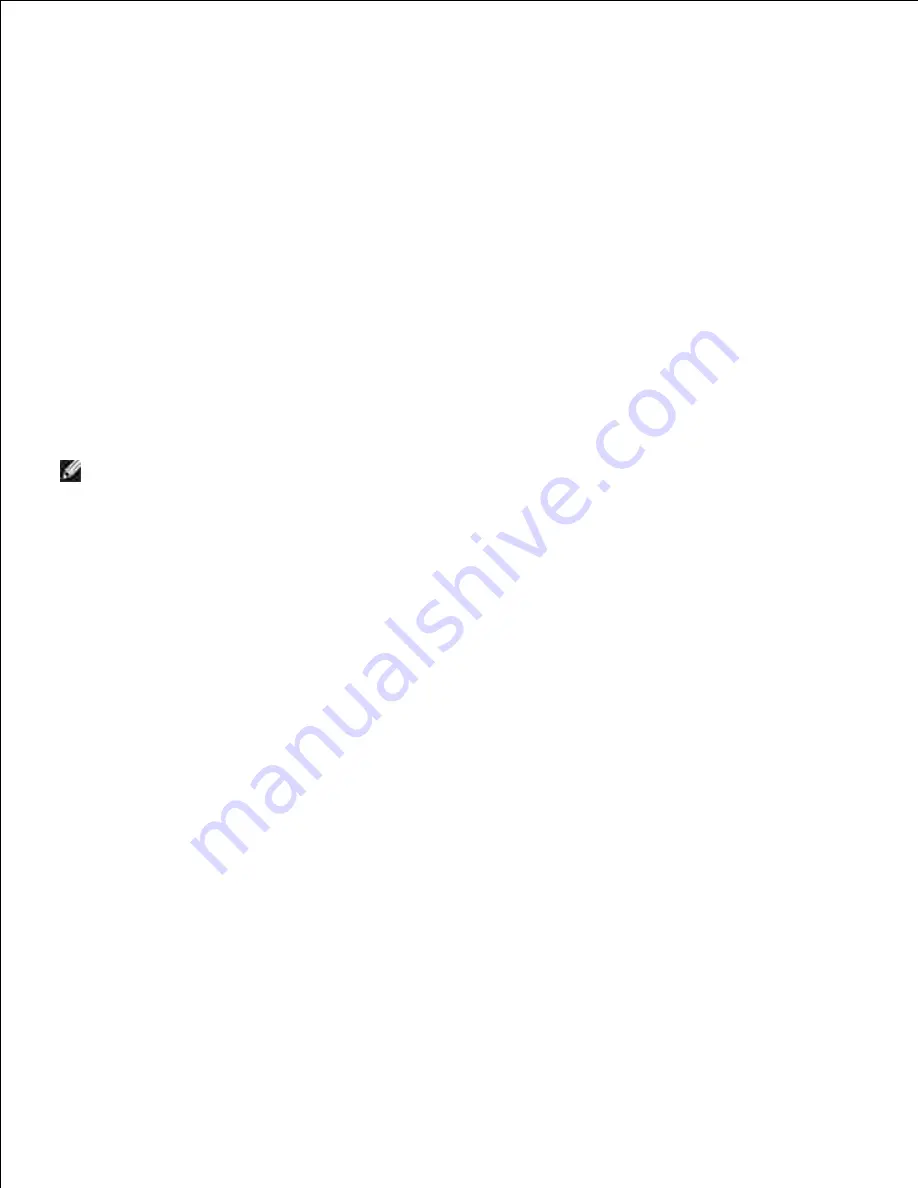
l.
m.
Open Dell Printer Configuration Web Tool using the WEB browser.
5.
e.g.: http://:192.168.1.2
Change wireless settings of the printer from Dell Printer Configuration Web Tool.
Click
Print server setting
on the left navigational bar.
a.
Click
Print server setting
tab.
b.
Click
Wireless LAN
sub-tab.
c.
Change the SSID setting (according to your access point SSID) and change
Network type
to
Infrastructure
.
d.
Click the
Restart printer to apply new settings
button.
e.
6.
Restore the previous wireless settings for your computer.
7.
NOTE:
If your computer provides a wireless LAN adapter tool, change the wireless settings using this
tool. Or you can change the wireless settings using the tool provided by the operating system. See the
instructions below.
For Windows XP and Windows Server 2003:
Select
Network Connections
from Control Panel.
a.
Right-click
Wireless Network Connection
and select
Properties
.
b.
Select
Wireless Network
tab.
c.
Click Advanced.
d.
Do either of the following:
e.
When wireless ad-hoc mode is set to the printer:
Select
Computer to Computer (ad hoc) networks only
and close the
Advanced
dialog box.
When wireless infrastructure mode is set to the printer:
Select
Access point (Infrastructure) networks only
and close the
Advanced
dialog box.
Select the setting that you send to the printer in the list in
Preferred Network
group.
f.
Click
Move up
to move the setting to the top of the list.
g.
For Windows Vista:
Open
Control Panel
.
a.
b.
c.
Содержание 5110cn - Color Laser Printer
Страница 4: ......
Страница 57: ......
Страница 62: ......
Страница 94: ...Ensure that the memory card is securely inserted in place 7 Insert the controller card into the printer 8 9 ...
Страница 109: ......
Страница 129: ...Transparency 36mm or 25 sheets Label 36mm Envelope 36mm ...
Страница 179: ...systems Software Update The firmware and or driver updates can be downloaded from www dell com printers ...
Страница 211: ...5 Close the front cover 6 Insert the tray into the printer and push until it stops 7 ...
Страница 223: ...Insert the trays into the printer Push the trays in until they stop 6 ...
Страница 282: ...Close the top cover 4 Close the front cover 5 How to install the Toner Cartridge 1 ...
Страница 286: ...To lock the transfer roller into the printer push down the tabs until you hear a click 3 Close the front cover 4 ...
Страница 293: ...Close the front cover 8 Turn on the printer 9 ...
Страница 339: ...Reattach the paper tray cover to the back of the printer 9 ...
Страница 343: ...Connection Cable certification 1 Parallel IEEE 1284 2 USB USB2 0 3 10 100Base Tx Ethernet CAT 5E 4 Wireless port ...
















































