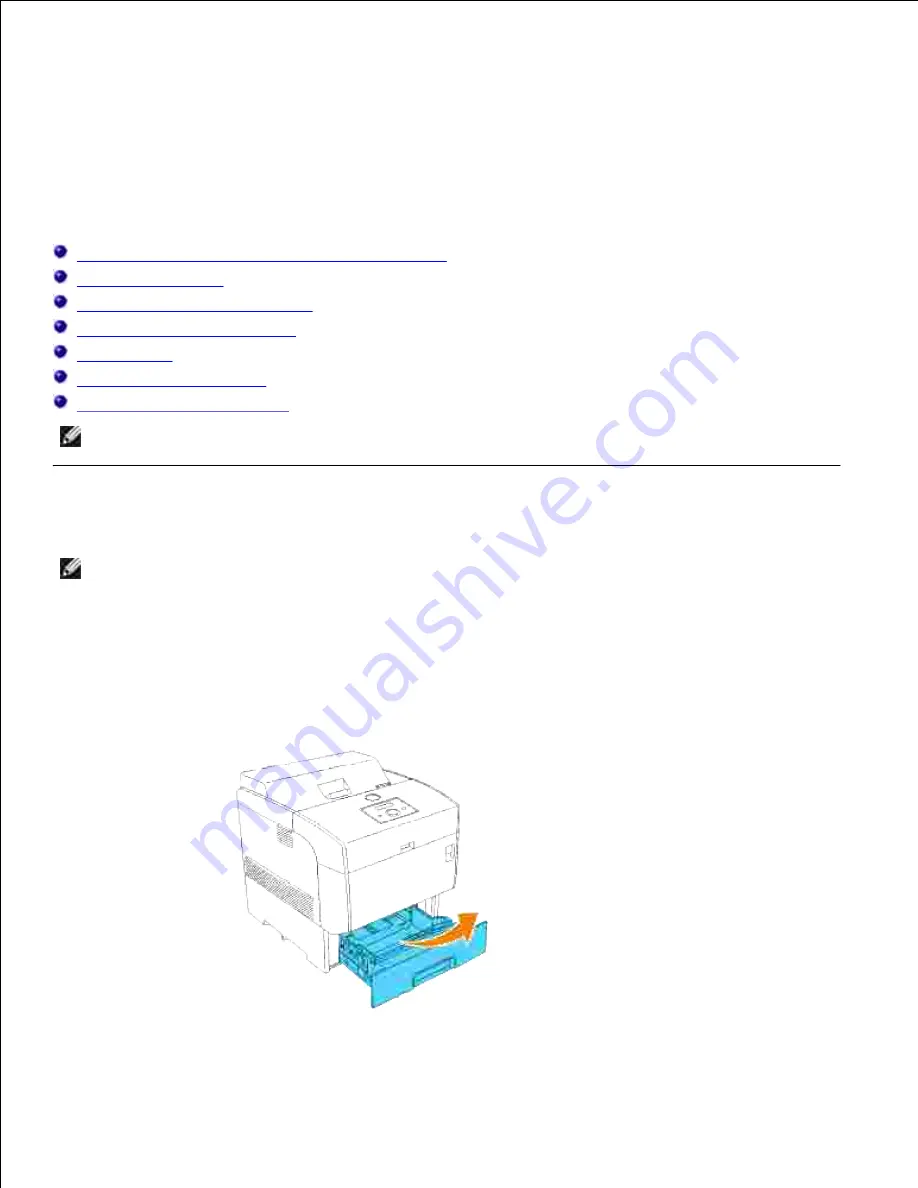
Loading Print Media
Proper print media loading helps prevent jams and ensures trouble-free printing.
Before loading print media, identify the recommended print side of the print media. This information is
usually on the print media package.
Loading Print Media in Standard and Optional Trays
Multipurpose Feeder
Loading the Multipurpose Feeder
Using the Multipurpose Feeder
Linking Trays
Using the Duplex Function
Using the Center Output Tray
NOTE:
After loading paper in the tray, specify the same paper type on the operator panel.
Loading Print Media in Standard and Optional Trays
NOTE:
To avoid paper jams, do not remove trays while a job prints.
All trays are loaded the same way.
Pull the tray out of the printer until it stops. Hold the tray with both hands, lift the front slightly, and
remove it from the printer.
1.
2.
Содержание 5110cn - Color Laser Printer
Страница 4: ......
Страница 57: ......
Страница 62: ......
Страница 94: ...Ensure that the memory card is securely inserted in place 7 Insert the controller card into the printer 8 9 ...
Страница 109: ......
Страница 129: ...Transparency 36mm or 25 sheets Label 36mm Envelope 36mm ...
Страница 179: ...systems Software Update The firmware and or driver updates can be downloaded from www dell com printers ...
Страница 211: ...5 Close the front cover 6 Insert the tray into the printer and push until it stops 7 ...
Страница 223: ...Insert the trays into the printer Push the trays in until they stop 6 ...
Страница 282: ...Close the top cover 4 Close the front cover 5 How to install the Toner Cartridge 1 ...
Страница 286: ...To lock the transfer roller into the printer push down the tabs until you hear a click 3 Close the front cover 4 ...
Страница 293: ...Close the front cover 8 Turn on the printer 9 ...
Страница 339: ...Reattach the paper tray cover to the back of the printer 9 ...
Страница 343: ...Connection Cable certification 1 Parallel IEEE 1284 2 USB USB2 0 3 10 100Base Tx Ethernet CAT 5E 4 Wireless port ...
















































