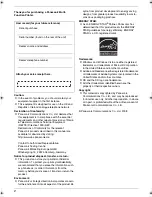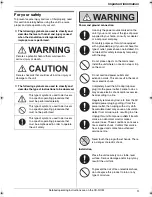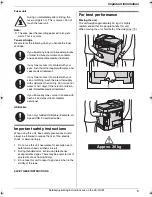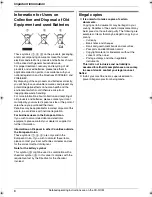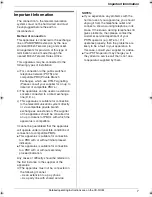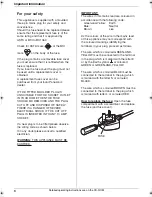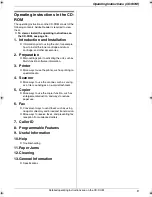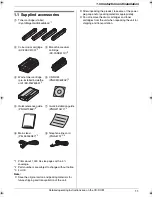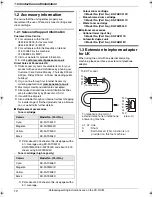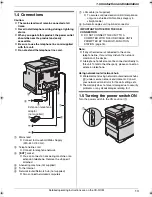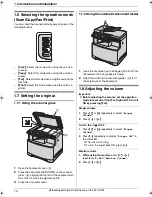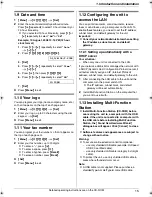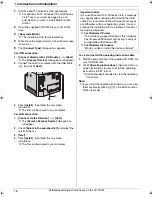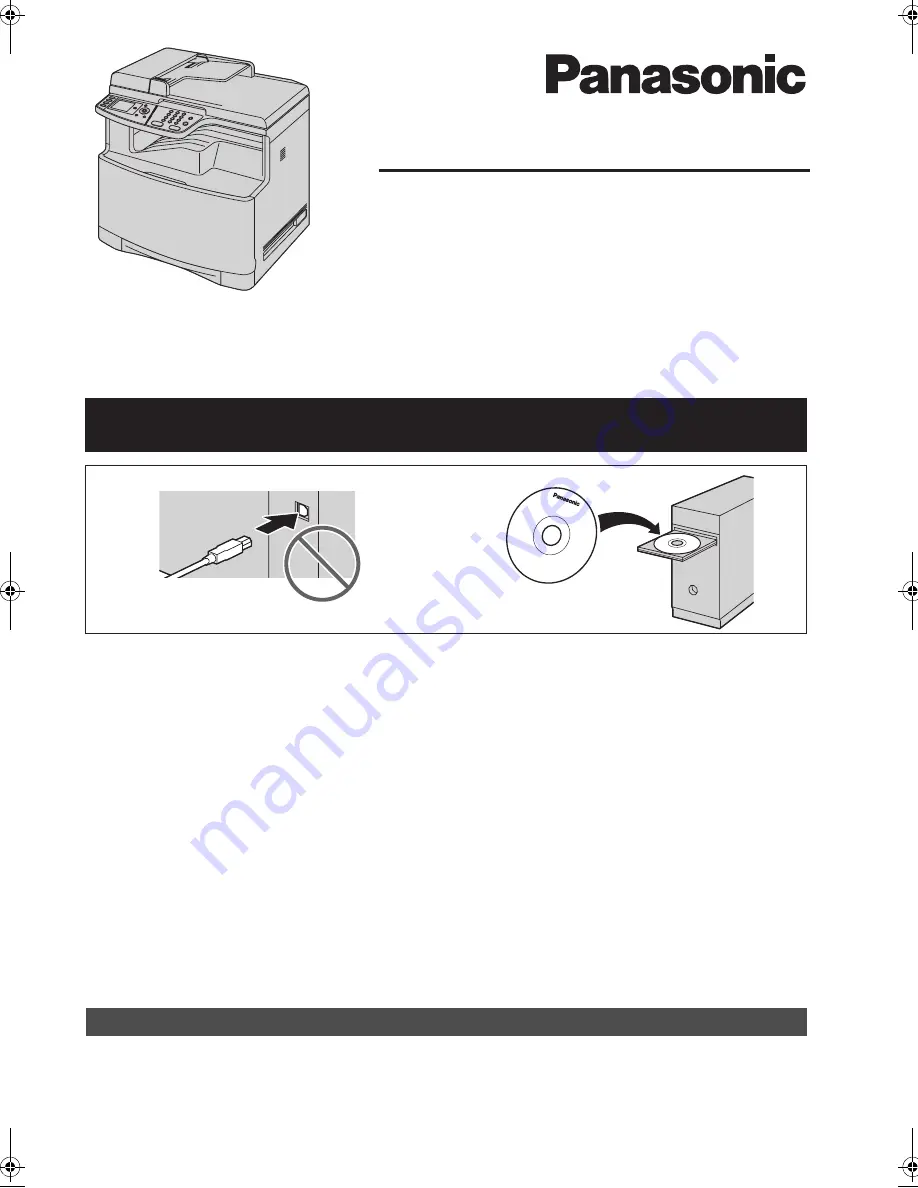
This Quick Reference Guide provides safety instructions and a basic description of the unit’s functions. An
illustrated leaflet provides instructions for easy installation. Please read before using the unit and save for
future reference.
The supplied Setup CD-ROM provides the Operating Instructions in PDF format with a detailed description
on how to use the unit. Adobe
®
Reader
®
is required to view them.
Quick Reference Guide
Colour Laser Multi-Function Printer
Model No.
KX-MC6260E
Do NOT connect the unit to a computer with the USB cable until prompted by the Multi-
Function Station (CD-ROM).
1
2
Designed to be used only in the United Kingdom and Ireland.
L
This unit is compatible with Caller ID. You must subscribe to the appropriate service offered
by your service provider/telephone company.
L
Be sure to use the telephone line cord supplied with this unit.
MC6260E-PNQW1386ZA-QRG-en.
Page 1 Friday, September 19, 2008 3:14 PM