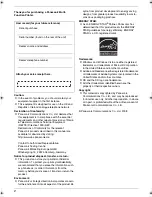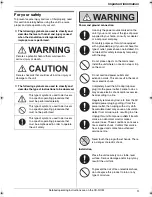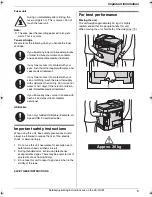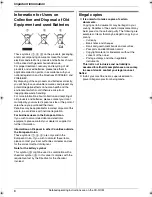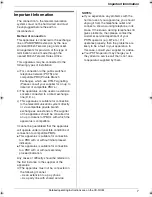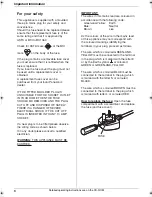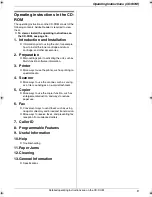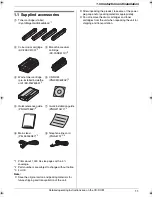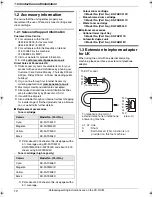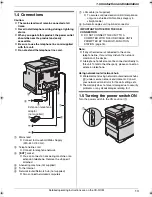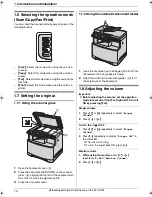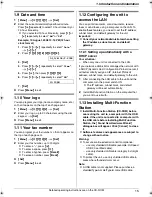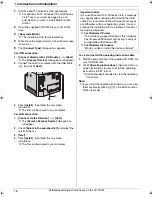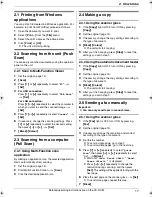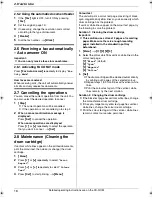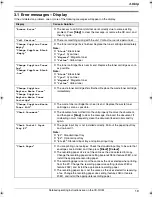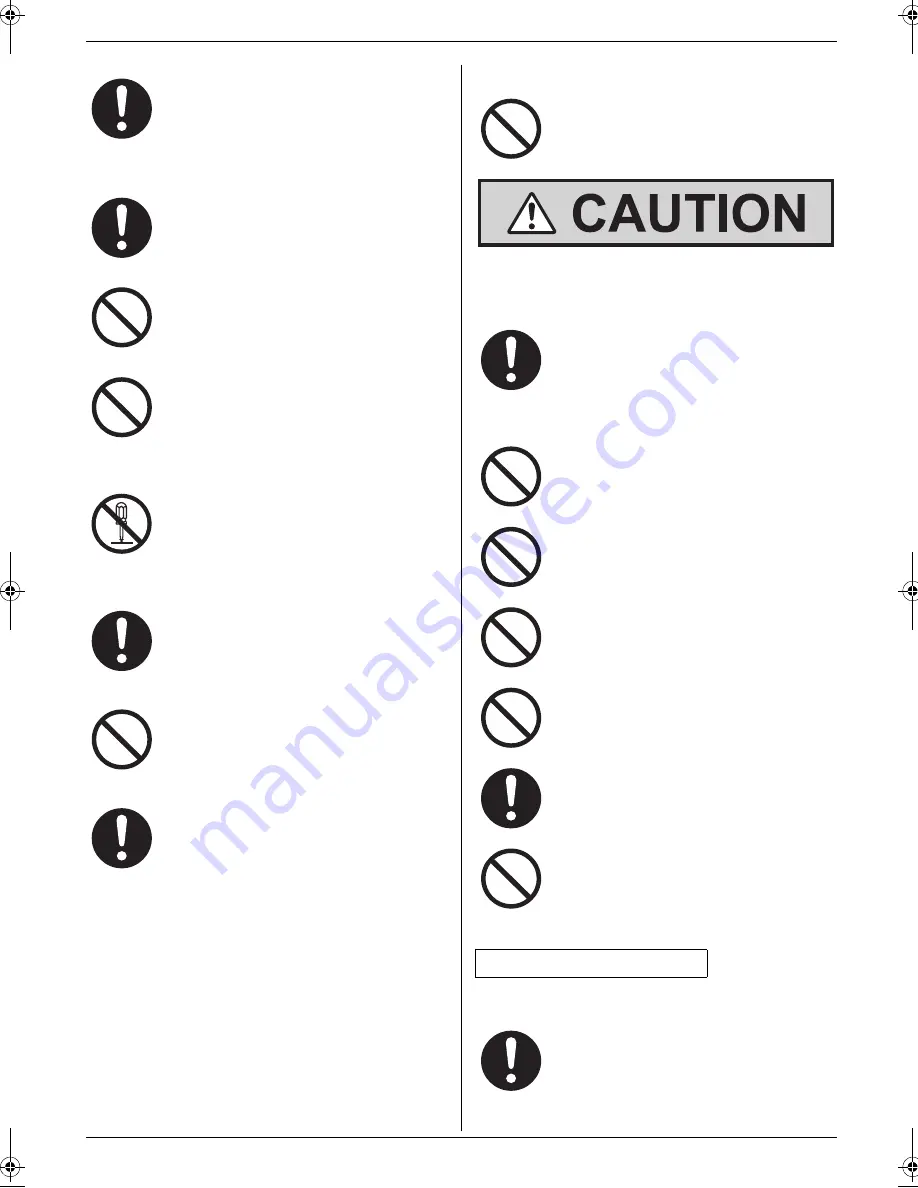
Important Information
4
Detailed operating instructions are on the CD-ROM.
Operating safeguards
SD™ card
Installation and relocation
Laser radiation
Make sure that the unit is installed in a well
ventilated room so as not to increase
density of ozone in the air. Since ozone is
heavier than air, it is recommended that air
at floor level be ventilated.
Turn the power switch OFF before cleaning.
Do not use liquid or aerosol cleaners.
Do not cover slots and openings on the unit.
They are provided for ventilation and
protection against overheating. Never place
the unit near radiators, or in a place where
proper ventilation is not provided.
Never push any objects through slots in this
unit. This may result in the risk of fire or
electric shock. Never spill any liquid on the
unit.
To reduce the risk of electric shock, do not
disassemble this unit. Take the unit to an
authorised service centre when service is
required. Opening or removing covers may
expose you to dangerous voltage or other
risks. Incorrect reassembly can cause
electric shock when the unit is subsequently
used.
Follow all warnings and instructions marked
on this unit.
Do not spill liquids (detergents, cleansers,
etc.) onto the telephone line cord plug, or
allow it to become wet at all. This may cause
a fire. If the telephone line cord plug
becomes wet, immediately pull it from the
telephone wall socket, and do not use.
Unplug this unit from power outlets and refer
servicing to an authorised service centre
when any of the following conditions occur:
L
If the mains lead is damaged or frayed.
L
If liquid has been spilled into the unit.
L
If the unit has been exposed to rain or
water.
L
If the unit does not work normally by
following the operating instructions.
Adjust only controls covered by the
operating instructions. Improper
adjustment may require extensive work
by an authorised service centre.
L
If the unit has been dropped or
physically damaged.
L
If the unit exhibits a distinct change in
performance.
Do not place SD cards within reach of
children. If a child swallows an SD card,
seek immediate medical treatment.
After moving the unit from cold areas to
warmer areas, wait approximately 30
minutes before turning on the power switch
to allow the unit to adjust to the ambient
temperature. If the power switch is turned on
too soon after a sudden climate change,
condensation may form inside the unit,
causing malfunction.
Never turn the unit upside down or sideways
when moving it.
Never install telephone wiring during a
lightning storm.
Never install telephone sockets in wet
locations unless the socket is specifically
designed for wet locations.
Never touch uninsulated telephone wires or
terminals unless the telephone line has
been disconnected at the network interface.
Use caution when installing or modifying
telephone lines.
Do not position the unit in a location where it
is unstable or subject to vibrations.
CLASS 1 LASER PRODUCT
The printer of this unit utilises a laser. Use of
controls or adjustments or performance of
procedures other than those specified
herein may result in hazardous radiation
exposure.
See the operating instructions for the Laser
diodes properties.
MC6260E-PNQW1386ZA-QRG-en.book Page 4 Friday, September 19, 2008 3:14 PM