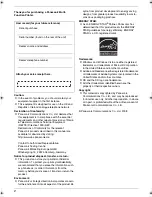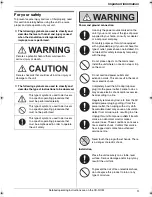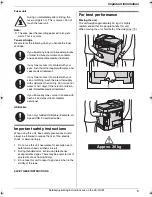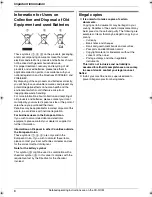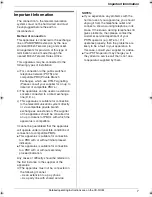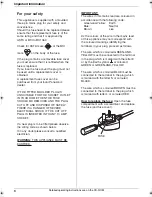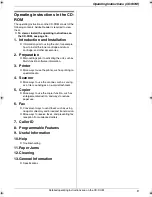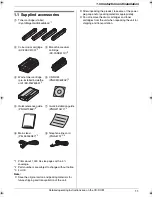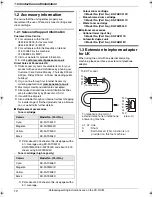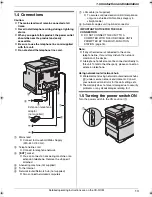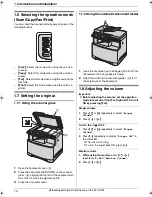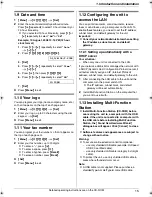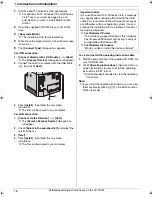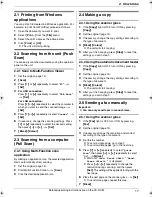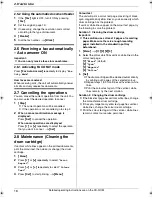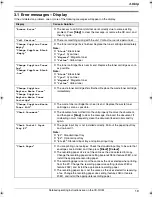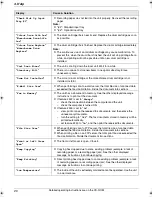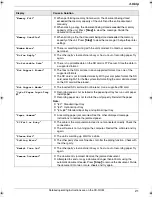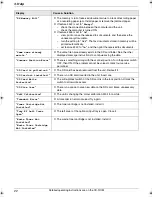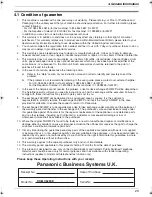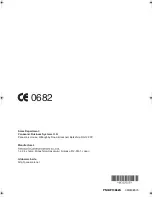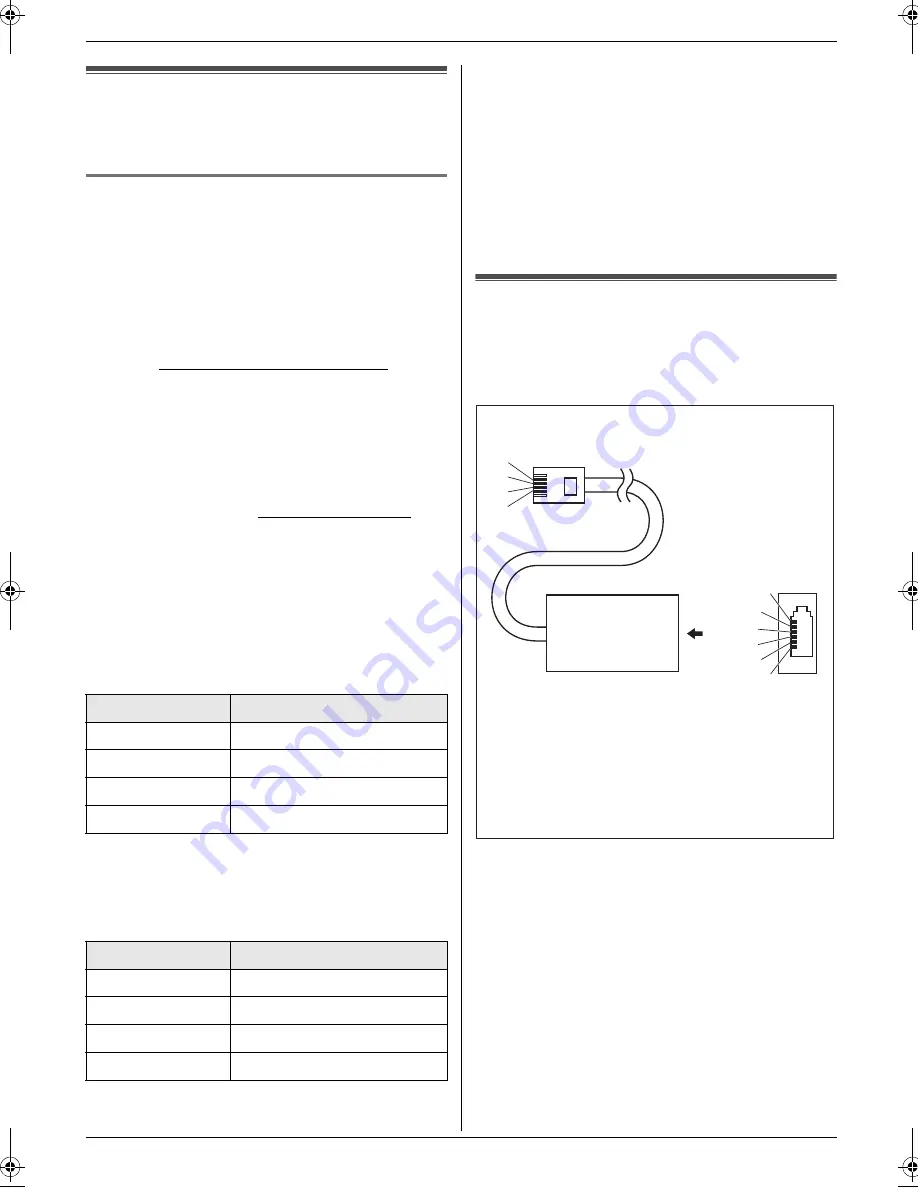
1. Introduction and Installation
12
Detailed operating instructions are on the CD-ROM.
1.2 Accessory information
To ensure that the unit operates properly, we
recommend the use of Panasonic toner cartridge and
drum cartridge.
1.2.1 Sales and Support Information
Customer Care Centre
L
For customers within the UK:
0844 844 3878 (for fax machine)
0844 844 3867 (for MFP)
L
For customers within the Republic of Ireland:
01 6130082 (for fax machine)
01 2898255 (for MFP)
L
Visit our website for product information
L
E-mail:
Direct Sales at Panasonic UK
L
Order accessory and consumable items for your
product with ease and confidence by phoning our
Customer Care Centre Monday - Thursday 9:00am -
5:30pm, Friday 9:30am - 5:30pm (Excluding public
holidays).
L
Or go on line through our Internet Accessory
ordering application at
www.panasonic.co.uk
.
L
Most major credit and debit cards accepted.
L
All enquires transactions and distribution facilities
are provided directly by Panasonic UK Ltd.
L
It couldn’t be simpler!
L
Also available through our Internet is direct shopping
for a wide range of finished products, take a browse
on our website for further details.
■
Replacement accessories
–
Toner cartridge
L
Prints about 2,000 sheets of A4-size pages with a
5 % coverage using KX-FATC501X/
KX-FATM502X/KX-FATY503X and about 2,500
sheets using KX-FATK504X.
–
Toner cartridge (high capacity)
L
Prints about 4,000 sheets of A4-size pages with a
5 % coverage.
–
Colour drum cartridge
L
Model No. (Part No.): KX-FADC510X
–
Monochrome drum cartridge
L
Model No. (Part No.): KX-FADK511X
–
Waste toner cartridge
L
Model No. (Part No.): KX-FAW505X
■
Optional accessories
–
Optional lower input tray
L
Model No. (Part No.): KX-FAP317X
–
Automatic duplex unit
L
Model No. (Part No.): KX-FAB318X
1.3 Extension telephone adaptor
for UK
When using the unit with an external answering
machine, please purchase an extension telephone
adaptor.
Colour
Model No. (Part No.)
Cyan
KX-FATC501X
Magenta
KX-FATM502X
Yellow
KX-FATY503X
Black
KX-FATK504X
Colour
Model No. (Part No.)
Cyan
KX-FATC506X
Magenta
KX-FATM507X
Yellow
KX-FATY508X
Black
KX-FATK509X
A
N. C
N. C
b1
S
E
a1
(view: A)
S
E
b1
a1
To EXT socket
(contact side)
a1, b1: Line
S : Shunt
E : Earth Recall (This function is not
provided on this fax machine.)
To telephone line cord of
external telephone or telephone
answering machine
MC6260E-PNQW1386ZA-QRG-en.book Page 12 Friday, September 19, 2008 3:14 PM