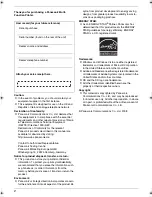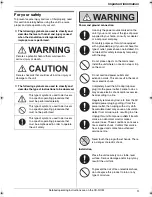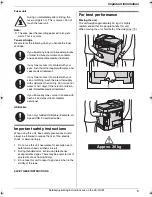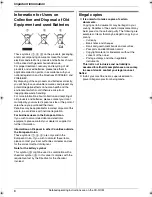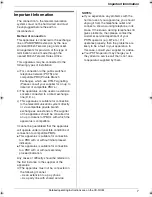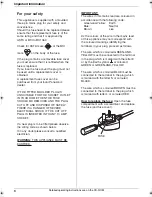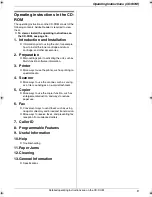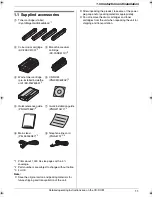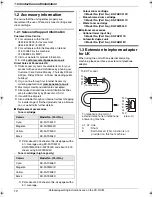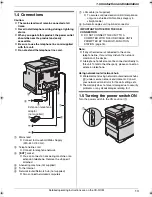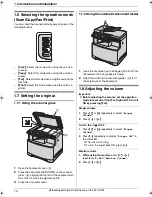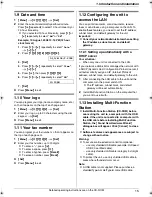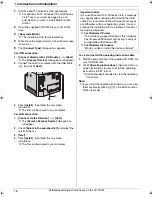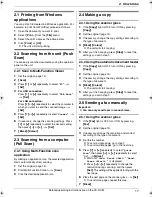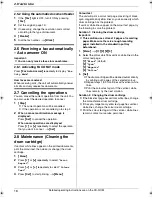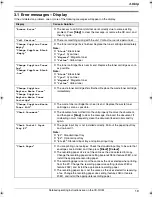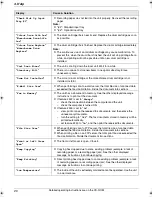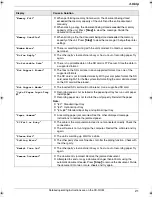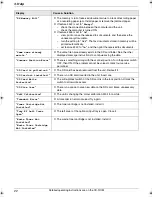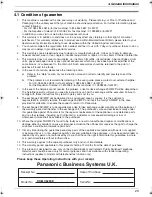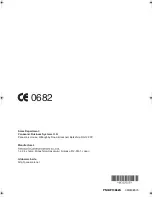1. Introduction and Installation
15
Detailed operating instructions are on the CD-ROM.
1.9 Date and time
1
{
Menu
}
i
{#}{
1
}{
0
}{
1
}
i
{
Set
}
2
Enter the current date/month/year/hour/minute.
Press
{*}
repeatedly to select 12-hour time entry or
24-hour time entry.
L
If you selected 12-hour time entry, press
{V}
or
{^}
repeatedly to select
“
AM
”
or
“
PM
”
.
Example: 10 August, 2008 10:15 PM (12 hour
clock format)
1.
Press
{V}
or
{^}
repeatedly to select
“
Date
”
.
i
{
<
}
/
{
>
}
2.
Press
{
1
}{
0
}
{
0
}{
8
}
{
2
}{
0
}{
0
}{
8
}
.
D:10/M:08/Y:2008
3.
{
Set
}
4.
Press
{V}
or
{^}
repeatedly to select
“
Time
”
.
i
{
<
}
/
{
>
}
5.
Press
{*}
, then press
{
1
}{
0
}{
1
}{
5
}
.
6.
Press
{V}
or
{^}
repeatedly to select
“
PM
”
.
10:15PM
7.
{
Set
}
3
Press
{
Menu
}
to exit.
1.10 Your logo
You can program your logo (name, company name, etc.)
so that it appears on the top of each page sent.
1
{
Menu
}
i
{#}{
1
}{
0
}{
2
}
i
{
Set
}
2
Enter your logo, up to 30 characters using the dial
keypad.
i
{
Set
}
3
Press
{
Menu
}
to exit.
1.11 Your fax number
You can program your fax number so that it appears on
the top of each page sent.
1
{
Menu
}
i
{#}{
1
}{
0
}{
3
}
i
{
Set
}
2
Enter your fax number, up to 20 digits.
L
To enter a “
+
”, press
{*}
.
L
To enter a space, press
{#}
.
L
To enter a hyphen, press
{
Recall
}
.
L
To erase a number, press
{
Back
}
.
3
{
Set
}
4
Press
{
Menu
}
to exit.
1.12 Configuring the unit to
access the LAN
You can print documents, scan documents, receive
faxes or send faxes using a computer on the LAN. To
enable these features, you need to set the IP address,
subnet mask, and default gateway for the unit.
Important:
L
Consult your network administrator when setting
the IP address, subnet mask, and default
gateway.
1.12.1 Setting up automatically with a
DHCP server
Your situation:
–
When only one unit is connected to the LAN.
If your network administrator manages the network with
a DHCP (Dynamic Host Configuration Protocol) server, it
will automatically assign an IP (Internet Protocol)
address, subnet mask, and default gateway to the unit.
1
After connecting the LAN cable to the unit and the
computer, turn the power switch ON.
L
The IP address, subnet mask, and default
gateway will be set automatically.
2
Install Multi-Function Station on the computer that
you want to use it with.
1.13 Installing Multi-Function
Station
L
Install Multi-Function Station (CD-ROM) before
connecting the unit to a computer with the USB
cable. If the unit is connected to a computer with
the USB cable before installing Multi-Function
Station, the
[
Found New Hardware Wizard
]
dialogue box will appear. Click
[
Cancel
]
to close
it.
L
Software features and appearance are subject to
change without notice.
Warning:
L
To assure continued emission limit compliance;
–
use only shielded USB cable (example: Hi-Speed
USB 2.0 certified cable).
–
use only shielded LAN cable (category 5 straight
cable).
L
To protect the unit, use only shielded USB cable in
areas where thunderstorms occur.
Note:
L
A USB cable is not supplied. Please purchase a
shielded Type-A male/Type-B male USB cable.
MC6260E-PNQW1386ZA-QRG-en.book Page 15 Friday, September 19, 2008 3:14 PM