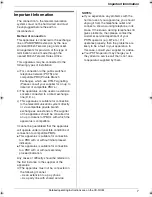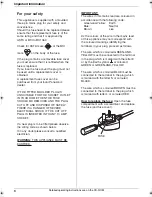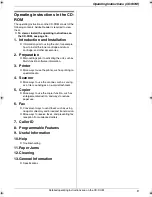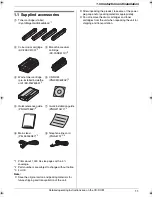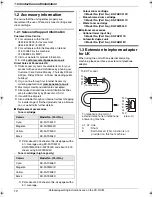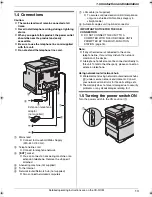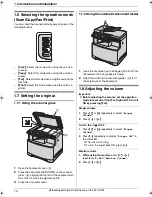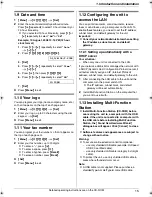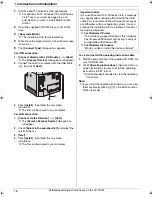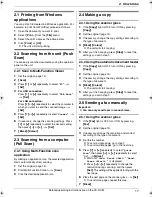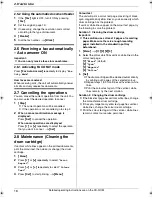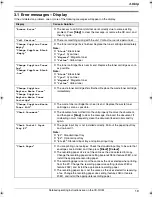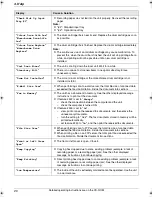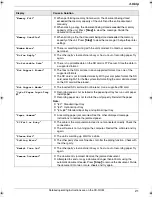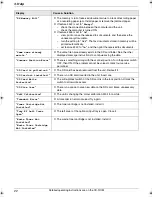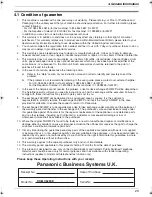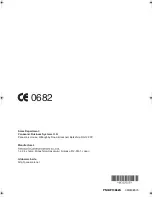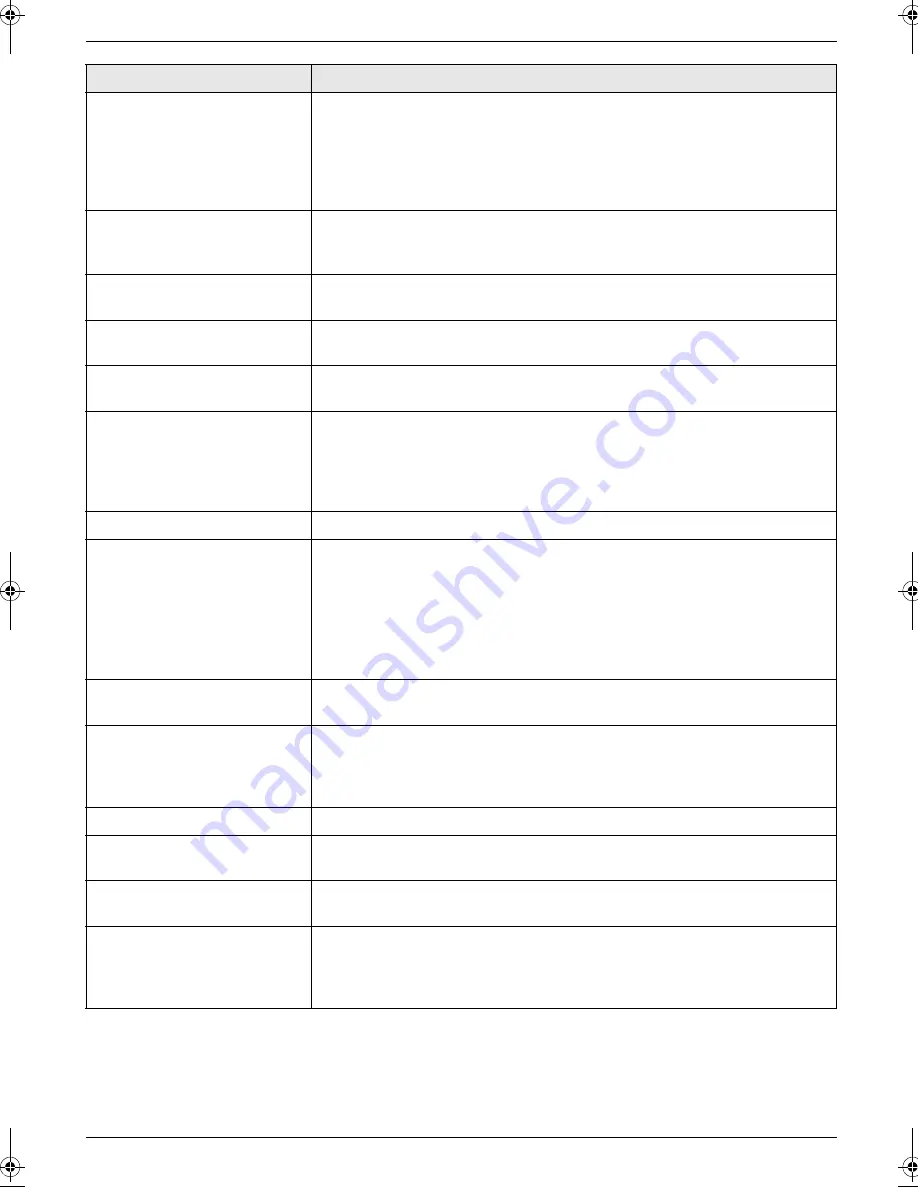
3. Help
21
Detailed operating instructions are on the CD-ROM.
“
Memory Full
”
L
When performing memory transmission, the document being stored
exceeded the memory capacity of the unit. Send the entire document
manually.
L
When making a copy, the document being stored exceeded the memory
capacity of the unit. Press
{
Stop
}
to clear the message. Divide the
document into sections.
“
Memory Overflow
”
L
When printing a file, the document being stored exceeded the memory
capacity of the unit. Press
{
Stop
}
to clear the message. Change the printer
settings.
“
Modem Error
”
L
There is something wrong with the unit’s modem. Contact our service
personnel.
“
No Fax Reply
”
L
The other party’s fax machine is busy or has run out of recording paper. Try
again.
“
No Printable Data
”
L
There is no printable data on the SD card or FTP server. Store the data in
a supported format.
“
Not Support Format
”
L
The files on the SD card are in an unsupported format. Use one of the
supported formats.
L
The SD card is not formatted correctly. With your computer, format the SD
card, selecting FAT for the file system. By formatting the card, all data stored
on the SD card will be erased.
“
Not Support Media
”
L
The inserted SD card could not be read. Use a supported SD card.
“
Out of Paper Input Tray
#1
”
L
Recording paper is not installed or the paper input tray has run out of paper.
Install paper.
L
Recording paper was not fed into the unit properly. Reinstall the paper.
Note:
L
“
#1
”
: Standard input tray
L
“
#2
”
: Optional input tray
L
“
#1+#2
”
: Standard input tray and optional input tray
“
Paper Jammed
”
L
A recording paper jam occurred. See the other displayed message
instructions to remove the jammed paper.
“
PC Fail or Busy.
”
L
The cable or the computer mains lead is not connected correctly. Check the
connections.
L
The software is not running on the computer. Restart the software and try
again.
“
Please Wait
”
L
The unit is warming up. Wait for a while.
“
Polling Error
”
L
The other party’s fax machine does not offer the polling function. Check with
the other party.
“
Redial Time Out
”
L
The other party’s fax machine is busy or has run out of recording paper. Try
again.
“
Remove Document
”
L
The document is jammed. Remove the jammed document.
L
Attempted to send or copy a document longer than 600 mm using the
automatic document feeder. Press
{
Stop
}
to remove the document. Divide
the document into two or more sheets and try again.
Display
Cause & Solution
MC6260E-PNQW1386ZA-QRG-en.book Page 21 Friday, September 19, 2008 3:14 PM