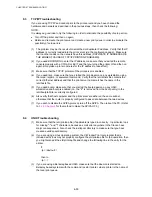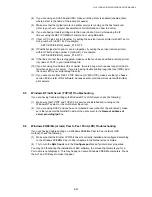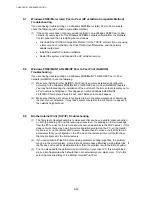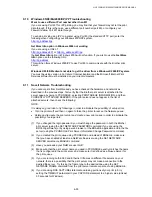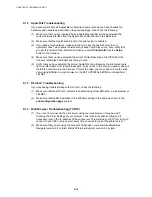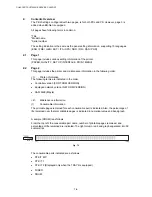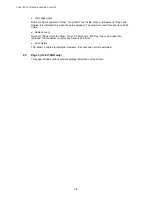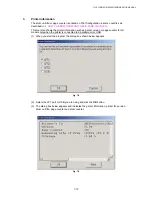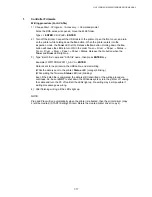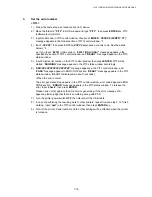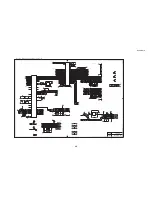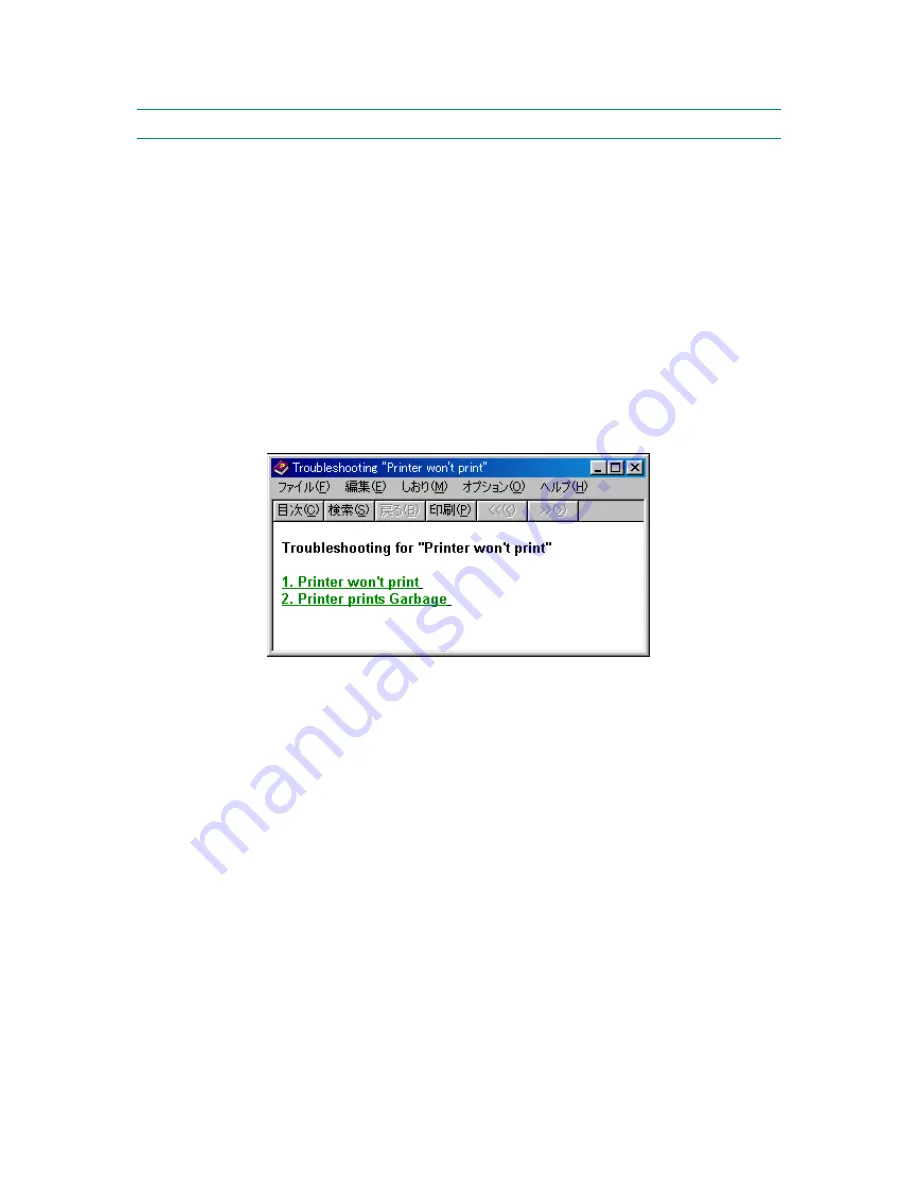
CHAPTER 7 SOFTWARE SERVICE SUPPORT
7-10
3. HOW TO USE THE SELF-DIAGNOSTICS TOOLS
Three self-diagnostics tools below are automatically installed when the printer driver is
installed;
1) Troubleshooting for Printer won’t print
2) Diagnostics
3) Printer Information
The following sections describe the details on each tool.
1.
Troubleshooting for Printer won’t print
This tool instructs you how to clear the problem such as ‘The printer can’t print’ or ‘The printer
prints garbage or incorrect fonts’.
(1) When you start the program, the Help dialog box shown below appears.
Fig. 7-4
(2) Select the problem you have had, then the specified window appears.
(3) Follow the instructions that appear on the PC screen.
If the problem cannot be solved, start the “Diagnostics” tool to create a log file which should
be sent to the authorized service center to investigate the cause of problem. For the details
on the “Diagnostics” tool, see the following section,
‘2. Diagnostics’
.
Содержание HL-5130
Страница 114: ...HL 5130 5140 5150D 5150DN Service Manual 4 13 24 Remove the paper rear guide Fig 4 20 Paper tray Paper rear guide 2 1 1 ...
Страница 271: ...APPENDIX A 9 Appendix 9 Engine PCB Circuit Diagram 1 2 NAME CODE B512153CIR 1 2 LJ923001 A 9 ...
Страница 272: ...APPENDIX A 10 Appendix 10 Engine PCB Circuit Diagram 2 2 NAME CODE B512153CIR 2 2 LJ923001 A 10 ...
Страница 273: ...APPENDIX A 11 Appendix 11 Low voltage Power Supply PCB Circuit Diagram 120V NAME Low voltage PS Circuit 120V A 11 ...
Страница 274: ...APPENDIX A 12 Appendix 12 Low voltage Power Supply PCB Circuit Diagram 230V NAME Low voltage PS Circuit 230V A 12 ...
Страница 275: ...APPENDIX A 13 Appendix 13 High voltage Power Supply PCB Circuit Diagram NAME High voltage PS Circuit A 13 ...