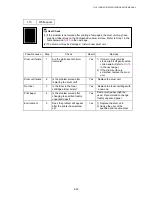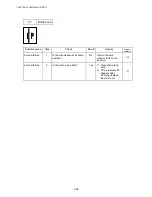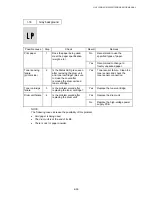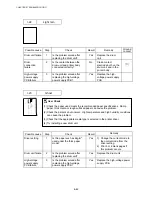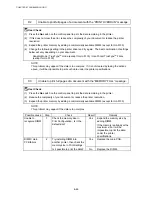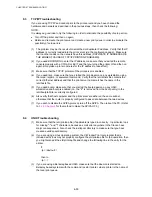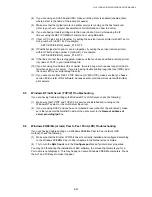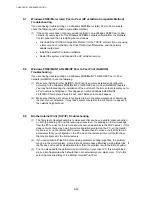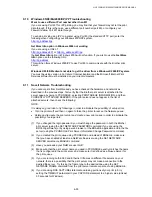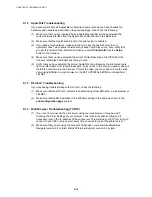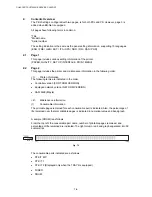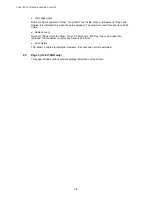HL-5130/5140/5150D/5170DN SERVICE MANUAL
6-49
(3) If you cannot make any of the connections in step (2), check the following:
a) Make sure the printer is turned on and on-line.
b) Check the cabling, network connection, and print out a configuration page in the
Network STATISTICS information to see if bytes are being transmitted and received.
c) Check to see if there is any LED activity.
NC-5100h print server has two LEDs on the back panel of the printer. The upper
side LED shows Link/Speed status. The lower side LED shows Activity
(Receive/Transmit) status.
•
No light:
If the both of the two LEDs are off, then the print server is not connected
to the network.
•
Link/Speed LED is orange: Fast Ethernet
Link/Speed LED is green: 10 Base T Ethernet
The Link/Speed LED will be orange if the print server is connected to a
100BaseTX Fast Ethernet network.
The Link/Speed LED will be green if the print server is connected to a 10
Base T Ethernet.
•
Active LED is yellow
The Active LED will blink if the print server is receiving or transmitting
data.
(4) If you are using a repeater or hub, make sure that SQE (heartbeat) is turned off at the hub
(if applicable). Also, if you have a hub or multi-port repeater, verify that the hub or
repeater port is good by trying the print server on a different port or on the other hub or
multi-port repeater.
(5) If you have a bridge or router located between the print server and host computer, make
sure that the device is set up to allow the print server to send and receive data from the
host. For example, a bridge can be set up to only allow certain types of Ethernet
addresses to pass through (a process known as filtering); therefore, such a bridge must
be configured to allow Brother print server addresses. Likewise, a router can be set up to
pass only certain protocols, so be sure that the desired protocol can be passed through
to the print server.
(6) If the job exits the queue but does not print, make sure that you are not trying to print a
text job to a PostScript printer. If you have a printer that is capable of automatic language
switching, make sure that the printer is not forced into PostScript mode.
9.2 Intermittent
Problem
If the print server and printer start up OK, but you intermittently have problems printing, check
the following:
(1) If you can print small jobs but large graphics jobs are distorted or incomplete, make sure
that you have adequate memory in your printer and the latest printer driver installed on
your computer. The latest Brother printer drivers can be downloaded from
http://solutions.brother.com
(2) Check the individual protocol troubleshooting sections in this chapter for additional
causes of intermittent printer problems.
Содержание HL-5130
Страница 114: ...HL 5130 5140 5150D 5150DN Service Manual 4 13 24 Remove the paper rear guide Fig 4 20 Paper tray Paper rear guide 2 1 1 ...
Страница 271: ...APPENDIX A 9 Appendix 9 Engine PCB Circuit Diagram 1 2 NAME CODE B512153CIR 1 2 LJ923001 A 9 ...
Страница 272: ...APPENDIX A 10 Appendix 10 Engine PCB Circuit Diagram 2 2 NAME CODE B512153CIR 2 2 LJ923001 A 10 ...
Страница 273: ...APPENDIX A 11 Appendix 11 Low voltage Power Supply PCB Circuit Diagram 120V NAME Low voltage PS Circuit 120V A 11 ...
Страница 274: ...APPENDIX A 12 Appendix 12 Low voltage Power Supply PCB Circuit Diagram 230V NAME Low voltage PS Circuit 230V A 12 ...
Страница 275: ...APPENDIX A 13 Appendix 13 High voltage Power Supply PCB Circuit Diagram NAME High voltage PS Circuit A 13 ...