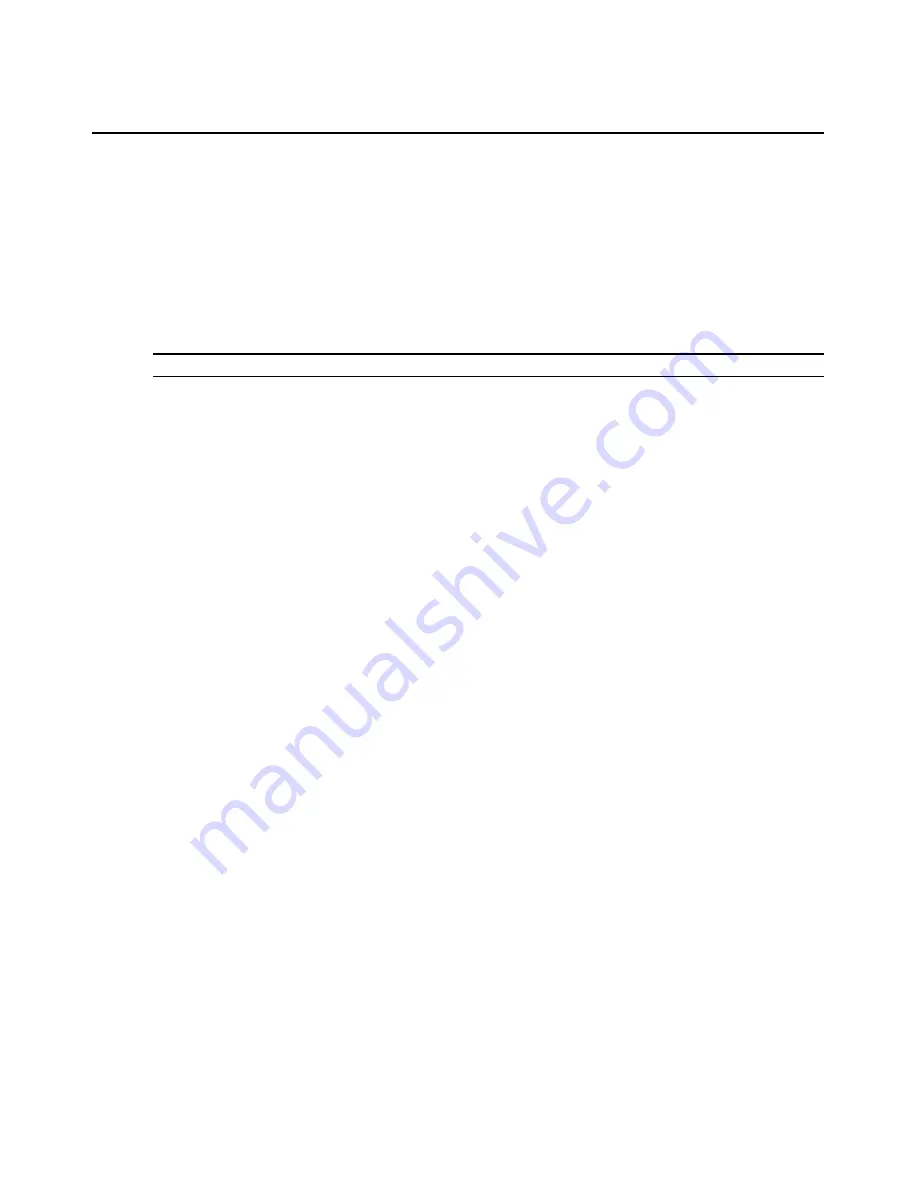
78
DSView 3 Software Installer/User Guide
(sdopts.rec) for load balancing. You may specify these files using the procedure to change
settings for the RSA SecurID external authentication service.
7.
The Establish Connection with Authentication Service window will open briefly. If the
external authentication service is added successfully, the Completed Successful window
will open.
8.
Click
Finish
. The User Authentication Services window will open with the new service listed.
After the service is added, one or more RSA user accounts must be added to the DSView
3 software.
NOTE:
The node secret file for the server will not be created until the first RSA user logs into DSView 3.
To change settings for the RSA SecurID external authentication service:
1.
Click the
Users
tab.
2.
Click
Authentication Services
in the top navigation bar. The User Authentication Services
window will open.
3.
Click on the name of the SecurID service.
4.
Click
Connection
in the side navigation bar. The Authentication Service Connection Settings
window will open.
5.
To change the name of the service:
a.
Type a 1-64 character name in the Service Name field.
b.
Click
Save.
c.
If that is the only change you are entering, click
Close
. Otherwise, continue with the
next steps.
6.
To clear the RSA SecurID node secret for one or more DSView 3 software servers:
a.
Click the checkbox to the left of the server name. To select all DSView 3 software servers
on the page, click the checkbox to the left of DSView Server at the top of the list.
b.
Click
Clear Node Secret
. A confirmation dialog box will appear.
c.
Confirm or cancel the operation.
7.
To update the RSA configuration files used by one or more DSView 3 software servers to
communicate with the RSA Authentication Manager software:
a.
Click the checkbox to the left of the server name. To select all DSView 3 software servers
on the page, click the checkbox to the left of DSView Server at the top of the list.
b.
Click
Update
. The Update RSA Configuration File window will open.
c.
To change the sdconf.rec configuration file, enter the path in the sdconf.rec field or
browse to the location.
d.
To specify the advanced option sdopts.rec file for manual load balancing, enter the path in
the sdopts.rec field or browse to the location.
e.
Click
Save
and then click
Close
.
Содержание DSView 3
Страница 1: ...Installer User Guide DSView 3...
Страница 2: ......
Страница 4: ......
Страница 16: ...xiv DSView 3 Software Installer User Guide...
Страница 54: ...36 DSView 3 Software Installer User Guide...
Страница 66: ...48 DSView 3 Software Installer User Guide...
Страница 196: ...178 DSView 3 Software Installer User Guide...
Страница 266: ...248 DSView 3 Software Installer User Guide...
Страница 282: ...264 DSView 3 Software Installer User Guide...
Страница 320: ...302 DSView 3 Software Installer User Guide...
Страница 326: ...308 DSView 3 Software Installer User Guide...
Страница 372: ...354 DSView 3 Software Installer User Guide...
Страница 383: ......






























