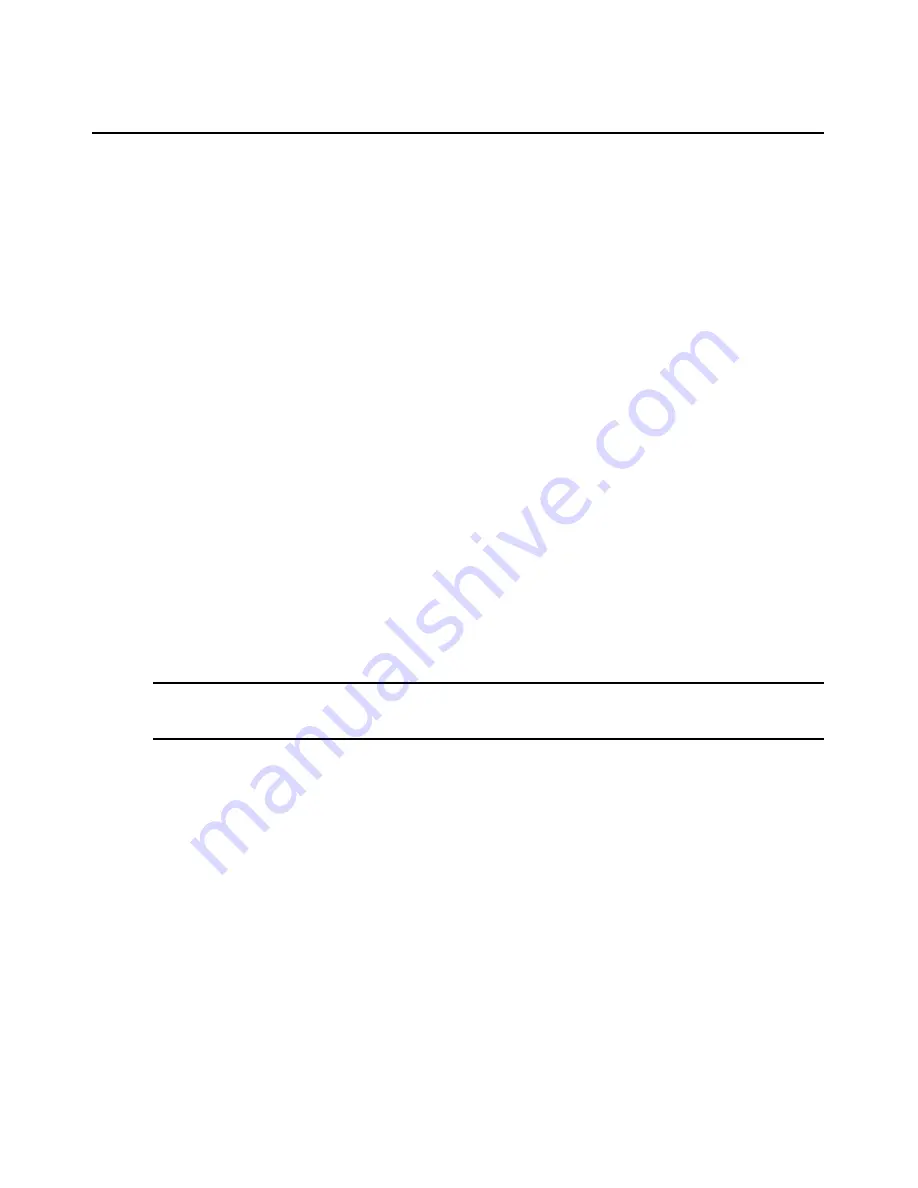
234
DSView 3 Software Installer/User Guide
•
Supported for hmac-md5, hmac-sha1, hmac-sha1-96, hmac-md5-96 and hmac-ripemd160
The DSView 3 software will determine whether to create a Telnet or SSH2 connection when you
start a session with an appliance. A serial connection provides SSH2 serial access to the target
device from the appliance. Terminal emulation options are supported using both types
of connections.
The SSH2 client is started when you initiate a session with an appliance port from the DSView 3
Explorer. The DSView 3 software server is contacted, which in turn contacts the target device
connected to the appliance port and exchanges X.509 certificates with the target device. The target
device also supplies a session certificate, private key and appliance certificate.
These certificates are then passed back to the SSH2 client, which uses them to determine the SSH2
host key and the user SSH2 key. The Telnet Viewer will then establish a session with the target
device (or through the proxy server if there is a proxy server connection). The Telnet Viewer then
passes the RSA public key from the session certificate when establishing the SSH connection.
Finally, the virtual terminal window will open using an SSH2 shell over SSH connection.
SSH2 settings may be viewed by clicking on an appliance name in the DSView 3 Explorer and
selecting
Appliance Settings - Sessions - Settings
in the side navigation bar to display the Properties
- Sessions - Settings window.
Opening a Session
A DSView 3 management software Telnet Viewer session is opened using the DSView 3 Explorer
by clicking on
Telnet Session
or
Serial Session
in the Action column of the target device. If the
target device is attached to an appliance port, Telnet Session will appear. If the target device is
attached to an appliance that is also attached to a serial device, Serial Session will appear.
NOTE:
If multiple connection methods are available, an alternate actions arrow will appear to the right of the
action. Clicking the alternate action arrow will display a list of other actions, in descending order of priority, which
may selected to launch the corresponding window type.
To open a Telnet Viewer session:
In a Units View window containing target devices (see
Accessing Units View windows
on page 88),
click
Telnet Session
or
Serial Session
in the Action field or the Alternate Action menu. Alternative,
you can click the Telnet Session or Serial Session icon in the Unit Overview window for the target
device (see
Unit Overview Windows
on page 94).
The Telnet Viewer window will open.
Customizing the Telnet Viewer
You may specify preferences that will be used for every Telnet Viewer session, regardless of the
device to which you connect. These application preferences are entered from the Telnet Viewer
window when you are connected to a device or port. After the preferences are entered, they are
applied to devices/ports during subsequent sessions.
Содержание DSView 3
Страница 1: ...Installer User Guide DSView 3...
Страница 2: ......
Страница 4: ......
Страница 16: ...xiv DSView 3 Software Installer User Guide...
Страница 54: ...36 DSView 3 Software Installer User Guide...
Страница 66: ...48 DSView 3 Software Installer User Guide...
Страница 196: ...178 DSView 3 Software Installer User Guide...
Страница 266: ...248 DSView 3 Software Installer User Guide...
Страница 282: ...264 DSView 3 Software Installer User Guide...
Страница 320: ...302 DSView 3 Software Installer User Guide...
Страница 326: ...308 DSView 3 Software Installer User Guide...
Страница 372: ...354 DSView 3 Software Installer User Guide...
Страница 383: ......






























