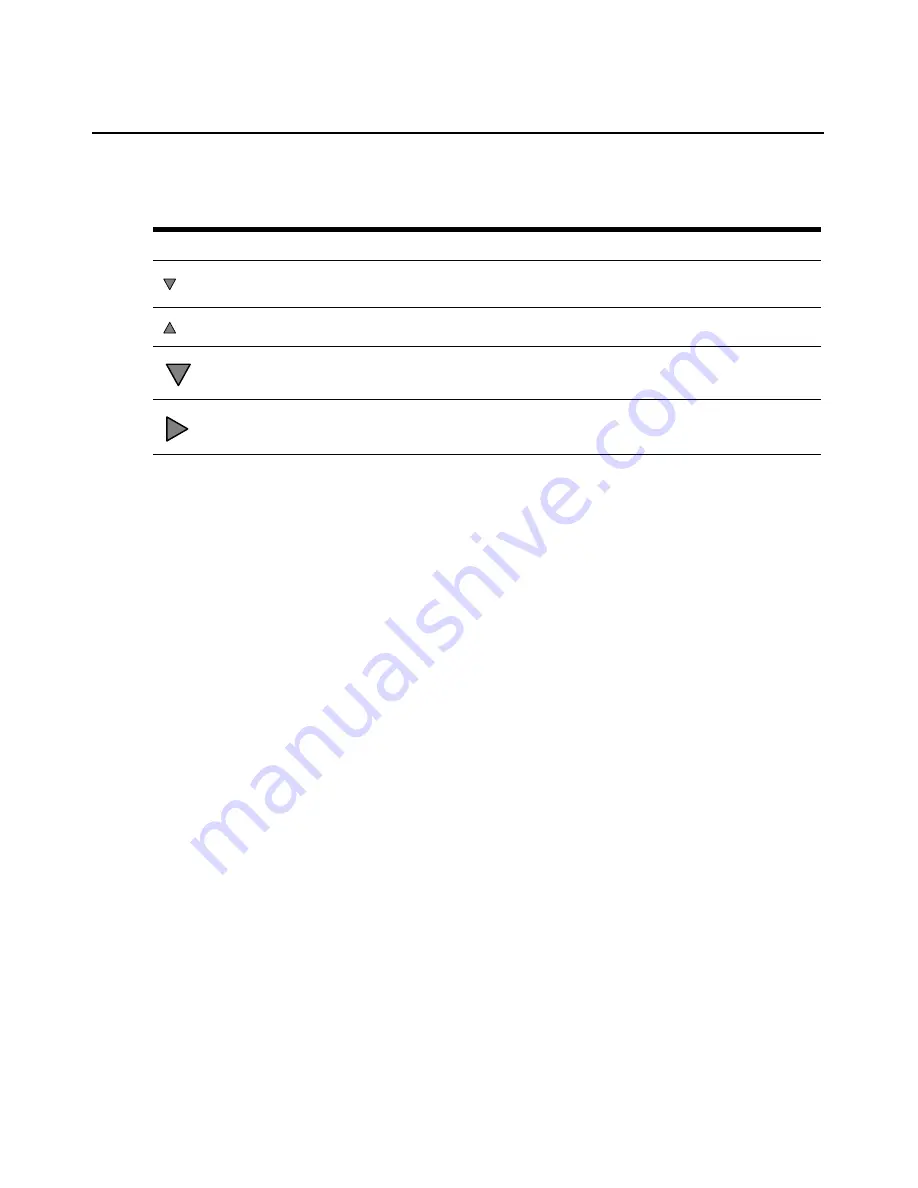
10
DSView 3 Software Installer/User Guide
Table 1.2 describes the arrows that may appear in the side navigation bar.
You may choose whether an expanded node will collapse when another Expand Node arrow is
selected. See
Changing user options
on page 17.
Clicking on a link that does not contain an arrow will display its corresponding window. Some
windows contain additional links, which may display another window and a side navigation bar
with different content.
Sorting information in a window
The order of rows in a list may be changed by clicking the heading of one of the displayed columns.
When you click a column heading, the order of the list rows will change to alphabetically
ascending, based on that column. If you click the column heading a second time, the order will
change to an alphabetically descending order. An up arrow indicates ascending order and a down
arrow indicates descending order.
If you are using the topology feature in a Units View window, see
Topology view
on page 86 for
sorting criteria.
Filtering information in a window
Some DSView 3 software windows allow you to filter list information by providing a text string
that will be used to retrieve matching items. Filtering is useful if you have many target devices or
other items that extend over many pages. Windows that allow filtering contain a text field and a
Filter button in the content area, as shown in Figure 1.2.
Filtering is performed over the entire list of items, not just those displayed in the current window,
and can provide a shorter, more exact list of items. When filtering is performed, the text in every
row and column in the window is searched for the specified text string. For example, you may wish
to perform filtering to list only DSR1031 switches in the Name column, target devices with KVM
connections in the Action column, CCM appliances that are idle in the Status column and so on.
When the topology feature is enabled in a Units View window, both parent and child units will
display in the filtered view. For example, if you filter for a child named target device 1 that is
Table 1.2: Side Navigation Bar Arrows
Arrow
Description
Expand All Nodes - Click this arrow in the upper right corner to expand all nodes and display
additional links.
Collapse All Nodes - Click this arrow in the upper right corner to collapse all nodes and their links.
Collapse Node - Click this arrow to collapse an opened tree branch and its links.
Expand Node - Click this arrow to expand a closed tree branch and display its links.
Содержание DSView 3
Страница 1: ...Installer User Guide DSView 3...
Страница 2: ......
Страница 4: ......
Страница 16: ...xiv DSView 3 Software Installer User Guide...
Страница 54: ...36 DSView 3 Software Installer User Guide...
Страница 66: ...48 DSView 3 Software Installer User Guide...
Страница 196: ...178 DSView 3 Software Installer User Guide...
Страница 266: ...248 DSView 3 Software Installer User Guide...
Страница 282: ...264 DSView 3 Software Installer User Guide...
Страница 320: ...302 DSView 3 Software Installer User Guide...
Страница 326: ...308 DSView 3 Software Installer User Guide...
Страница 372: ...354 DSView 3 Software Installer User Guide...
Страница 383: ......






























