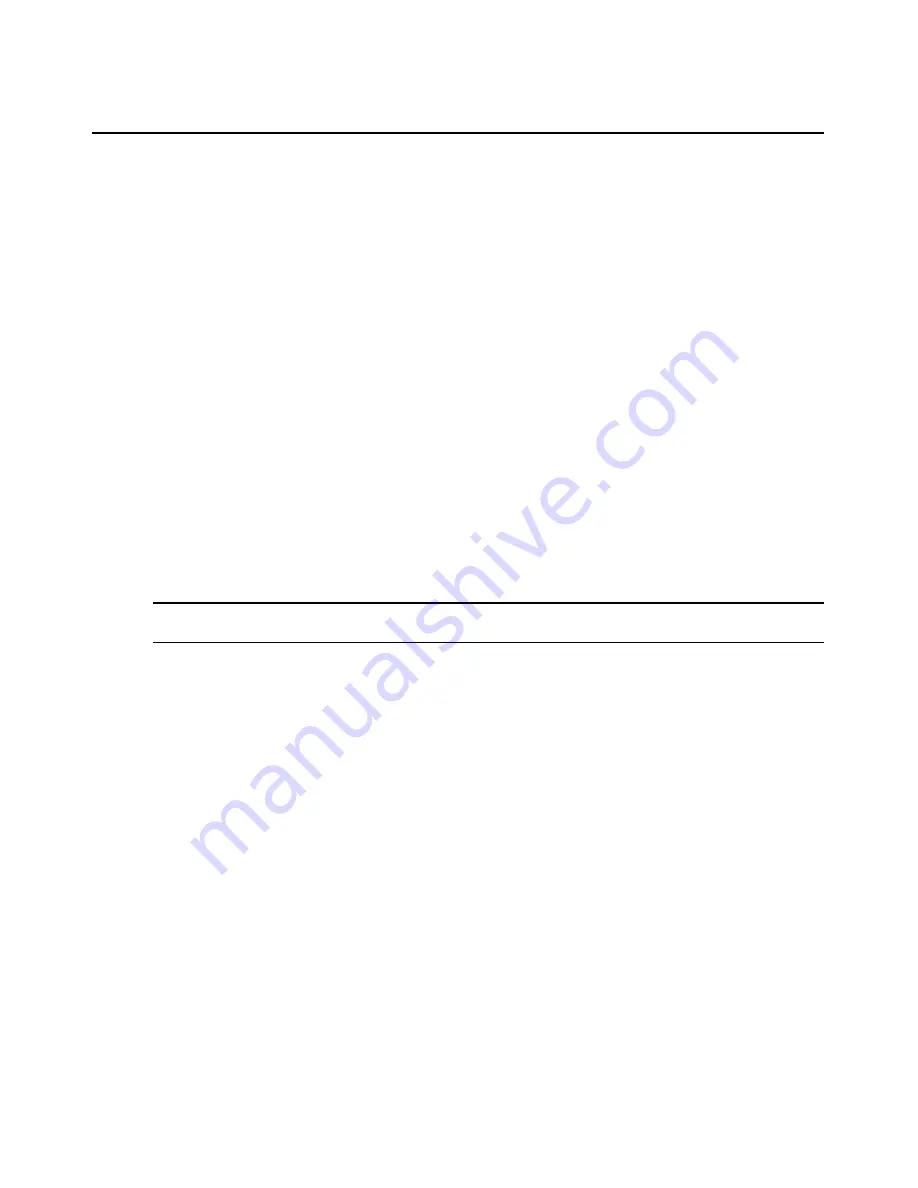
Chapter 4: Managing Units
95
You may change the overview information for one target device from a Unit Overview window.
From a Units View window, you can change the type or icon for several target devices in one
operation. This may be helpful when you want to assign the same values to several units. See
Unit
Properties
on page 115.
To change overview information for a target device:
1.
In a Units View window containing target devices (see
Accessing Units View windows
on
page 88), click on the name of a target device. The Unit Overview window will open.
2.
Enter a name for the target device.
3.
Enter a type for the target device.
4.
Select a new icon for the target device using the arrows.
5.
Click
Save
and then click
Close
. The Units View window will open. If you added a type that
was not previously defined, it will appear under Target Devices in the side navigation bar.
To initiate a session with a target device from the Unit Overview window:
1.
In a Units View window containing target devices (see
Accessing Units View windows
on
page 88), click on the name of a target device. The Unit Overview window will open.
2.
Click on the icon or name of the session type you wish to start.
To change the power state of a target device from the Unit Overview window:
NOTE:
A user must have power control access rights and the target device must be connected to and powered
by a supported power device; see
Power Devices and Power Device Sockets
on page 142.
1.
In a Units View window containing target devices (see
Accessing Units View windows
on
page 88), click on the name of a target device. The Unit Overview window will open.
2.
Click the checkbox to the left of the power device outlet(s). To select all device outlets on the
page, click the checkbox to the left of Connection at the top of the list.
3.
Click
On, Off
or
Cycle
to power up, power down, or power cycle (power down and then power
up) the power device outlets.
To change the name of a managed appliance from the Unit Overview window:
1.
In a Units View window containing appliances (see
Accessing Units View windows
on
page 88), click on the name of an appliance. The Unit Overview window will open.
2.
Type a name for the managed appliance. (You cannot change the type.)
3.
Click
Save
and then click
Close
. The Units View window will open.
Adding Units
You may add:
•
A single managed appliance
•
A single embedded appliance
Содержание DSView 3
Страница 1: ...Installer User Guide DSView 3...
Страница 2: ......
Страница 4: ......
Страница 16: ...xiv DSView 3 Software Installer User Guide...
Страница 54: ...36 DSView 3 Software Installer User Guide...
Страница 66: ...48 DSView 3 Software Installer User Guide...
Страница 196: ...178 DSView 3 Software Installer User Guide...
Страница 266: ...248 DSView 3 Software Installer User Guide...
Страница 282: ...264 DSView 3 Software Installer User Guide...
Страница 320: ...302 DSView 3 Software Installer User Guide...
Страница 326: ...308 DSView 3 Software Installer User Guide...
Страница 372: ...354 DSView 3 Software Installer User Guide...
Страница 383: ......






























