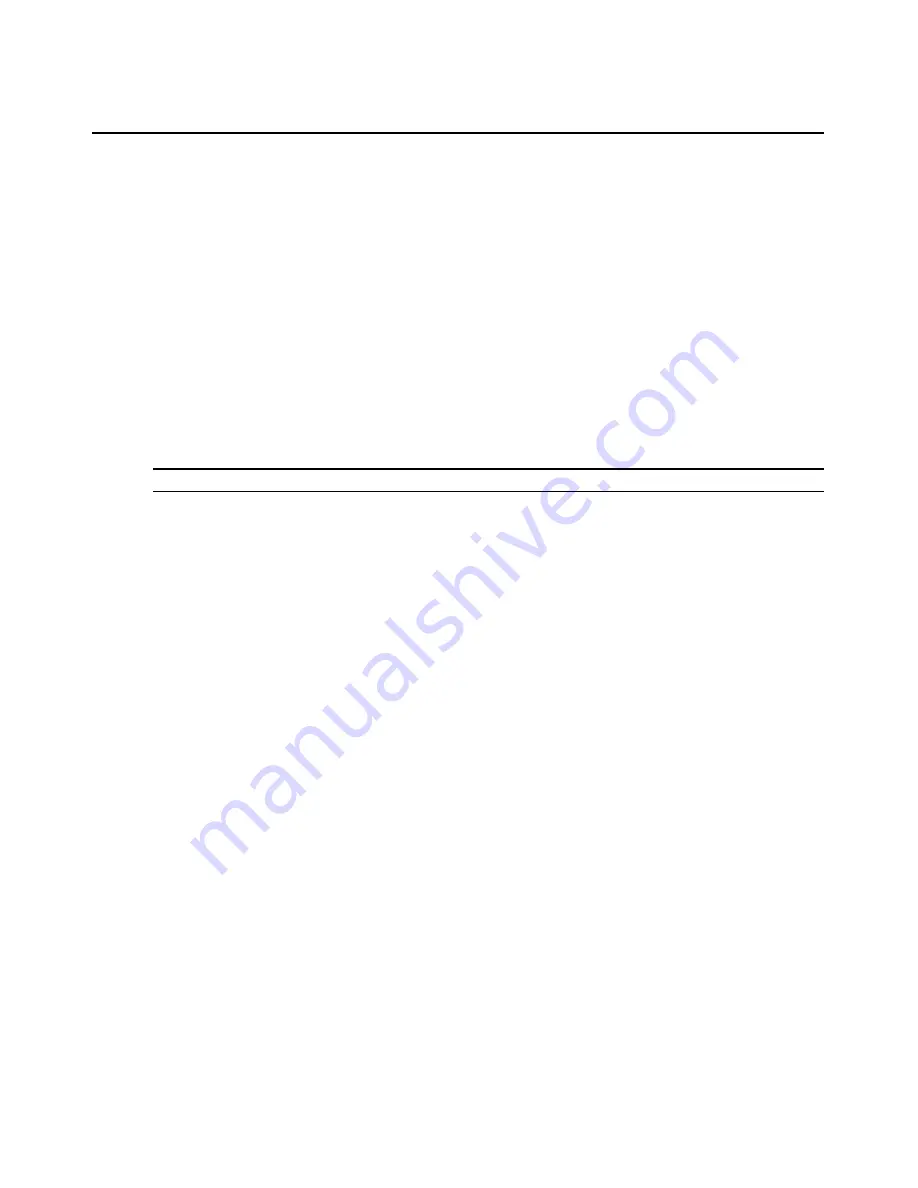
284
DSView 3 Software Installer/User Guide
d.
Click
Next
.
7.
The Select Event Log Columns to Export window will open.
8.
To add one or more columns to export, select the column(s) from the Available Columns list,
then click
Add
. The column(s) will be moved to the Columns to Export list.
9.
To remove one or more columns to export, select the column(s) from the Columns to Export
list, then click
Remove
. The column(s) will be moved to the Available Columns list.
10. To change the order in which exported columns are listed in the output .csv file, select one or
more columns in the Columns to Export list and use the up and down arrows to move the
selected columns up or down in the listing.
11. Click
Next
.
12. The Completed Successful window will open. Click
Finish
. The Tasks window will open.
Task: Migrating DSView 2.x software units
NOTE:
This task is valid only when the DSView 3 software is installed on a supported Windows system.
This task updates DS1800 digital switches, CPS appliances or DSR switches within the unit group,
or any of those managed appliances using firmware compatible with DSView 2.x software to
firmware that is compatible with the DSView 3 management software.
The managed appliances should not be Flash upgraded from DSView 2.x firmware to firmware that
supports DSView 3 software before using the Migrate Units command. The recommended
procedure is to first import the DSView 2.x software database to the new DSView 3 software
system using the Import DSView 2.x Database tool (see
Importing DSView 2.x software databases
on page 268), followed by running the Migrate Units task on each managed appliance.
A CPS appliance or DSR switch that has been migrated to DSView 3 software compatible
firmware may be returned to DSView 2.x compatibility.
To add the task:
1.
Click the
System
tab.
2.
Click
Tasks
in the top navigation bar. The Tasks window will open.
3.
Click
Add
. The Add Task Wizard will appear. Click
Next
.
4.
The Select Task to Add window will open. Select
Migrate Units
from the drop-down menu.
5.
Type a 1-64 character name for the task, then click
Next
.
6.
The Select When to Run the Task window will open. Select a time to run the task (see
Specifying when to run tasks
on page 278), then click
Next
.
7.
The Select Unit Group window will open. Select
Units Needing Migration
or a particular unit
group from the menu. Then click
Next
.
8.
The Select Appliance Type window will open. Select the type of managed appliance to
migrate, and then click
Next
. You must create a separate task for each type of managed
Содержание DSView 3
Страница 1: ...Installer User Guide DSView 3...
Страница 2: ......
Страница 4: ......
Страница 16: ...xiv DSView 3 Software Installer User Guide...
Страница 54: ...36 DSView 3 Software Installer User Guide...
Страница 66: ...48 DSView 3 Software Installer User Guide...
Страница 196: ...178 DSView 3 Software Installer User Guide...
Страница 266: ...248 DSView 3 Software Installer User Guide...
Страница 282: ...264 DSView 3 Software Installer User Guide...
Страница 320: ...302 DSView 3 Software Installer User Guide...
Страница 326: ...308 DSView 3 Software Installer User Guide...
Страница 372: ...354 DSView 3 Software Installer User Guide...
Страница 383: ......






























