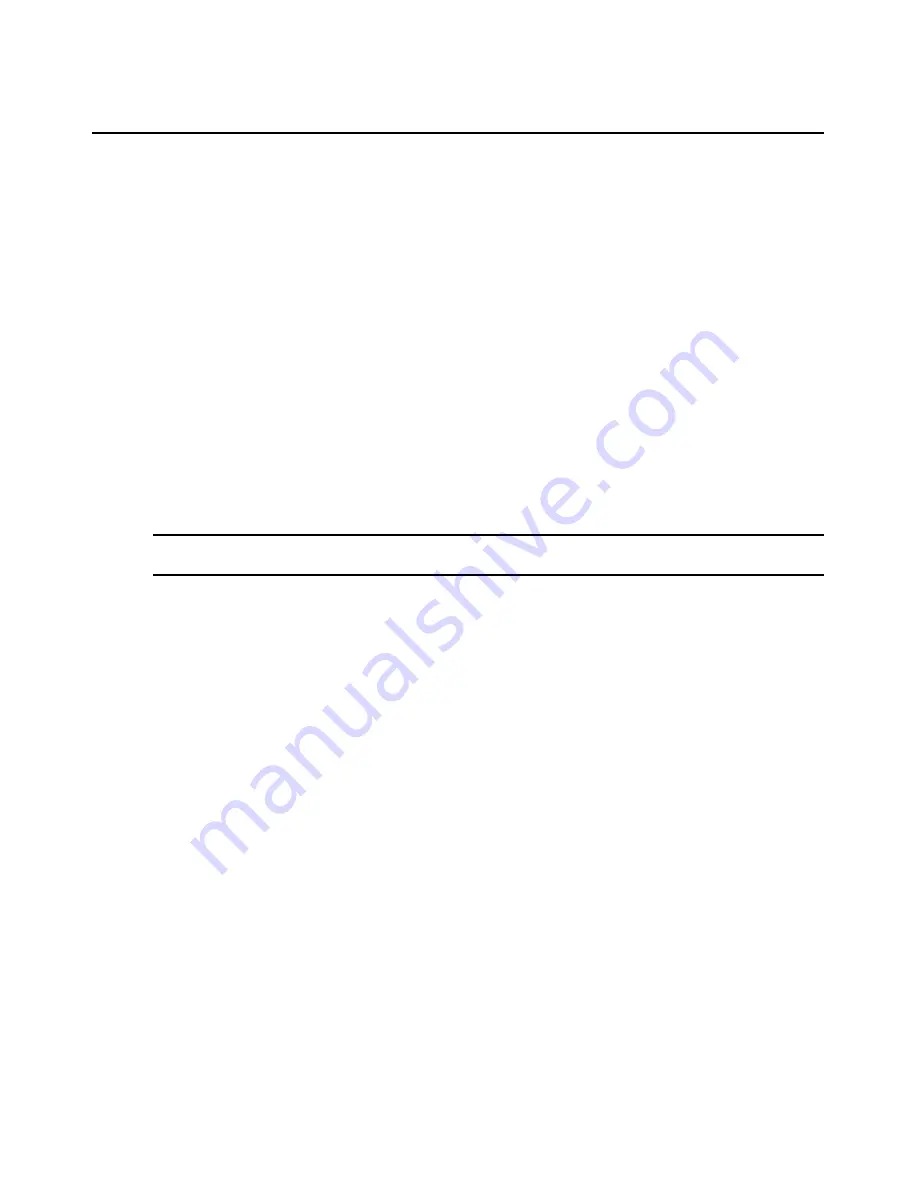
192
DSView 3 Software Installer/User Guide
Groups in LDAP external authentication services are specified using a modified
distinguishedName of their LDAP object, minus the group base DN specified in the DSView
3 software.
For example, if you have an LDAP external authentication service with a group base DN of
“ou=myldap,c=US”, the “cn=Admin Users,ou=Users,o=myldap,c=US” group will have a DSView
3 software equivalent of “Admin Users”.
Using the same example, but with the “cn=Admin Users,c=Sunrise,ou=Users,o=myldap,c=US”
group, the DSView 3 software equivalent is “Sunrise/Admin Users”.
Adding user-defined user groups
If you are using DSView 3 software internal authentication, you may add your own custom user-
defined user groups and then add other users that use DSView 3 internal authentication
as members.
External user-defined user groups (on external authentication servers) may be added, but their
membership is not controlled by the DSView 3 software.
To add a user-defined user group:
NOTE:
You must have DSView 3 software administrator or user administrator rights to add user-defined
user groups.
1.
Click the
Users
tab. Click
Groups
in the top navigation bar. Click
User-Defined
in the side
navigation bar. The User Groups - User Defined window will open.
2.
Click
Add
. The Add User Group wizard will appear. Click
Next
.
3.
The Select Authentication Service window will open. This window lists all authentication
services that may be used to authenticate the user group when the user logs in. See
Authentication Services
on page 60.
Click on the name of an authentication service and then click
Next
.
•
If you selected
DSView Internal
as the authentication service, go to step 4.
•
If you selected any other type of authentication service, go to step 5.
4.
The Type in Internal Group Name window will open. Type the name for the new user group
you wish to create, and then click
Next
. User-defined user group names may contain up to 256
characters. User-defined user group names are case-preserving. Go to step 7.
5.
The Specify External Group Name window will open.
•
Click
Import Everyone
to consider any user on the external authentication server as a
member of this user group. Then click
Next
and go to step 7.
•
Click
Specify a group on external authentication service
and type the name of the group in
the field. Then click
Next
and go to step 7.
User group names may contain up to 256 non-case sensitive characters. User group names
are case-preserving if the user group on the external authentication server is case sensitive.
See
Group naming in external authentication services
on page 191.
Содержание DSView 3
Страница 1: ...Installer User Guide DSView 3...
Страница 2: ......
Страница 4: ......
Страница 16: ...xiv DSView 3 Software Installer User Guide...
Страница 54: ...36 DSView 3 Software Installer User Guide...
Страница 66: ...48 DSView 3 Software Installer User Guide...
Страница 196: ...178 DSView 3 Software Installer User Guide...
Страница 266: ...248 DSView 3 Software Installer User Guide...
Страница 282: ...264 DSView 3 Software Installer User Guide...
Страница 320: ...302 DSView 3 Software Installer User Guide...
Страница 326: ...308 DSView 3 Software Installer User Guide...
Страница 372: ...354 DSView 3 Software Installer User Guide...
Страница 383: ......






























